كيفية تصدير كلمات المرور من Microsoft Edge

تعلم كيفية تصدير كلمات المرور من Microsoft Edge بسهولة وأمان باستخدام خطوات واضحة. قم بتأمين معلوماتك الشخصية بشكل أفضل.
Is your computer or laptop also showing Windows 10 update error 0x8024401c while trying to run the Windows Update?
If your PC stuck while installing the updates and doesn’t have any idea to fix this issue then you don’t need to worry, as you can easily fix this issue with the help of below-given solutions. But, before applying the given fixes, first, we will dig more into this issue.
The main question is, why does the error 0x8024401c usually occur? The answer is very common, this update error is the same as the other update issue. This error generally appears on any Windows 10 system due to several internal and external errors.
So, let’s go and find out the main causes of this error.
Why Does Update Error Code 0x8024401c Appear on My Windows 10 Computer?
Few of the common causes of this Windows 10 update error are:
Now you must be thinking about how to fix the Windows 10 update error 0x8024401c. So, in this article, I am going to address this error with a few tested and working solutions. You can follow these fixes in order to get rid of this error forever.
How Can I Fix Update Error 0x8024401c in Windows 10?
Table of Contents
Solution 1: Try to Update the Installed System Drivers
It is already discussed that inappropriate system drivers can generate this type of update error. So, to overcome that cause, we should update the generic drivers.
To do so, apply the below-given steps:
After it, try to update your system by downloading the available update and check if the update error 0x8024401c is fixed or not.
Though you have an option to update the system driver manually, checking for outdated drivers and updating it on your own is very time taking task. Hence, I recommend using Driver Easy.
This tool will scan your computer to check the outdated device drivers and will update it automatically.
Get Driver Easy to Update Device Drivers Automatically
Solution 2: Use Google DNS
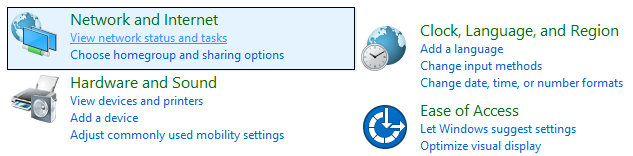
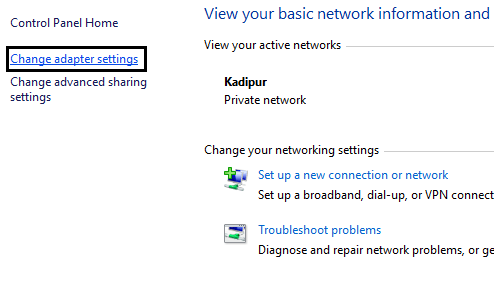
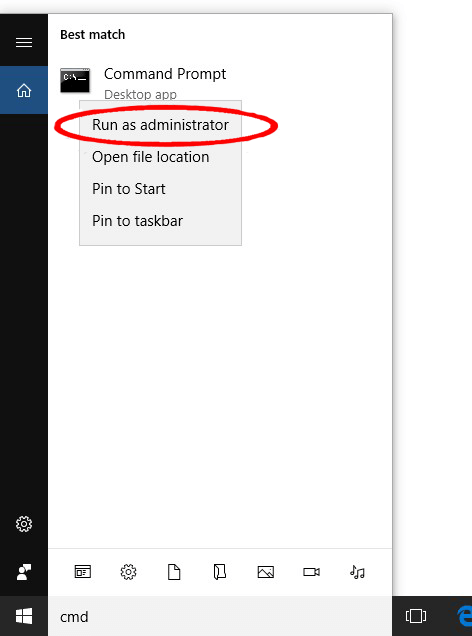
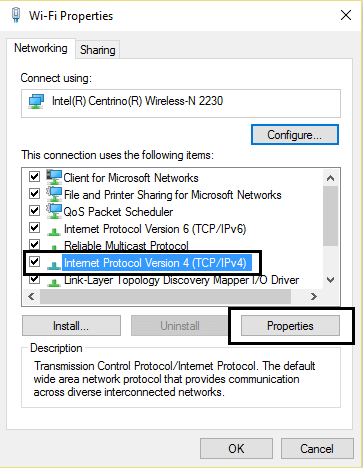
Preferred DNS server: 8.8.8.8
Alternate DNS server: 8.8.4.4
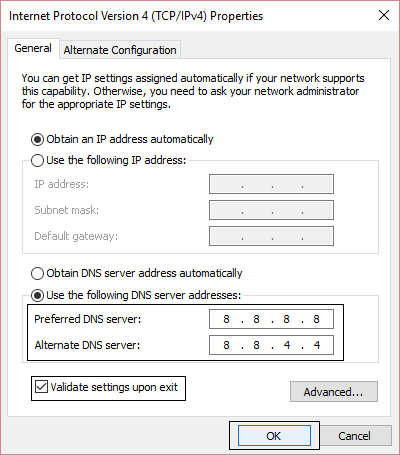
Solution 3: Uncheck IPv6 and Go With the IPv4 Network
According to some users, this error is appearing due to a failed connection with servers that consequence in a timeout. Due to this, the user gets unable to download the available update and face the error message.
Follow the given steps to disable the iPv6 protocol and go with the iPv4 network:
Solution 4: Run Windows Update Troubleshooter
One of the easy ways to deal with the update errors on Windows 10 is to run the Windows Update Troubleshooter. This Windows 10 in-built troubleshooter eliminates all the issues restricting you to install the updates.
If you don’t how to do this, then follow the given steps one by one:
Solution 5: Run SFC
The next troubleshooter you can try is SFC. It is also an inbuilt tool of Windows that fixes corrupted system files and many users have tried this to successfully fix the Windows 10 Update Error 0x8024401c. So, it should work in your case too.
Follow the given steps to run the SFC scan:
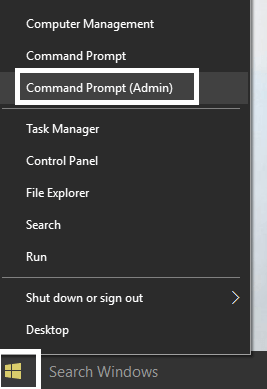
Sfc /scannow
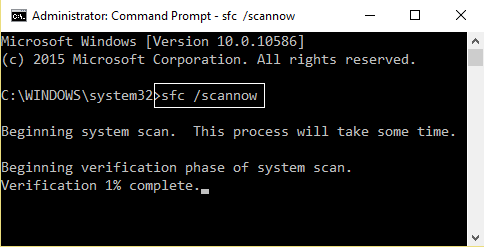
Once the execution of the above commands finishes then reboot your PC.
Solution 6: Run CHKDSK
There is a possibility that there is a hard drive issue on your computer and this is what causes the error code 0x8024401c on Windows 10 PC. In that case, you can check and fix the issue using the CHKDSK command.
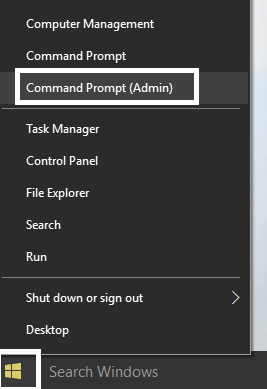
chkdsk c:/f
Solution 7: Run DISM
DISM is an advanced troubleshooting tool in Windows OS. If SFC didn’t help to fix the issue, then you can go with the DISM. This command-line tool is able to fix the issues that even SFC can’t resolve.
So, to do this, follow the given instructions:
Dism /Online /Cleanup-Image /CheckHealth
Dism /Online /Cleanup-Image /ScanHealth
Dism /Online /Cleanup-Image /RestoreHealth
If you are still unable to update your Windows 10 system because of the error code then try the below-given commands:
Dism /Image:C:\offline /Cleanup-Image /RestoreHealth /Source:c:\test\mount\windows
Dism /Online /Cleanup-Image /RestoreHealth /Source:c:\test\mount\windows /LimitAccess
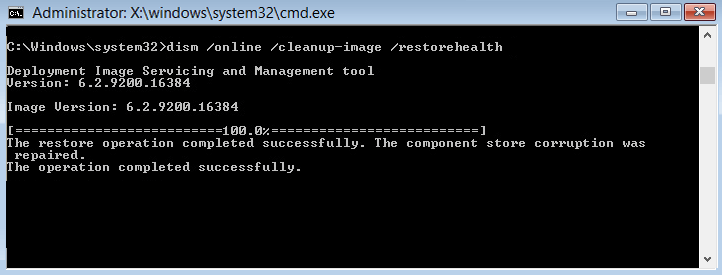
Note: Here you have to change the C:\RepairSource\Windows with the path where you have the repair source (Windows Installation or Recovery Disc).
At last, you have to restart your computer and check that your PC is able to download and install the update or not.
Solution 8: Alter the Settings Using Registry Editor
In order to change the settings in Registry Editor, you can easily modify the setting in Registry Editor and fix the 0x8024401c error. To do this, follow the below-given steps:
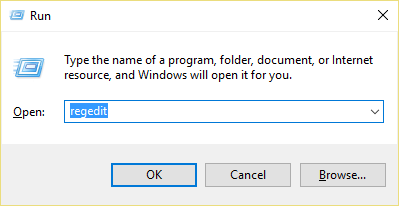
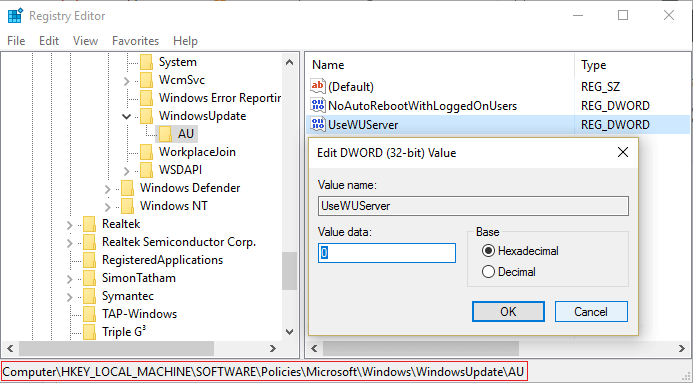
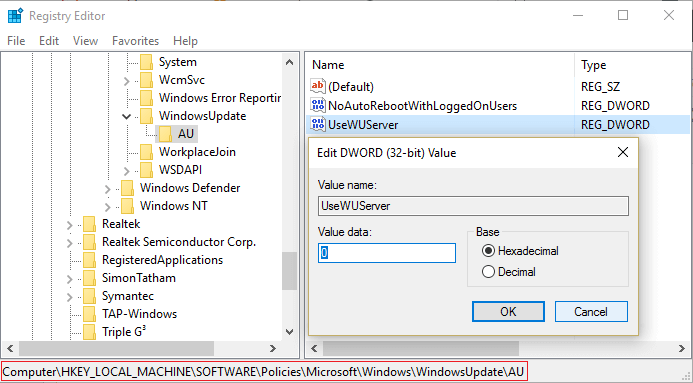
Solution 9: Perform Clean Boot to Fix Error Code 0x8024401c
In order to resolve the update error code 0x8024401c, you can perform the clean boot in your system. To do this, follow the below-given steps:
Solution 10: Perform System Restore
If none of the solutions worked for you, then the last option you are left with is system restore. This method will hopefully fix the Windows update error 0x8024401c. To do so, follow these steps:
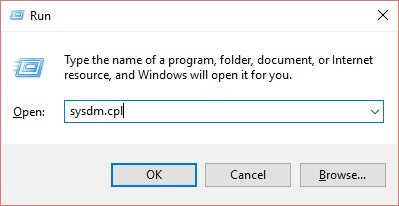
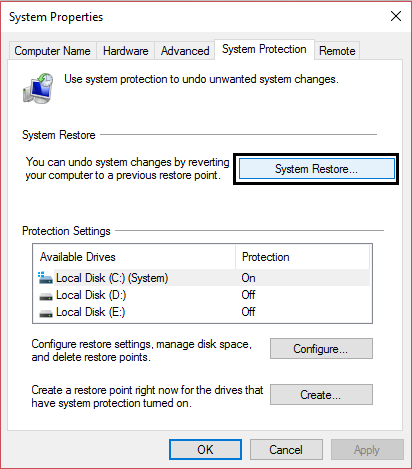
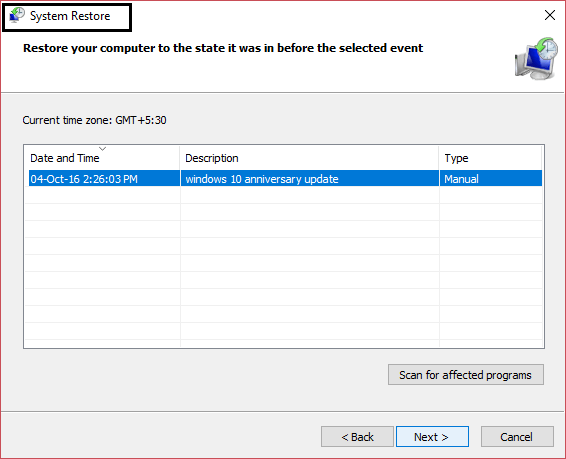
Windows Update Issues Related FAQs:
What should I do when Windows Update stuck?
If your Windows Update is stuck, then you can apply any of the following methods to resume Windows updating:
How do I restart Windows Update service in Windows 10?
To restart the Windows Update service, you first need to open the Run dialog box (press Windows + R key) > type services.msc and click on the OK button > in the Services window, search for the Windows Update and right-click on it > and select the Restart option from the list.
What is Windows Update components must be repaired error and how can I fix it?
It is a kind of Windows Update service-related error. If you are getting the Windows Update components must be repaired error message on your Windows 10 computer, then it means either the Windows Update components are broken/damaged or there is an issue while verifying the Windows OS installation version. This error can be easily fixed by running the SFC scan, DISM, Windows Update troubleshooter in the clean boot mode or you can also reset the Windows Update components.
How do I fix potential Windows Update database error detected?
Here are some proven solutions to fix the Potential Windows Update Database Error Detected message on the Windows 10 computer:
Best & Easy Way to Fix Windows 10 Error Code 0x8024401c
If none of the above-mentioned solutions did work for you, then you can go with an alternative solution, PC Repair Tool.
It is a highly advanced repair tool that fixes Windows PC errors and issues, such as DLL errors, BSOD errors, game errors, corrupted registry issues, and much more.
Also, it optimizes the PC to improve its performance and to deliver the best computing experience to the users.
Get PC Repair Tool to Resolve Update Error 0x8024401c
Conclusion
So, these were some of the best working solutions one can use to resolve the Windows 10 update error 0x8024401c.
It is hoped that after applying the above-given methods your system will become error-free and updated.
تعلم كيفية تصدير كلمات المرور من Microsoft Edge بسهولة وأمان باستخدام خطوات واضحة. قم بتأمين معلوماتك الشخصية بشكل أفضل.
تعلم كيفية استخدام انتقالات الشرائح في PowerPoint لجعل عرضك التقديمي مميزًا وتفاعليًا.
تعرف على كيفية استكشاف خطأ تعذر العثور على عنوان IP للخادم وإصلاحه ، وكذلك احصل على حل سهل لإصلاح هذه المشكلة.
هل تتلقى رسالة الخطأ Err_Cache_Miss أثناء استخدامك Google Chrome؟ إليك بعض الإصلاحات السهلة التي يمكنك تجربتها لإصلاح المشكلة بكفاءة.
اكتشف أفضل 10 مواقع ألعاب غير محظورة في المدارس 2024، حيث يمكنك اللعب مجاناً دون قيود.
تتعلم كيفية إصلاح خطأ ERR_CONNECTION_RESET على أنظمة التشغيل Windows 10 و Mac و Android. اتبع الحلول الفعالة الموصى بها لحل المشكلة بنجاح.
إذا أغلقت علامة تبويب لم تكن تقصد إغلاقها في متصفحك، فمن السهل إعادة فتح علامة التبويب هذه. يمكنك أيضًا فتح علامات تبويب أخرى مغلقة مؤخرًا.
لإصلاح خطأ فشل أجهزة NMI في النظام، استكشف حلولاً متنوعة مثل إجراء فحص SFC، والتحقق من الأجهزة والبرامج، وتحديث برامج التشغيل والمزيد.
إذا كنت تمتلك Samsung Galaxy A12 وواجهت مشكلات، إليك قائمة بالحلول للمشاكل الشائعة.
تعلم كيفية ترقية Windows 11 Home إلى Pro بطريقة سهلة وسريعة. احصل على الميزات المتقدمة من Windows 11 Pro الآن!




![[محلول] كيفية إصلاح خطأ Err_connection_reset على أنظمة التشغيل Windows 10 و Mac و Android؟ [محلول] كيفية إصلاح خطأ Err_connection_reset على أنظمة التشغيل Windows 10 و Mac و Android؟](https://luckytemplates.com/resources1/images2/image-9016-0408150337456.png)

![كيفية إصلاح خطأ فشل أجهزة NMI على أنظمة التشغيل Windows 10 و 8.1 و 8 [محدث] كيفية إصلاح خطأ فشل أجهزة NMI على أنظمة التشغيل Windows 10 و 8.1 و 8 [محدث]](https://luckytemplates.com/resources1/images2/image-349-0408150737967.png)

