
Komputer cenderung menjadi lebih perlahan dan lebih perlahan selepas menggunakannya selama beberapa tahun. Ini benar-benar menjengkelkan dan kebanyakan kita berpindah untuk membeli komputer baru. Tetapi, adakah ia berbaloi..?
Nah, sama sekali TIDAK…! Kerana terdapat cara yang membantu anda mengoptimumkan prestasi PC Windows dan membetulkan komputer yang perlahan .
Bertugas dalam bidang IT sejak beberapa tahun lalu, saya telah menemui pelbagai masalah komputer seperti masalah komputer perlahan, beku, ranap dan tergantung. Oleh itu, saya telah belajar dan mencuba pelbagai cara untuk membuat komputer dengan pantas, bukan sahaja pada PC saya tetapi juga PC kumpulan yang lain.
Jadi, dalam artikel ini, saya cuba menyusun panduan lengkap cara dan helah berbeza yang saya gunakan untuk membaiki komputer yang perlahan dan menjadikan komputer berjalan lebih pantas. Selain itu, pelajari perkara yang menjadikan komputer lambat, tugas penyelenggaraan PC tetap, jadikan komputer anda lebih pantas dengan CMD dan banyak lagi.
Mari mulakan…!
Senarai Mata Termasuk:
- Apa yang Menjadikan Komputer Lambat?
- Penyelenggaraan PC: Tugas yang Perlu Anda Lakukan Secara Berkala
- Cara Membuat Komputer Pantas – Cara Lanjutan
- Cara Meningkatkan Kelajuan PC Menggunakan CMD
- Cara Mempercepatkan Windows 10
- Perisian Pengoptimuman PC Terbaik
Apa yang Menjadikan Komputer Lambat?
Terdapat banyak sebab untuk prestasi PC yang perlahan tetapi perisian dan kerosakan cakera keras adalah dua punca utama. Walau bagaimanapun, terdapat sebab lain seperti kehabisan memori, terlalu banyak program berjalan di latar belakang, program permulaan yang secara automatik bermula setiap kali apabila komputer but, tidak mempunyai RAM yang mencukupi dan banyak lagi.
Lebih Banyak Sebab Mengapa Komputer Perlahan:
- Penyemak imbas mempunyai terlalu banyak alat tambah
- Menjalankan terlalu banyak program sekaligus
- Disebabkan oleh program permulaan yang mula berjalan di latar belakang
- Jika banyak tab dibuka dalam penyemak imbas
- Disebabkan program antivirus yang sudah lapuk
- Pemacu keras kehabisan ruang
- Jika sistem pengendalian Windows anda sudah lapuk
- Menjalankan sistem anda dalam mod kuasa rendah
- Banyak habuk mengkilapkan kipas dan bahagian dalaman CPU
- Disebabkan oleh jangkitan virus atau perisian hasad
- Kegagalan cakera keras anda
- Percanggahan perkakasan juga boleh menyebabkan PC memperlahankan isu
- Menjalankan pemandu ketinggalan zaman
- Terlalu panas pemproses komputer.
- Perisian yang lapuk juga boleh menyebabkan sistem menjadi perlahan.
Jadi, ini adalah beberapa sebab biasa yang menyebabkan komputer berjalan lebih perlahan daripada biasa. Oleh itu adalah perlu untuk membetulkan semuanya satu demi satu.
Penyelenggaraan PC: Tugas yang Perlu Anda Lakukan Secara Berkala
Sama seperti badan kita, komputer kita juga memerlukan penyelenggaraan. Daripada jadual sibuk anda, anda perlu meluangkan masa untuk melaksanakan tugas asas penyelenggaraan PC setiap hari.
Dan beberapa minit kerja ini akan menjadikan komputer anda bertahan lama seperti yang baharu. Tugas untuk penyelenggaraan PC agak mudah dan tidak memerlukan pengetahuan lanjutan untuk melaksanakannya
Di sini lihat pembetulan komputer perlahan yang perlu anda lakukan setiap hari, dan pastikan mesin anda berfungsi dengan terbaik.
1: Kemas kini Windows dan Perisian
Mengemas kini sistem dan perisian Windows anda ialah tugas asas yang perlu anda lakukan.
Microsoft lebih kerap mengeluarkan pelbagai kemas kini untuk Windows untuk menjadikannya lebih selamat dan berprestasi lebih baik. Sama seperti pengeluar perisian itu juga mengeluarkan pelbagai kemas kini.
Jadi, jika sebarang perisian atau kemas kini berkaitan Windows muncul pada komputer anda maka jangan elakkannya. Anda juga boleh menyemak kemas kini Windows dari semasa ke semasa.
- Pergi ke Tetapan > Kemas Kini & Keselamatan > Kemas Kini Windows > Semak Kemas Kini.
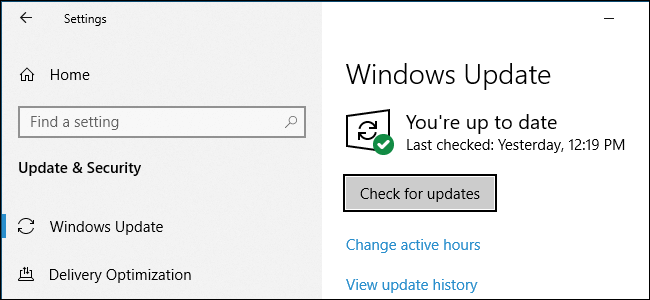
Nah, beberapa program seperti Chrome dan Firefox akan melakukan ini secara automatik. Dan program lain menggesa anda untuk kemas kini apabila anda membukanya.
- Semak kemas kini pada kebanyakan perisian untuk berbuat demikian, lawati Bantuan > Semak Kemas Kini atau Pilihan > Semak Kemas Kini.
Dan helah mudah ini berfungsi untuk anda mengoptimumkan prestasi PC yang perlahan & menjadikan komputer anda berjalan pantas.
2: Nyahpasang Apl Lama/Tidak Digunakan
Sama seperti mengemas kini OS Windows adalah perlu untuk mengalih keluar fail sampah yang tidak diperlukan yang disimpan dalam sistem Windows. Sistem pengendalian Windows menjadi sampah dengan masa. Membebaskan ruang akan membantu anda meningkatkan prestasi PC Windows dan menjadikan komputer anda berjalan pantas.
Jadi, pastikan anda memadam perisian yang tidak diingini dari semasa ke semasa untuk mengosongkan ruang dan mempercepatkan PC/komputer riba anda.
Ikuti langkah untuk mengalih keluarnya:
- Klik pada Mula , > pergi ke Tetapan , > pilih Panel Kawalan
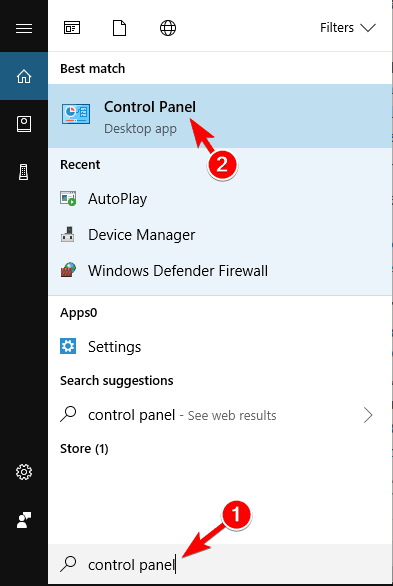
- Klik dua kali pada ikon Tambah/Buang Program
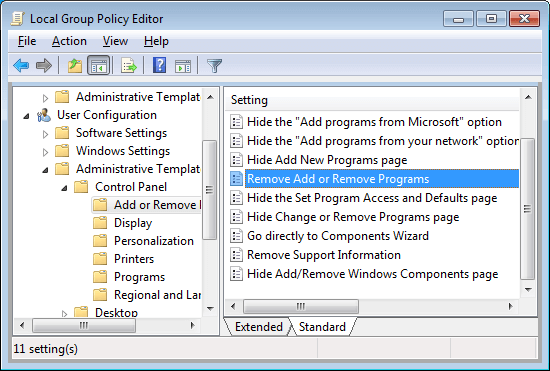
- Dan pilih program yang tidak digunakan > klik pada Alih Keluar
Ini akan menyahpasang perisian dari komputer anda dan mempercepatkan komputer anda.
3: Bersihkan Folder AppData
Hanya menyahpasang apl tidak akan berfungsi untuk anda. Apabila anda menyahpasang apl, beberapa jejak dan entri pendaftarannya ditinggalkan.
Lokasi yang paling biasa ialah folder AppData dan folder itu disembunyikan secara lalai. Anda boleh menemuinya C:\Users\[Username]\AppData atau menaip %AppData% dalam kotak carian Windows.
Dan dalam folder itu, terdapat tiga subfolder - Local, LocalLow dan Roaming. Pergi melalui ketiga-tiga folder untuk mengetahui entri kiri perisian lama. Tetapi sebelum memadam apa-apa pastikan ia selamat.
Ini adalah petua yang sesuai untuk mereka yang melihat cara membuat komputer dengan pantas.
Walaupun begitu, sebaiknya gunakan penyahpasang pihak ketiga , untuk mengalih keluar aplikasi sepenuhnya untuk komputer Windows anda.
Dapatkan Revo Uninstaller untuk menyahpasang program sepenuhnya .
4: Bersihkan Perkakasan:
Membersihkan komputer adalah satu lagi tugas penting untuk memastikan sistem berjalan seperti yang baharu. Lama kelamaan sesetengah peranti menjadi kotor dan anda perlu membersihkan habuk sekurang-kurangnya sekali sebulan untuk membaiki komputer yang perlahan dan menjadikan komputer anda lebih pantas.
Lap papan kekunci dan skrin serta habuk luaran. Atau lihat artikel lengkap untuk membersihkan komputer riba dan juga desktop anda. Juga, elakkan meletakkan komputer anda pada pengudaraan yang lemah, adalah sangat perlu untuk menunjukkan untuk penyelenggaraan PC.
5: Imbasan Pantas untuk Virus:
Lama kelamaan komputer mungkin dijangkiti virus dan inilah yang menyebabkan komputer juga perlahan. Kadangkala menyemak imbas web, memuat turun perisian, permainan dan perkara lain boleh membina virus dalam sistem anda.
Selain itu, sesetengah virus dipasang dalam sistem anda tanpa memaklumkan anda dan menyembunyikannya. Jadi, adalah perlu untuk mengimbas sistem anda dengan program antivirus yang baik pada selang masa yang tetap untuk membaiki komputer yang perlahan.
Jika tidak melakukan ini, pastikan komputer anda selamat daripada penggodam dan juga pastikan komputer anda berjalan pantas.
Jika anda berfikir tentang sama ada menggunakan program antivirus percuma atau berbayar maka sebaiknya gunakan produk berbayar. Program anti-perisian hasad berbayar memberikan perlindungan lengkap dan dilengkapi dengan perlindungan tambahan seperti tembok api dan sokongan langsung.
Dapatkan SpyHunter untuk perlindungan virus yang lengkap .
6: Hadkan Program Permulaan
Permulaan yang perlahan adalah isu sistem Windows yang paling mengecewakan. Ini sangat menjengkelkan dan biasanya disebabkan oleh bilangan program yang cuba dilancarkan oleh Windows semasa ia bermula. Di sini ketahui cara mengalih keluar apl permulaan dalam Windows dan menjadikan komputer anda pantas.
Kebanyakannya tidak diperlukan dan sesetengah versi Windows sangat terdedah kepada ini.
- Jadi ikuti langkah untuk membersihkan senarai permulaan anda dan untuk melakukannya tekan Ctrl + Alt + Delete > pilih Pengurus Tugas. Dan kemudian pada Tetingkap baharu > klik Butiran Lagi > pilih tab Permulaan di bahagian atas skrin.

- Kini anda boleh melihat semua apl yang Windows cuba jalankan semasa but dan lumpuhkan mana-mana apl yang tidak diperlukan > serlahkan baris kanan > klik Lumpuhkan.
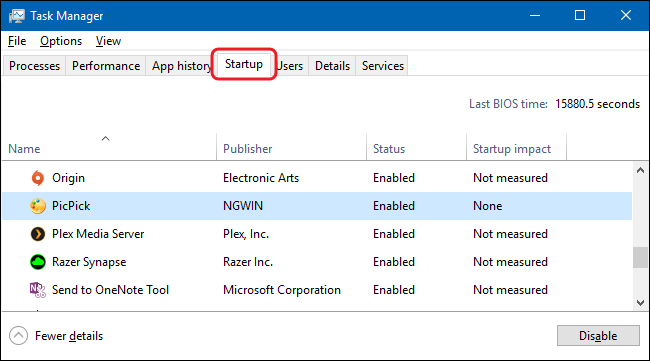
Dan dengan cara ini anda tidak perlu menunggu lebih lama untuk sistem Windows anda boot.
7: Padamkan Pemacu Peranti Lama
Sama seperti mengemas kini atau memasang pemacu baharu, memadam pemacu lama adalah tugas penyelenggaraan PC yang diperlukan . Windows memegang pemacu lama dan disebabkan ini, pemacu baharu tidak akan berfungsi seperti yang diharapkan.
Oleh itu, adalah wajar menyemak mesin anda kerana ia mungkin penuh dengan pemacu peranti yang telah lama anda hentikan penggunaannya.
Nah, terdapat dua cara mudah untuk mengalih keluar pemacu lama, pertama menggunakan command prompt dan kedua menggunakan pengurus peranti.
#1- Padamkan pemacu lama menggunakan command prompt:
- Pergi ke pilihan carian > taip cmd > klik kanan pada Prompt Perintah dan klik Jalankan sebagai pentadbir
- Sekarang gesaan arahan dibuka di sini salin-tampal arahan yang diberikan di bawah dan tekan Enter
- TETAPKAN DEVMGR_SHOW_NONPRESENT_DEVICES=1
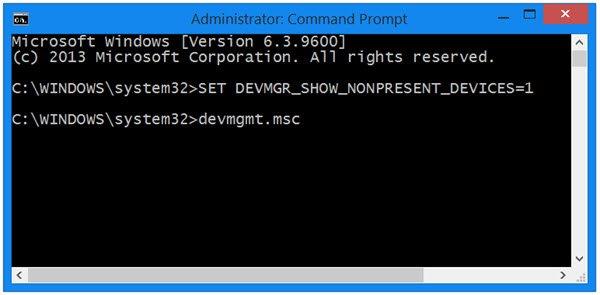
Dan itu sahaja pemacu peranti lama dipadamkan.
#2 – Gunakan Pengurus Peranti
- Pergi ke kotak carian > taip pengurus peranti > pilih carian yang berkaitan
- Semasa ia dibuka > pergi ke Lihat > Tunjukkan peranti tersembunyi > kini senarai semua peranti aktif dan tidak aktif muncul.
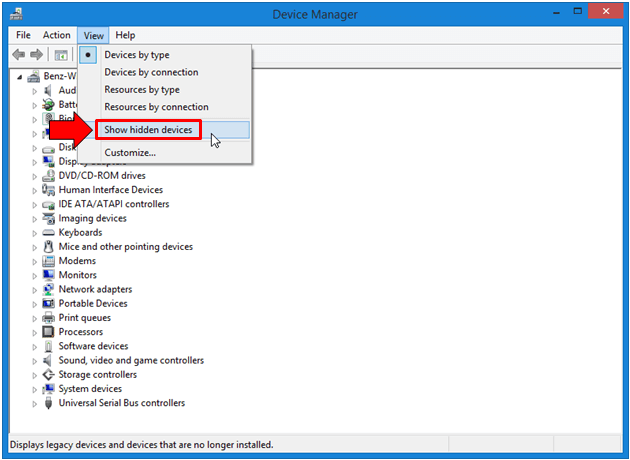
- Yang tidak aktif akan dikelabukan > klik kanan peranti tidak aktif > klik Nyahpasang pemacu peranti untuk memadamkannya
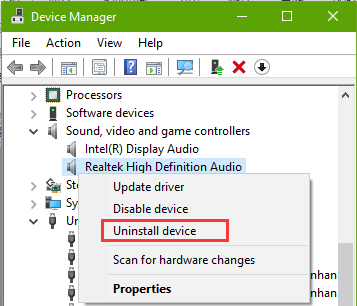
Ikuti langkah yang sama untuk menyahpasang setiap peranti.
Dan dengan cara ini, pemacu peranti lama dinyahpasang dan salah satu tugas penyelenggaraan PC anda selesai.
Nah, jika anda tidak mempunyai pemacu peranti lama maka dalam kes ini hanya mengemas kini pemacu boleh berfungsi untuk anda.
Dapatkan Pemandu Mudah untuk mengemas kini pemacu secara automatik .
8: Bersihkan semua fail Cache
Ini ialah tugas penyelenggaraan PC biasa yang perlu anda ikuti sebaik sahaja memulakan OS Windows anda. Sistem Windows penuh dengan cache (fail tidak kekal yang anda perlukan pada masa hadapan ).
Tetapi ini tidak perlu dan semua fail ini mengacaukan cakera keras. Dalam sistem Windows, terdapat pelbagai jenis cache yang disimpan seperti kemas kini Windows, cache kedai Windows, cache fail temp, cache lakaran kecil, pemulihan sistem, cache pelayar web, cache DNS.
Dan mengalih keluar setiap satu mempunyai langkah yang berbeza jadi baca artikel untuk membersihkan setiap cache secara individu.
Pastikan anda membersihkan fail cache tertentu sekali seminggu untuk membetulkan PC yang perlahan dan menjadikan komputer anda berjalan lebih pantas.
9: Tutup Komputer anda dengan kerap
Selepas seharian bekerja, PC/laptop perlu dimatikan. Menyimpan komputer boleh memendekkan hayat perkakasan dan boleh menyebabkan kerosakan cakera keras.
Jadi, adalah berbaloi apabila tidak digunakan anda harus menutup komputer untuk mengekalkan prestasi komputer.
10: Selalu Kosongkan Data Tong Kitar Semula
Ini ialah tugas penyelenggaraan PC terakhir yang perlu anda selesaikan sebelum mematikan OS Windows. Pastikan anda sentiasa mengosongkan data Recycle Bin kerana 10% daripada ruang cakera komputer yang tersedia digunakan untuk menyimpan data yang dipadamkan baru-baru ini.
Jadi untuk mengosongkan tong kitar semula yang kosong atau memadamkan fail secara kekal daripada cakera keras yang anda tidak perlukan.
- To do so right-click the Recycle Bin > choose Empty Recycle bin from the menu.
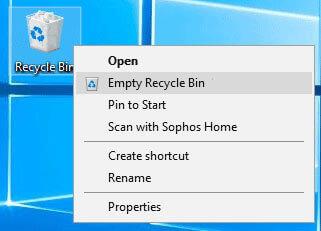
And that’s it, these are regular PC maintenance tasks you should follow to make your computer faster.
How to Make Computer Fast- Advanced Ways
Now after the regular PC maintenance tasks, it is the time to learn how to fix slow computer and make computers faster. The given ways are not very technical a person with little computer knowledge can follow them.
You just need to follow them 3 to 4 times in the year to optimize your computer performance. So let’s just walk through how to make computer fast.
1: Check Hard Disk Space.
To make your computer run faster you must have at least 15% of the hard disk space free. So if your hard disk is nearly full then this is what slows your computer.
Here removing the files and programs optimize the computer’s speed. Try running the inbuilt Disk Cleanup tool, this perform hard disk complete search for files that can be removed without affecting the system functionality.
So, here follow the steps to use the disk cleanup tool in Windows 7 & Vista:
- Click Start > All Programs > Accessories > System Tools
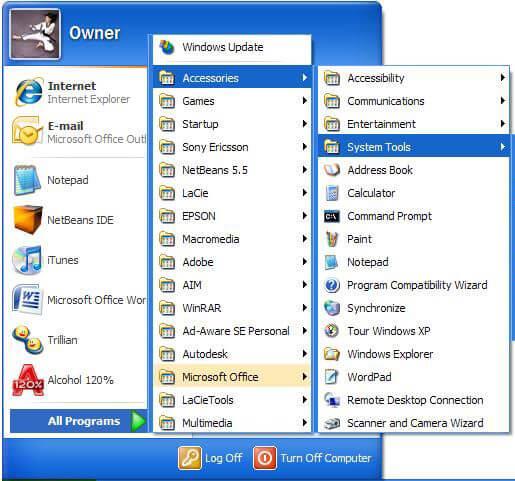
- Now click Disk Cleanup > select what types of files and folders you want to delete > click OK
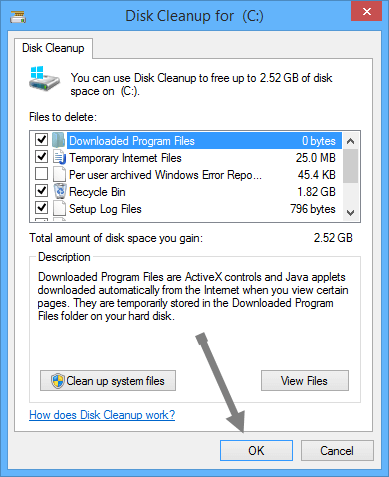
- Then to remove the files that are not required > click Clean up system files. You may get the confirmation UAC (User Account Control) window pop-up on your screen.
- Click Delete Files
Next to free up more space > click More options tab:
- At the Program and Features section > click Clean up to remove the files you won’t require
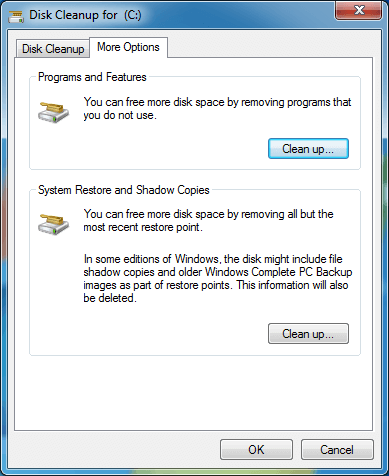
- Or at the System Restore and Shadow Copies section > clean Cleanup for delete restore point excluding the last one.
So, in this way you can free up the hard disk space using the disk cleanup tool. The given steps specifically work for you Windows 7 and Vista and the steps may differ for other Windows versions.
2: Perform Defragment of your Hard Disk
Performing Disk fragmentation, improve your PC speed by rearranging the fragmented data to allow the hard disk to perform proficiently.
However, for maintaining the data reliability there are two hard drive tests that you should run once a month. Defragment is the first one and running the Check Disk utility is the second one. And alike defragment and check disk is also the inbuilt tool.
Well, to defragment the hard drive click the Properties Window > choose Tools > click on Defragment Now. You can also schedule the process to perform automatically once a week and this will make your computer fast remarkably.
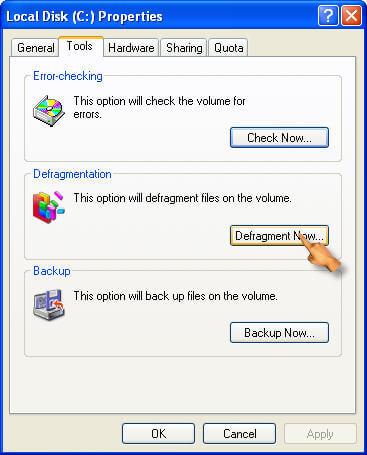
And secondly you need to perform the Check Disk Utility, this checks the hard drive problems and tries repairing them. To run the check disk utility go to Error-checking section > hit the Check Now option. Running this reduces the risk of problems like slow computer and improve computer performance.
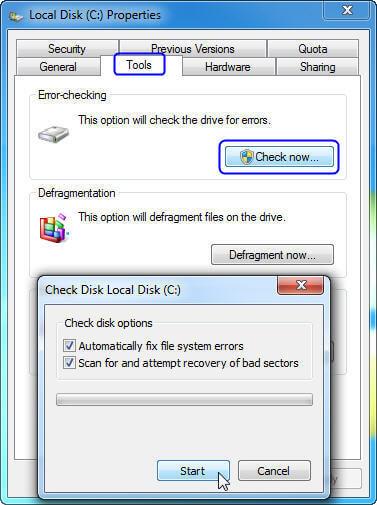
You can also make the whole time-consuming process easy by using the automatic hard disk defragment tool.
Get Defraggler, defragment a hard drive or individual files to make PC runs faster
3: Turn off Visual Effects
To increase the speed of your computer, you need to disable some of the visual effects. The visual effect may look eye-catching but if you prefer having a fast running computer then disabling some of them works for you.
Well, if you are experiencing the slow computer then select the visual effect or allow the Windows to select it for you.
You can choose to disable the visual effects like taskbar animation, animate the Windows while minimizing & maximizing, transparent glass, fade-out menu items after clicking and slide open combo box and others.
Here follow the steps to adjust the visual effects on Windows.
- Click the Start button > Control Panel > in search box type Performance Information and Tools, and in the list appeared > click Performance Information and Tools.
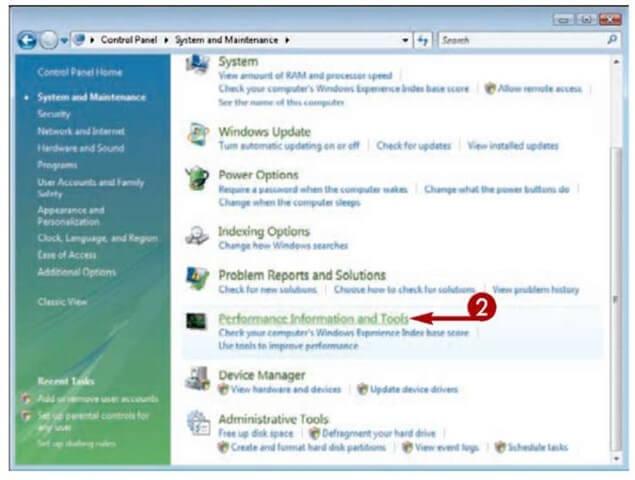
- Next click Adjust visual effects > if prompted for an admin password or confirmation then type the password or confirm
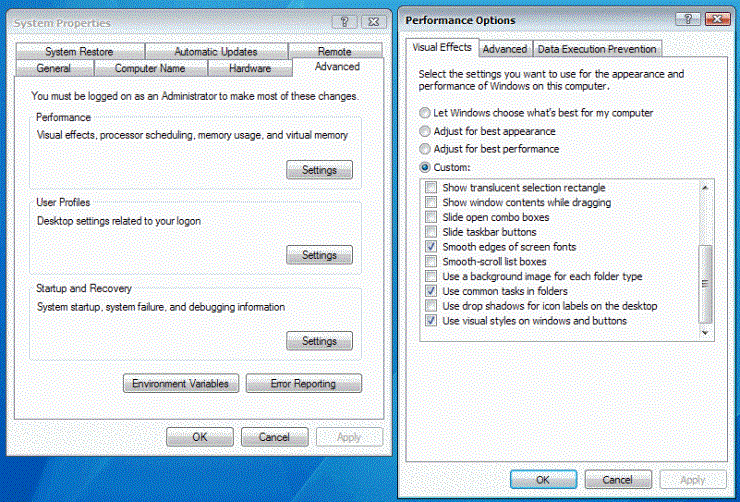
- And click the Visual Effects > click Adjust for best performance > click OK (you can also select Let Windows choose what’s best for my computer.)
In this way, you can turn off the visual effects in Windows and make your computer faster.
4: Change Virtual Memory Size
In many cases due to low virtual memory, your computer starts running slow and you start receiving low virtual memory warning message. Windows sets the initial paging file size minimum to the RAM memory installed on your system.
Here follow the steps to increase Virtual memory size:
- Click on Start > right-click Computer > Properties > click Advanced system settings if prompted for an admin password or confirmation then type the password or click the confirmation window
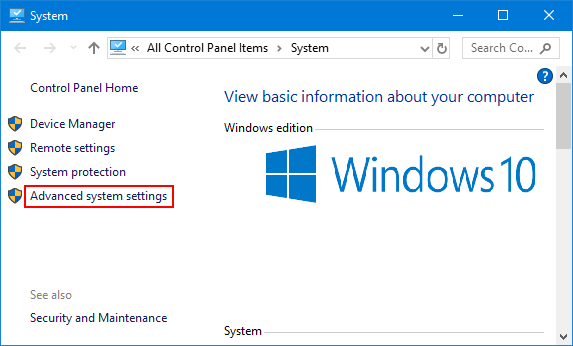
- Then on Advanced tab > under Performance > click Settings.
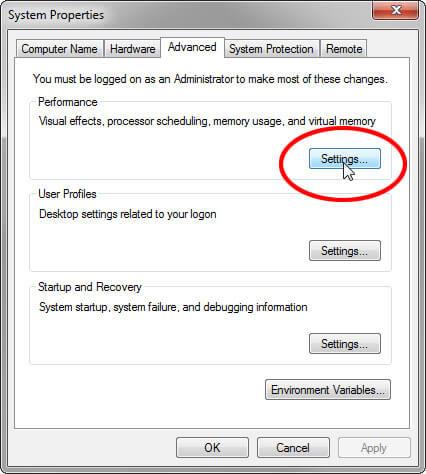
- Click the Advanced tab > under Virtual memory > click Change.
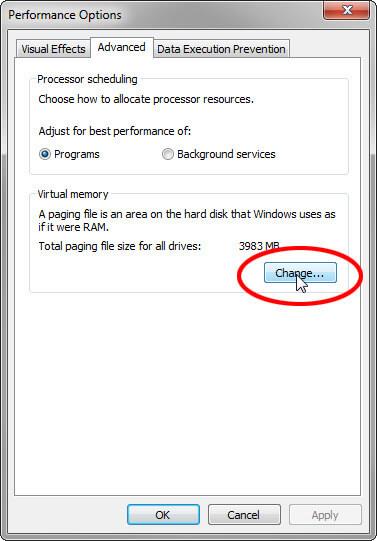
- Now clear Automatically manage paging file size for all drives box.
- And under Drive [Volume Label] > click the drive that contains paging file you need to change.
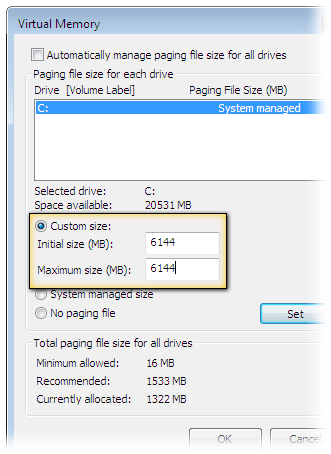
- Now click Custom size > type a new size in megabytes in Initial size (MB) or Maximum size (MB) > Set and lastly click OK
Hope changing the Virtual memory size works for you to fix slow computer and speed up Windows PC performance.
5: Add More Memory
Adding more memory also works for many who are looking at how to make a computer faster. Here you need to add more RAM to the PC to optimize the Windows PC performance.
You don’t have to struggle with a slow computer, just add extra RAM.
6: Install an SSD
If you are using Hard Disk Drive (HDD) for storing data then here it is suggested to replace it with SSD (Solid State Drive).
Well, the HDD are bigger than SSD and that’s why much slower to read and write but the SSD boots up quick, the applications load quickly and perform many actions fast.
You can read the article to learn more about SSD vs HDD.
And after taking your decision, if looking to install an SSD then it is best to consult a technician or a computer repair shop.
Installing the SSD needs much technical knowledge but if you are advanced knowledge then follow the steps to install SSD given in the article.
7: Uninstall Browser Extensions or Plugins You Won’t Use
Well, plugins and browsers extensions are useful applications but installing too many can randomly make your web browser slow.
So, check if you had installed too many browser extensions and plugins and not using most of them then simply uninstall each one.
This will not only increase the web browser’s speed but also make your PC/laptop run faster. Make sure to carry out these tasks after three to four months to speed up your computer.
8: Limit the Use of Programs
While discussing how to make computer fast or how to repair a slow computer, this is the most useful point that every PC user should follow.
Most of us have the habit of opening plenty of browsers tabs and using various programs at once, this is what slows down your computer.
Keeping plenty of tabs and programs opens do nothing but eating lots of system memory. So, this is the time you need to change your habit and limit opening plenty of web browser tabs and when not needed close them.
Same you need to do with the programs run the one you need and turn them off, this will maintain your PC performance like a new one.
9: Disable Unnecessary Non-Microsoft Services
The Windows system builds up various third-party services that make the computer slow and lagging. There are various non-Microsoft services that are of no use and disabling them won’t cause any issue to your Windows system.
So to make your computer run fast disable certain services in your Windows system. To know more about which service to disable and which not read the article – Services You Need to Disable Right Away to Boost Performance
10: Clean your Registry
Cleaning registry is quite a technical task but very helpful to keep the system run flawlessly and error-free. Removing the damaged, corrupted registry will indeed a slow computer fix and speed up your computer but also make it boot fast.
So, this is really necessary to clean the registry clutters and to do so make use of the third-party registry cleaner. Cleaning the registry entries manually is very risky as a small mistake can damage and impact the system performance.
It is best to go for the trusted Registry Cleaner software, that detects and clean broken, damaged and corrupted registry entries easily.
Get CCleaner to Clean & Repair Registry
Well, there are plenty of ways you can find on the web when you search for how to make your computer run faster. But following all of them is not possible so here I have listed some of the best ones you can implement once every month and speed up the computer.
Follow them one by one if you have a slight knowledge of using Windows system these are not very technical and can be followed easily.
Now learn the ways to make your computer faster using CMD.
How to Increase PC Speed Using CMD?
When it comes to making your computer run faster there are various methods, tips & tricks the web is full of information.
In this guide, I had also described various ways to make your computer fast. But in this section, I am sharing with you how to make your computer run faster using CMD commands.
Below learn the Run commands to operate and speed up your computer. These are easy to follow but make sure to type the correct command to avoid further mistakes.
1: Run Prefetch: This command contains the information of the files loaded by the applications. And the information in the Prefetch file is utilized to boost the application load times when the next time you run it.
These are the temporary files and is good to do this a while so here it can be deleted to optimize the Windows PC performance:
Follow the steps to do so:
- Press Win key + R and in the Run dialog box > type prefetch > hit Enter

- Now click Continue > a window opens with a list of items
- Select all by pressing Ctrl + A > delete
Now all the files are deleted and may boost the computer performance.
2: Run Temp Command: Alike prefetch temp command is used to delete the temporary files stored by the Windows system. It is safe to delete and make computer fast, so it is worth to do in a while.
Follow the steps to run temp command:
- Press Win + R key > in the Run box type > %temp% > hit Enter
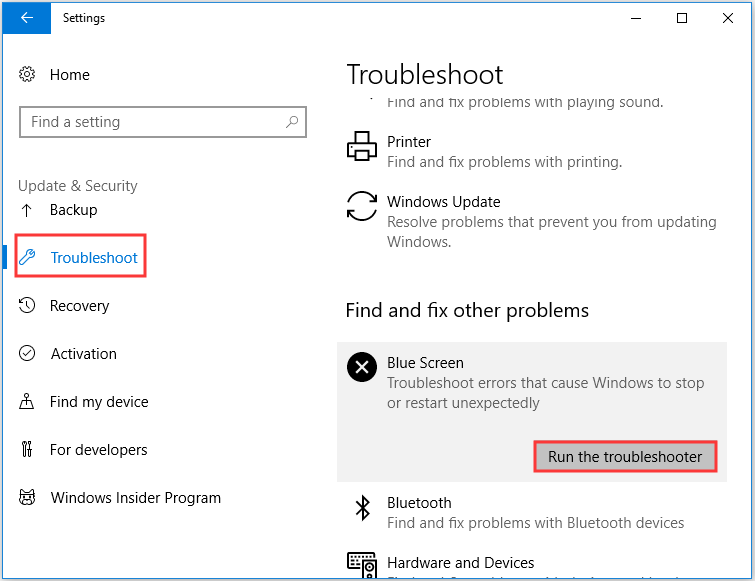
- You can see the list of temp files in the temporary folder.
- Select all of them and hit delete
If the file in use then skip those files and that’s it all the temp files are deleted easily. Running this simple command help you to make your computer run fast.
Despite this, there are other commands as well that you can run to increase computer performance.
3: Cleanmgr command – This is a disk cleanup utility that is used to clear unnecessary files from the hard drive.
4: Commands dfrg.msc (Xp), dfrgui(Vista) – It is used to disk defragment.
5: appwiz.cpl command – This is used to add or uninstall any program easily.
So, these are some of the CMD commands that work for you to optimize the PC/laptop performance.
Ways to Speed up Windows 10
Though Windows 10 is getting faster with all it’s new upgraded features, eventually, your computer’s performances will slow down because of various unpleasant factors such as viruses, hardware failure, compatibility issues and more.
To speed up your Windows 10 you need to apply some tips that will help you to fix slow running Windows 10 computers.
Below given are the solutions that will definitely work on how to make Windows 10 faster. Go through them and apply each solution one by one.
1: Turn off Special Effects
Windows 10 has some new visual effects such as transparency, blur, animation, shadow and more. But these effects are making Windows 10 perform slow.
So, to speed up Windows 10 performance you can disable these effects and then re-enable it when in use. Below are the steps are given to disable these effects:
- Open the settings and click on system
- Click on About and then click on system info
- Or you can press Windows icon and type sysdm.cpl
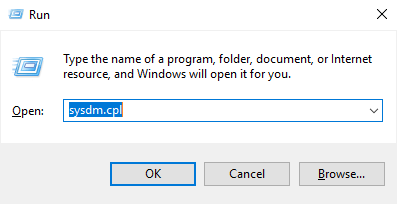
- Both the ways will work to open the system properties
- Now, click on Advanced tab
- Click on the Settings button under the performances section > click on visual tab
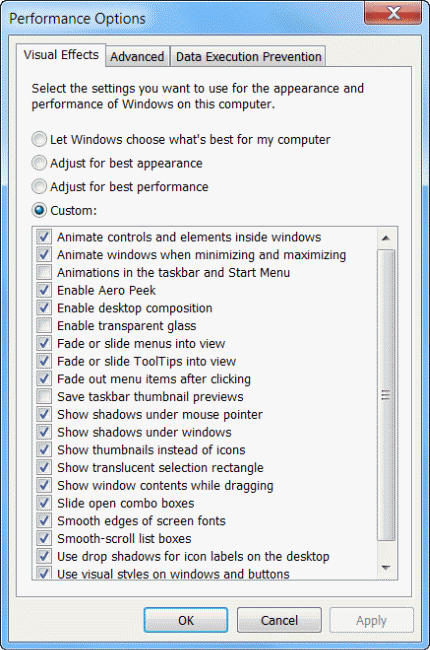
- Select the Adjust for best performance option to disable the effects
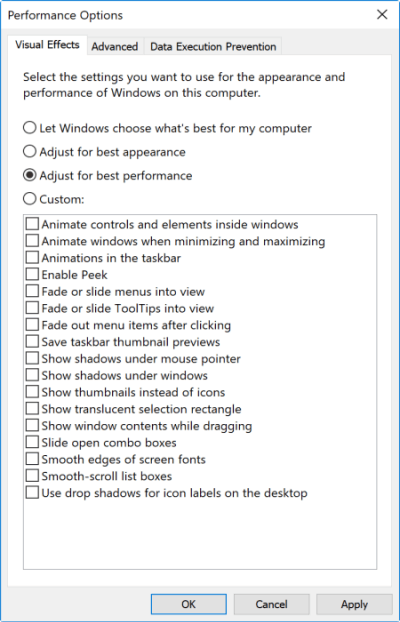
- Or you can choose the custom option to keep the font readable with the effects
- Click on Apply button
- Then, click on the OK button
Once you have disabled the special effects, try working again in your system and see if these steps helped you to make Windows 10 faster or not.
2: Run Performances Troubleshooter
Windows 10 performs system maintenance in your system that automatically fixes the problem. By default, the system maintenance runs whenever you plug-in power supply.
But if it turns off accidently your system might work slow. In order to fix such issue, there is an in-built performances troubleshooter that will speed up your Windows 10.
Follow the steps to run the performances troubleshooter:
- Open Control Panel > in search type Troubleshooting
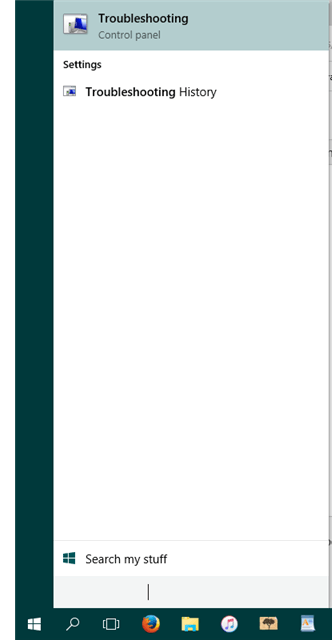
- Then under System & Security > select Security Maintenance
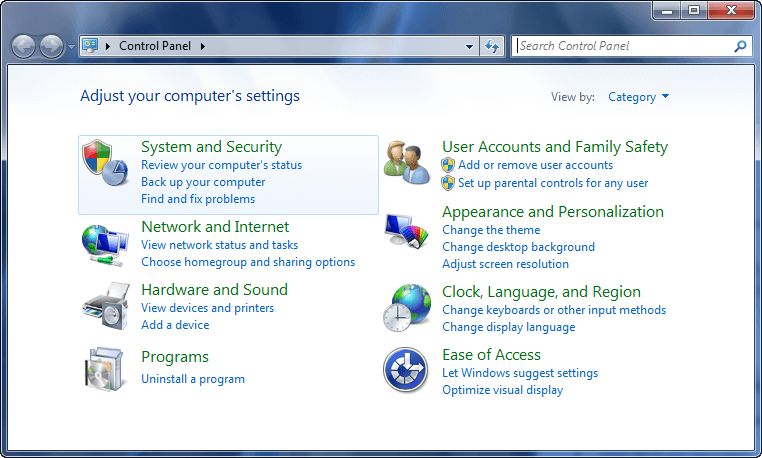
- Click on Maintenance > press start Maintenance
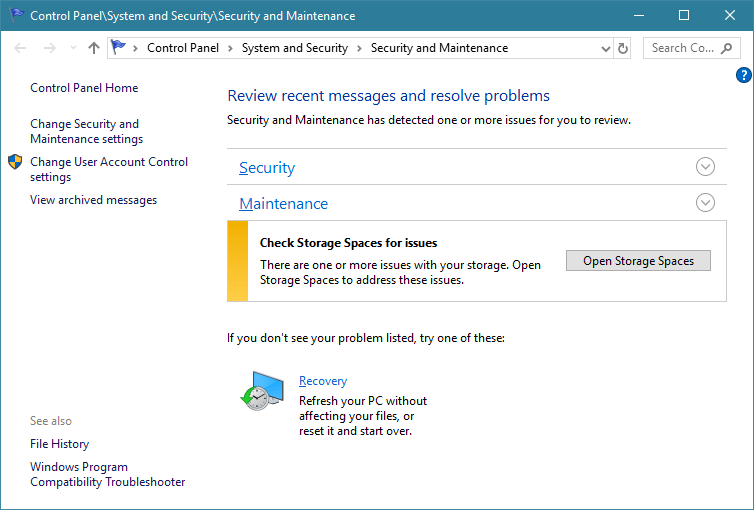
This will clean up unused files and shortcuts, and perform other maintenances tasks, and speed up Windows 10 computer performance.
3: Lessen the Boot Menu Time-out
When the computer gets started before it gets to load the boot menu display certain amount of time. In this time, you can boot your Windows in safe mode. You can cut off a few seconds from your startup time and make changes in the boot menu time out that is by default set to 30 seconds.
Follow the steps on how to speed up Windows 10 boot time by reducing the time-out:
- Open Control Panel > go to the System > Advanced system settings > after that under Startup and Recovery > click Settings
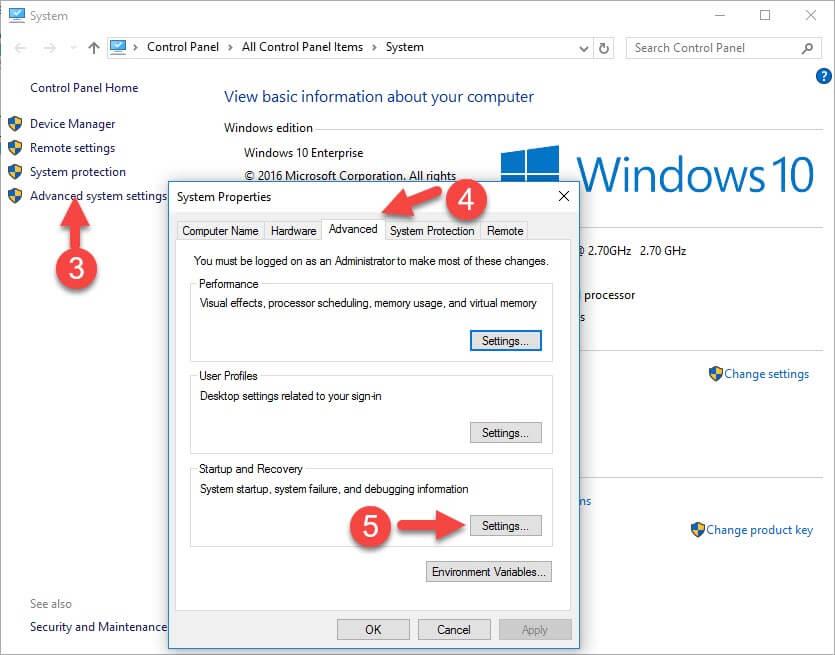
- Now, next to the Time to display a list of operating systems: change the value to 10 seconds from 30 seconds > click on OK
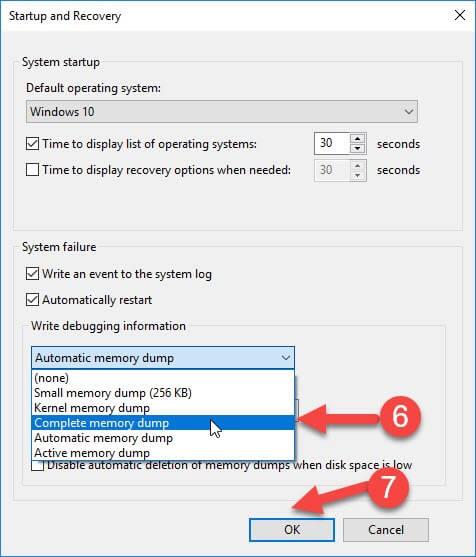
Now that the Boot menu time out is changed, work on your Windows and see if it hangs again or not and speed up Windows 10 or not.
4: Stop Tipping
Windows 10 offers notifications to get more from the operating system. It scans your system and, in this process, there is a slight effect on the performances of Windows 10.
To let your Windows work properly you can turn off these tips. Follow the steps to do so:
- Go to the start menu
- Click on settings> system> Notifications & actions
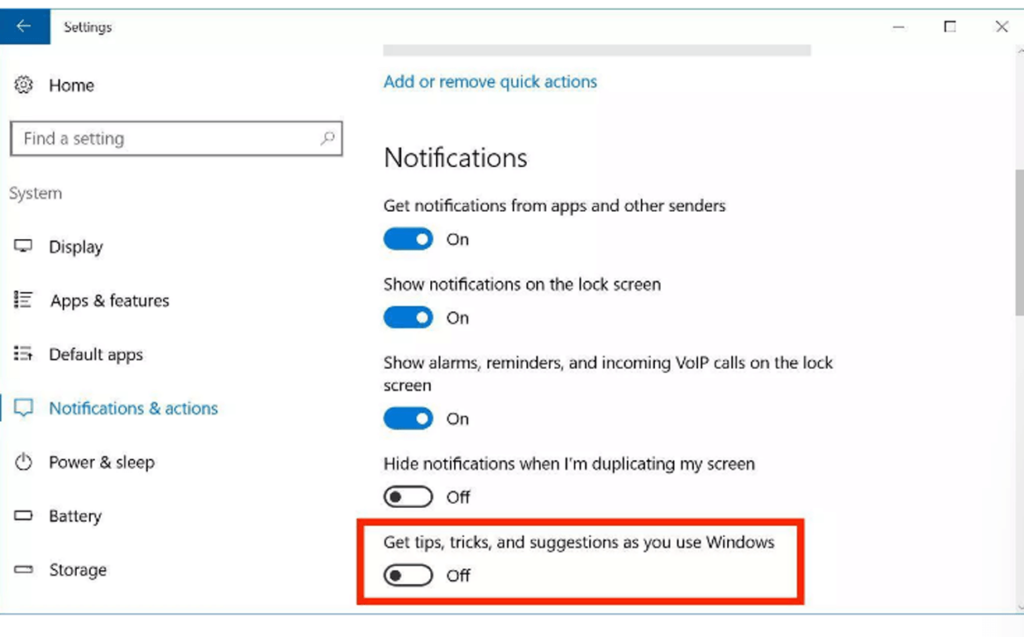
- Turn off Get tips, tricks and suggestions as you use Windows
Turning off the tipping won’t let Windows scan your computer by its own and your Windows 10 performances will be improved.
5: Eliminate Bloatware
Bloatware came with some pre-installed apps in your PC/Laptop or if you have installed some apps that no longer in use it is better to remove them. As these apps do nothing but make your Windows 10 slow.
To speed up Windows 10 performance and remove bloatware from your device, read the article: How to get rid of Windows 10 Bloatware
6: Change Power Plan
Be sure that you are not using the power saver plan if not required. Sometimes desktop feature power saver option is useless unless if you try to save battery life.
In order to improve the performance of your Windows 10 computer, you should use a High-performance option that allows your PC to run faster with more power.
In order to select a different power plan for your PC, follow the steps:
- Open the Control Panel.
- Click on the Hardware and Sound.

- Click on the Power Options.
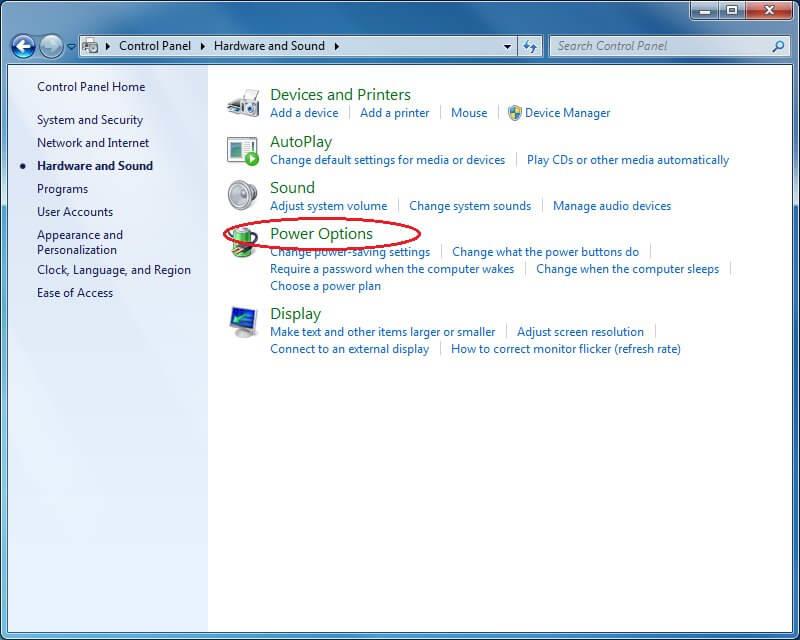
- Select High-performance power
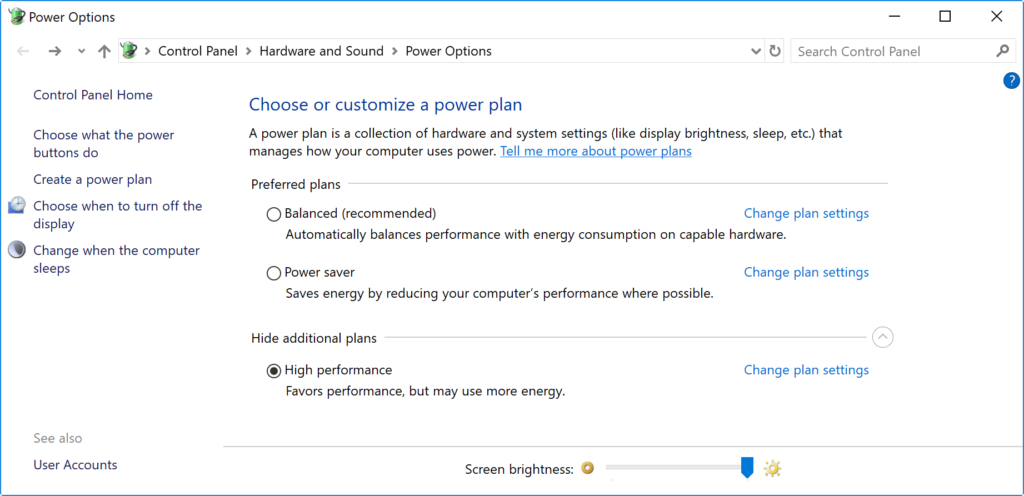
If the power plan isn’t available that you want to use then, you can create a custom power plan to speed up the performance using “High performance” settings.
If you are using a Laptop, you can change the “Power Mode” to enhance the performance by clicking on the battery icon in the below notification area and set the slider to the Best performance option.
7: Turn Off Search Indexing
Searching is being an important part of Windows 10, the indexing portion can consume a lot of system resources temporarily, that can affect the performances on the device.
If you are aware of the location of your files then you can avoid indexing in your computer to slow down. Follow the steps to disable indexing:
- Open the Settings > Search.
- Click on the Advanced Search Indexer Settings option, Under the “More Search Indexer Settings” section
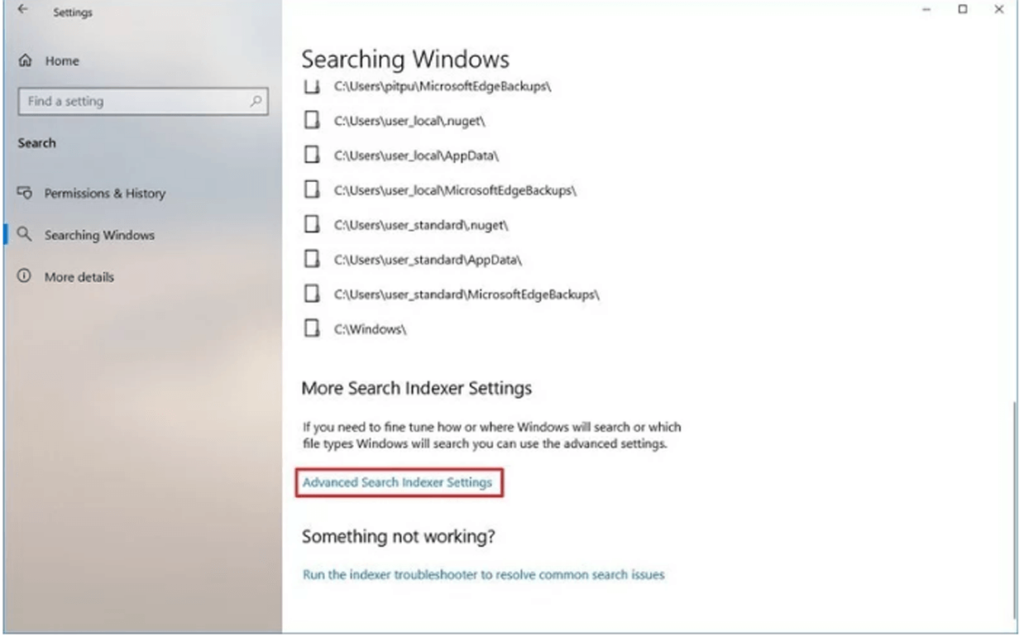
- Then click Modify > Show all locations
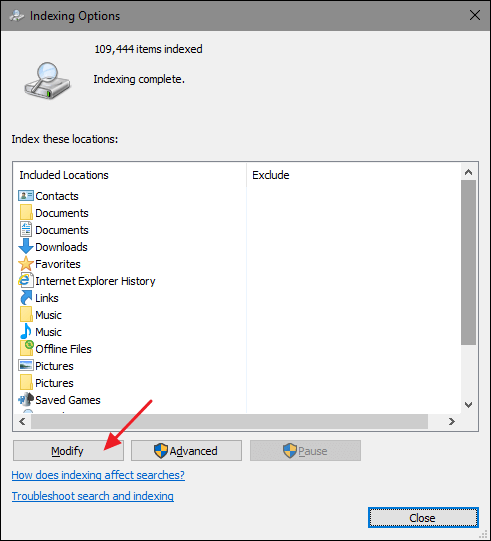
- Clear all the selected locations > OK
- Lastly, click on Close
Once the steps are completed, Windows will continue to run on the device, but it no longer able to index the location of your specified files.
But is worthy to improve the overall Windows 10 computer performance and fix slow pc performance.
8: Perform Windows Defender Offline Scan
By chance, your Windows Defender Antivirus does not start and is not able to scan the problem then, there are chances that your PC/laptop is infected by malware.
In such case try the offline scan feature to get rid of it. Follow the steps to perform an offline scan:
- Click on Start.
- Search for the Windows Security and click on the top result to open the app.
- Click on the Virus & threat protection.
- Under “Current threats” section, click on the Scan options
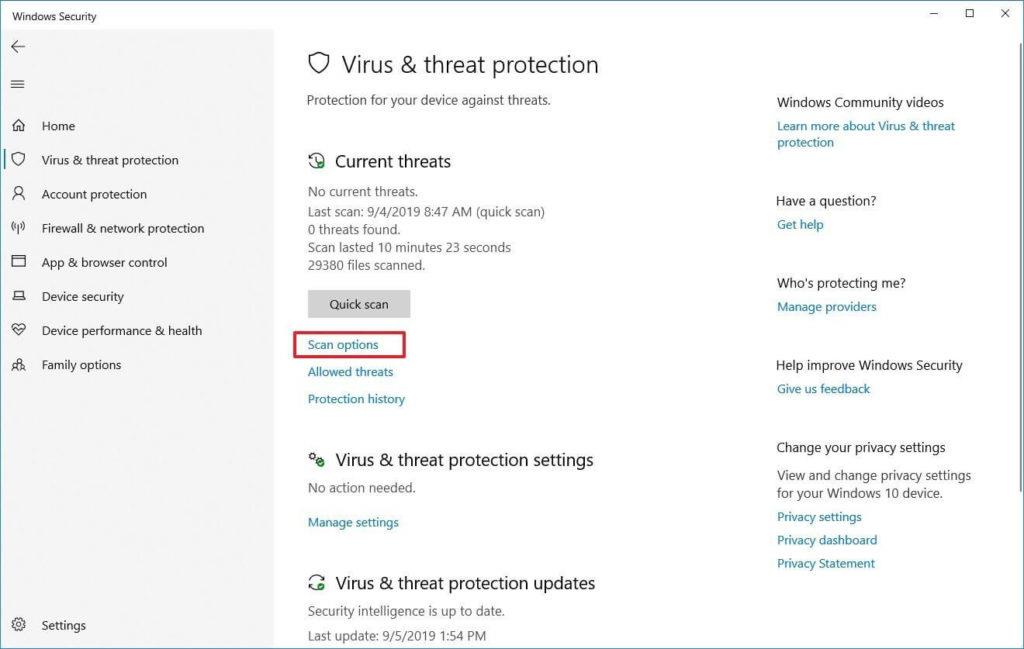
- Select the Windows Defender Offline scan
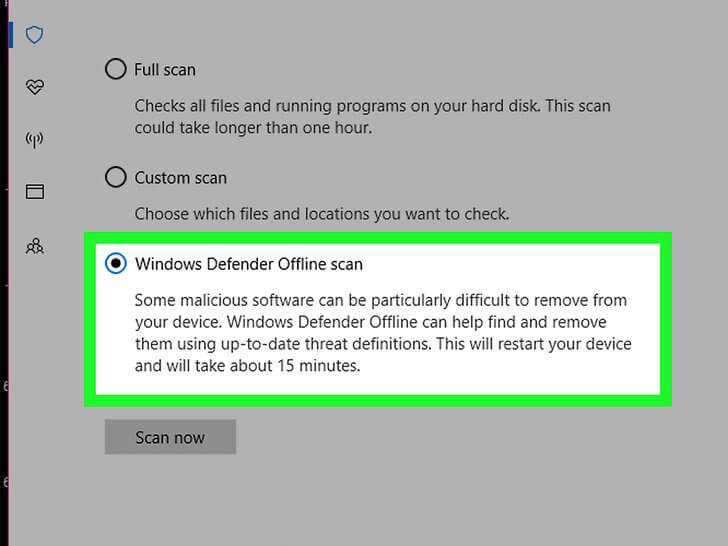
Once these steps are completed your computer automatically will reboot and perform the offline scan to search and fix the threats.
If you are using other antimalware such as Bitdefender, Norton, Malwarebytes or Trend Micro, remember to check the support documents of these antimalware to remove malicious programs and other viruses.
Performing an offline scan will make your Windows 10 fast.
Best PC Optimization Software
Well, I tried my best to list down the entire solutions including the regular, advanced methods as well as running cmd commands on how to make computers fast.
But, if you don’t want to follow any manual steps to optimize the Windows PC performance then here I am sharing with you the PC optimization software.
Running the PC optimization tools can make your work done by deleting the junk files, unwanted caches, cookies and optimize the PC performance. So, here check out the best PC optimization software to make the computer run fast.
Best PC Optimization Software for Windows 10, 8, 7
1: Advanced System Optimizer: This is a highly advanced optimizer tool for Windows 10 and is available is both free and paid versions. To know more about this PC tuneup software visit its official website.
2: AVG PC TuneUp: It is a multifunctional software that is not only a Windows Optimizer tool but having plenty of other features like Uninstaller. Learn more about this software by visiting the official website.
3: Piriform CCleaner: CCleaner is the optimizer tool that not only cleans the PC but also keeps the system organized. To know about this PC optimization software visit its official website.
4: Norton Utilities: This PC tuneup software is packed with several amazing features like optimizes the system, preserve digital privacy, optimize the hard drive, memory, hard drive, and much more. Learn more about it on the official website.
5: Ashampoo WinOptimizer 2019: This helps you to optimize, protect your PC, and boost the PC performance. It is an advanced tool and available for free as well as the paid version, know more about it in this official website.
Make Your Windows PC/Laptop Error-Free
You can run the professional recommended PC Repair Tool, this is an advanced utility that just by scanning once detect and fix various computer problems. With this, you can fix various stubborn Windows errors, prevent file loss, malware, hard drive errors, registry issues, and many others. This not only fixes errors but also optimize the PC/laptop performance and make it blazing fast.
Get PC Repair Tool, to fix errors & make your Computer fast
Conclusion:
A slow computer is the biggest problem among PC/laptop users. With time the system slows down and there are plenty of reasons responsible for this.
Therefore in this guide, I tried to list down each and every possible solution on how to make a computer fast.
Here learn the complete information to fix slow computer and make your computer run faster from the regular PC maintenance tasks, advanced ways, using CMD and the third party PC optimizer tools.
The given solutions are easy so that the regular computer user can follow them to optimize slow PC performance.
This article is a complete solution to maintain computer performance like a new one. Make sure to follow them wisely and make your Windows 7/8/8.1 & 10 computer fast without spending a single penny.
Hope the article works for you, if you are having any comments, suggestions, queries then feel free to share with us in the comment section below.
Good Luck!!!


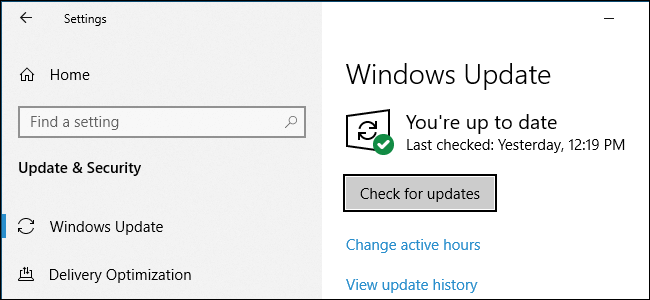
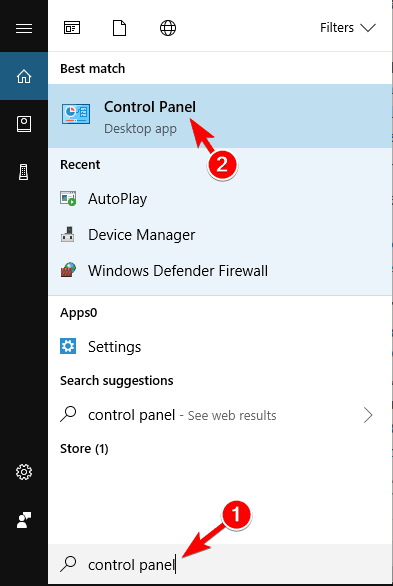
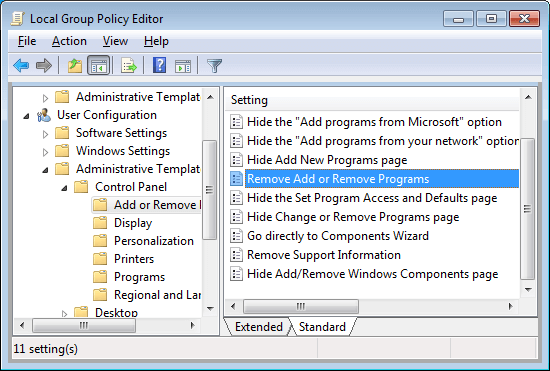

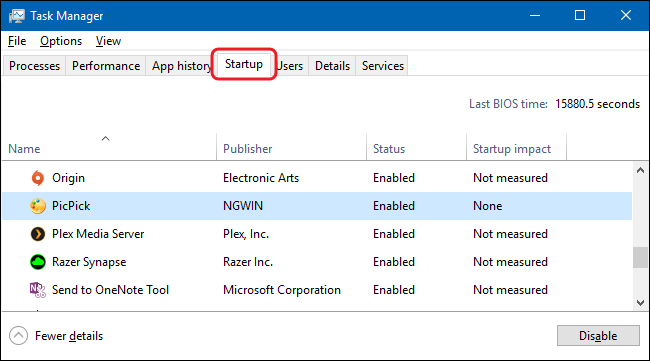
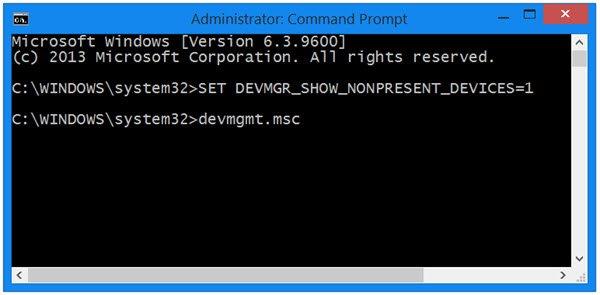
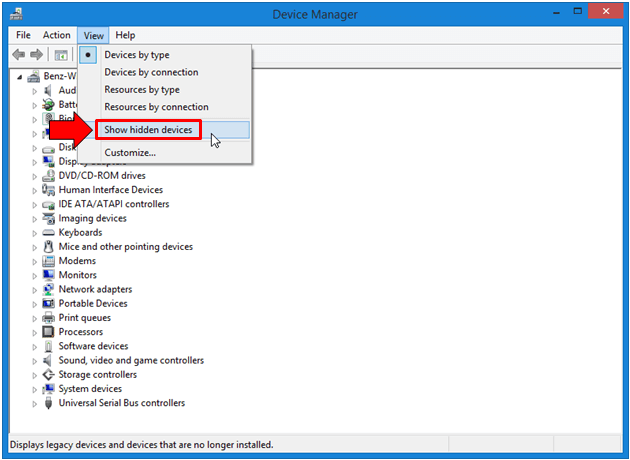
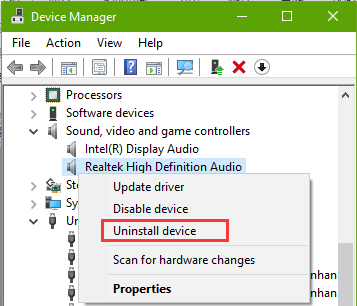
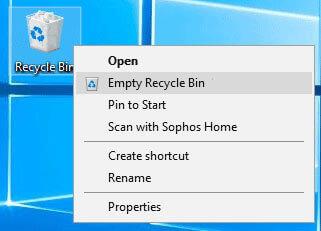
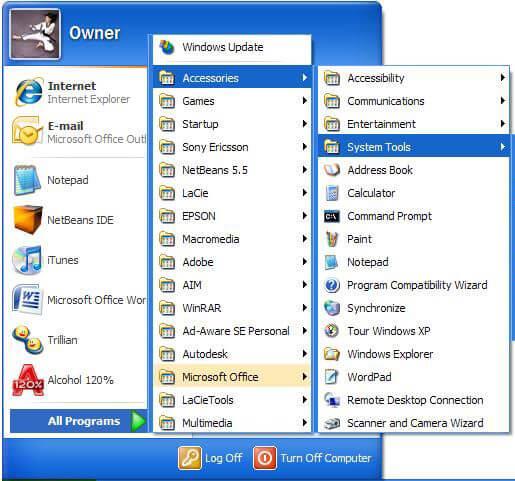
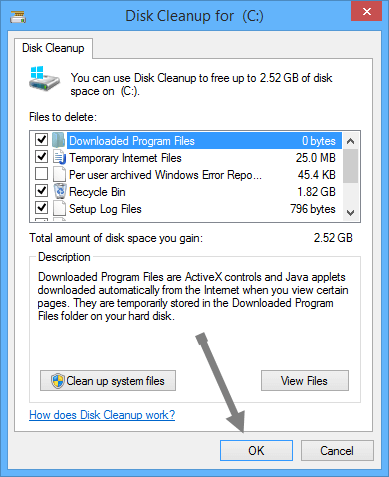
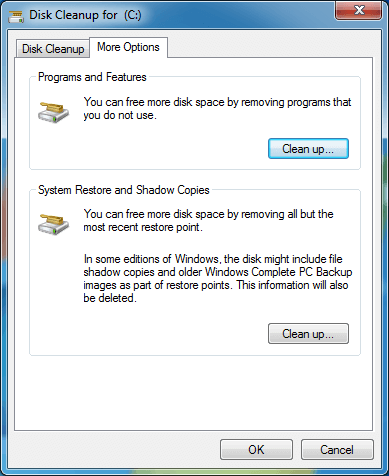
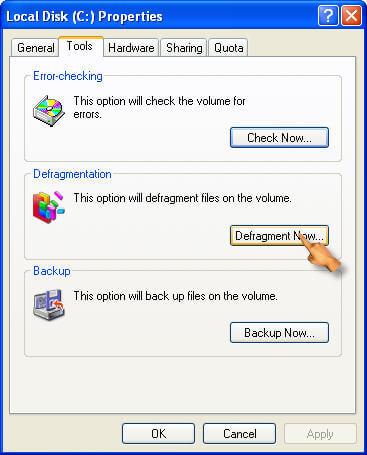
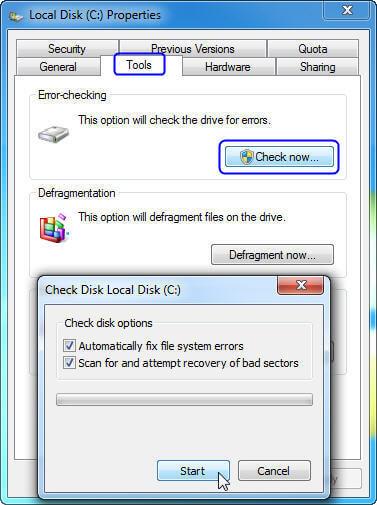
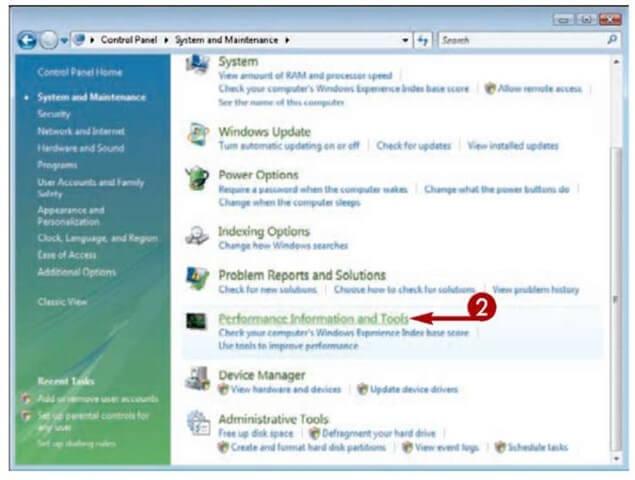
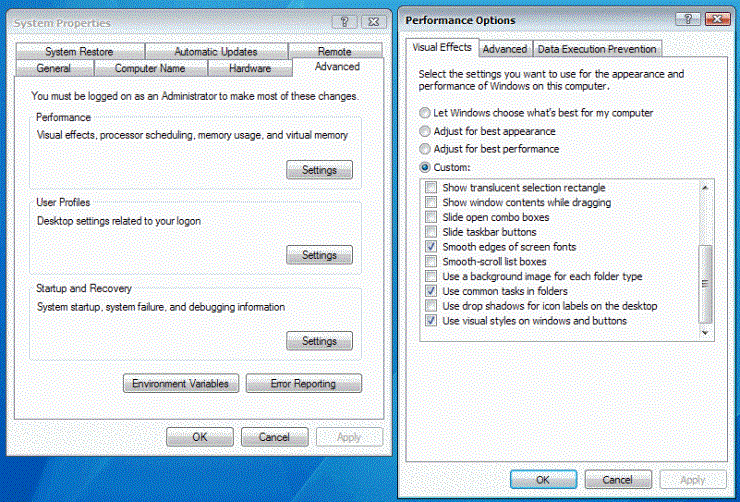
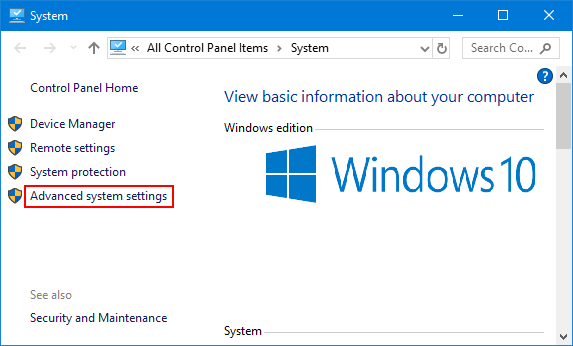
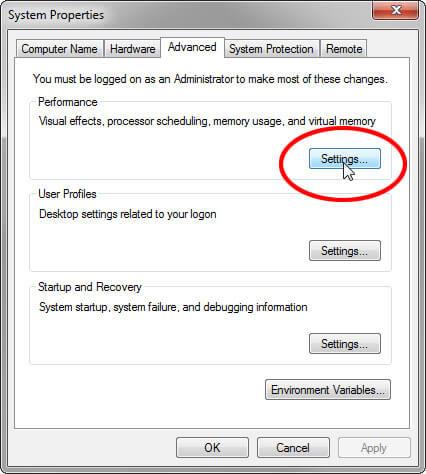
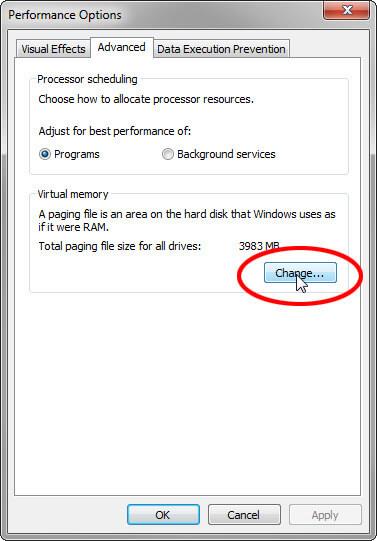
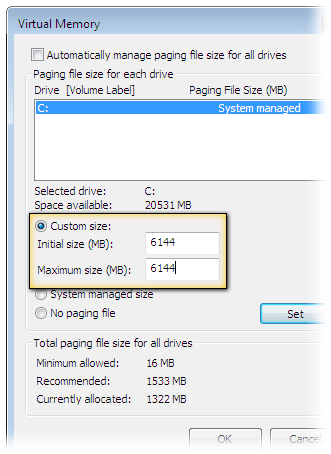

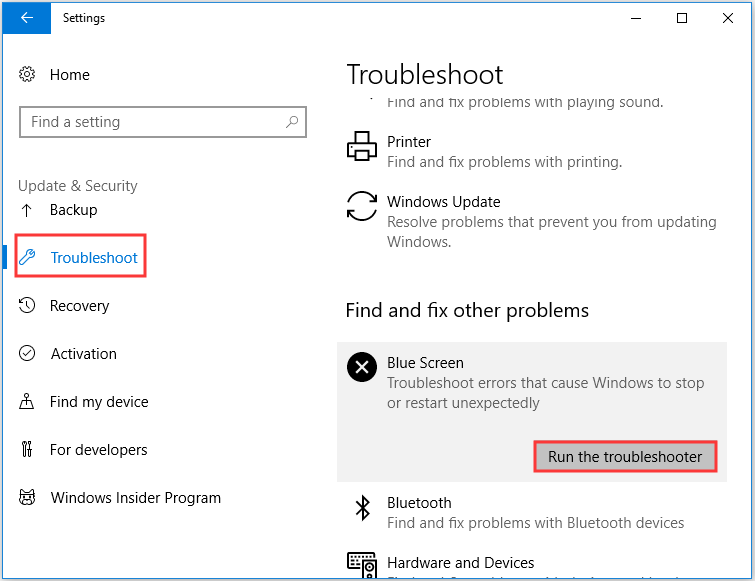
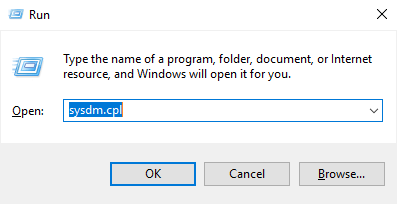
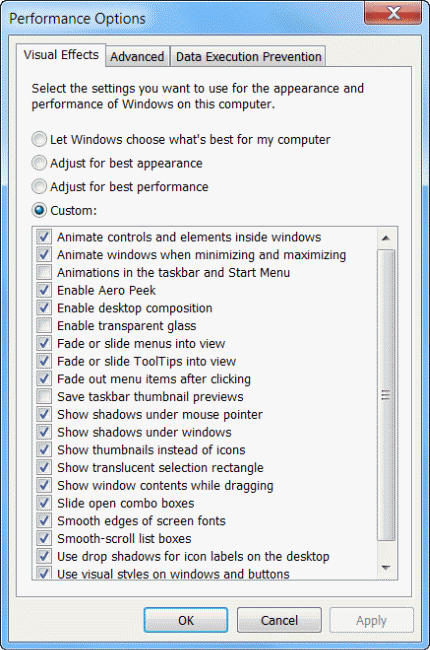
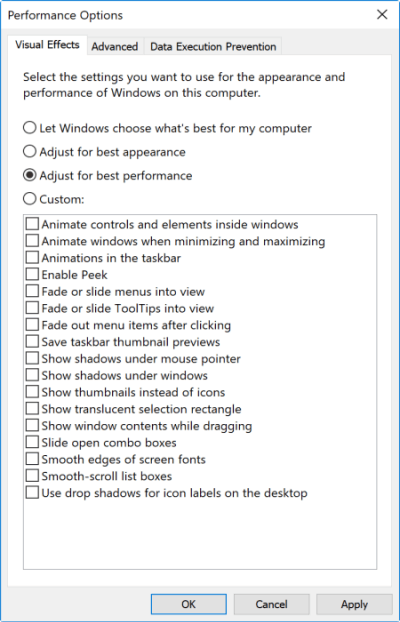
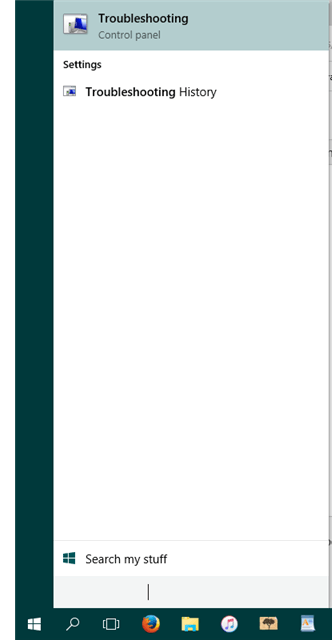
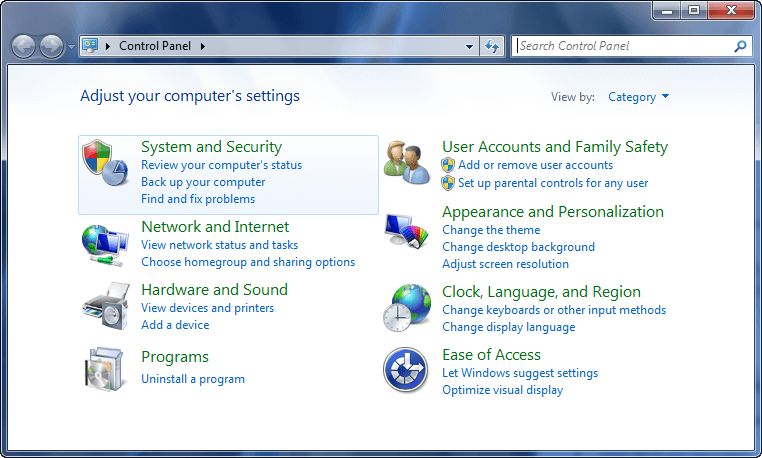
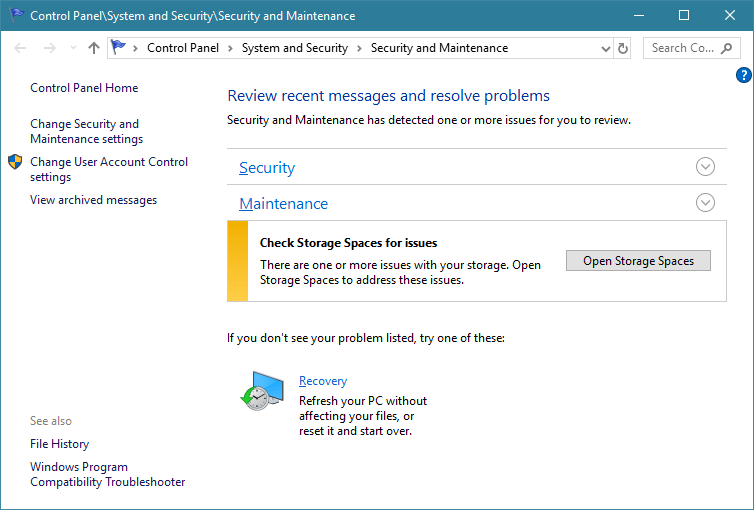
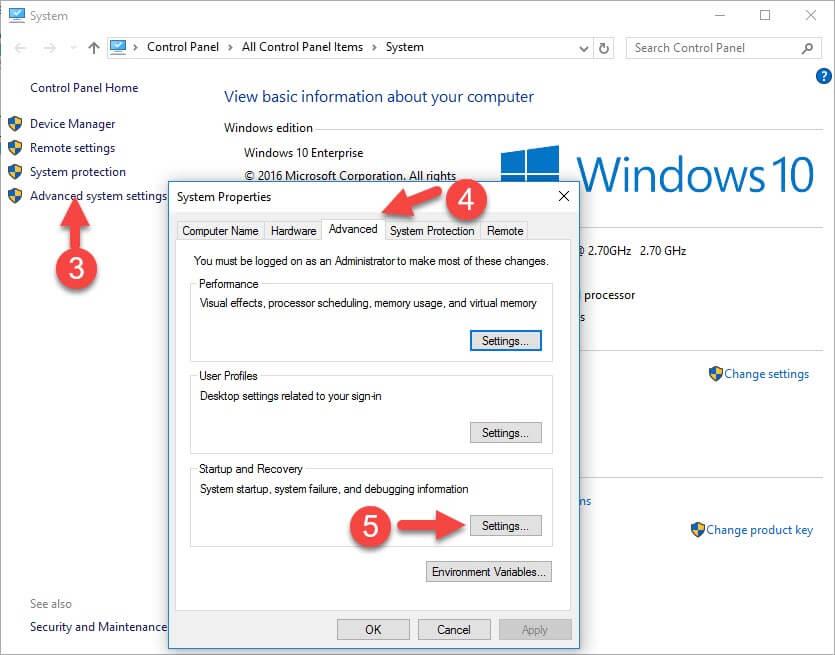
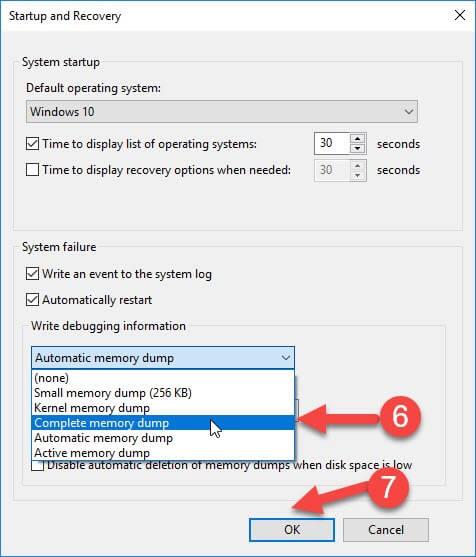
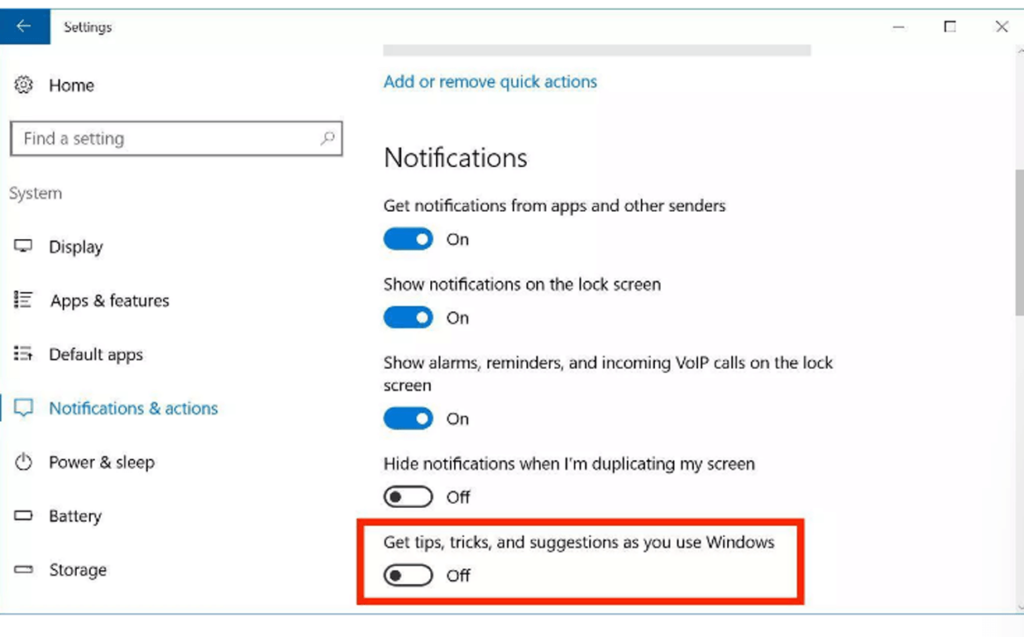

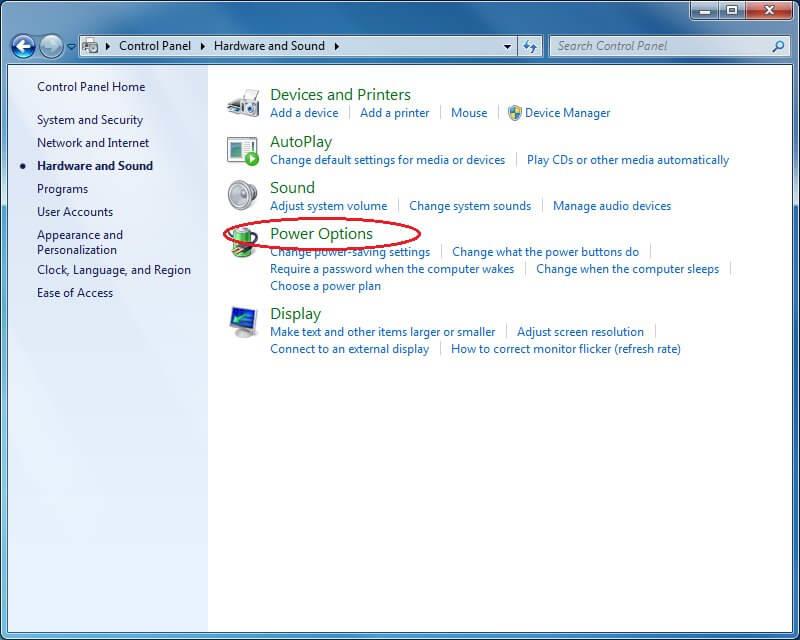
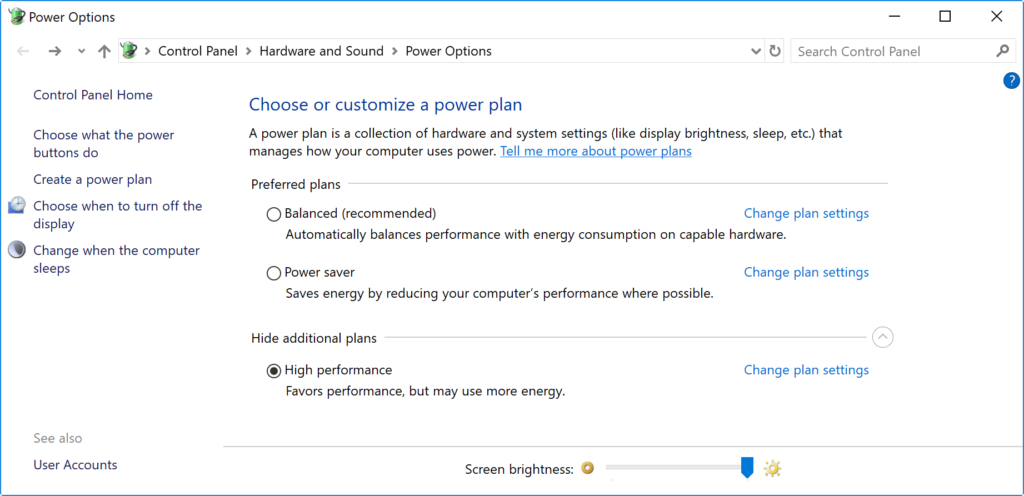
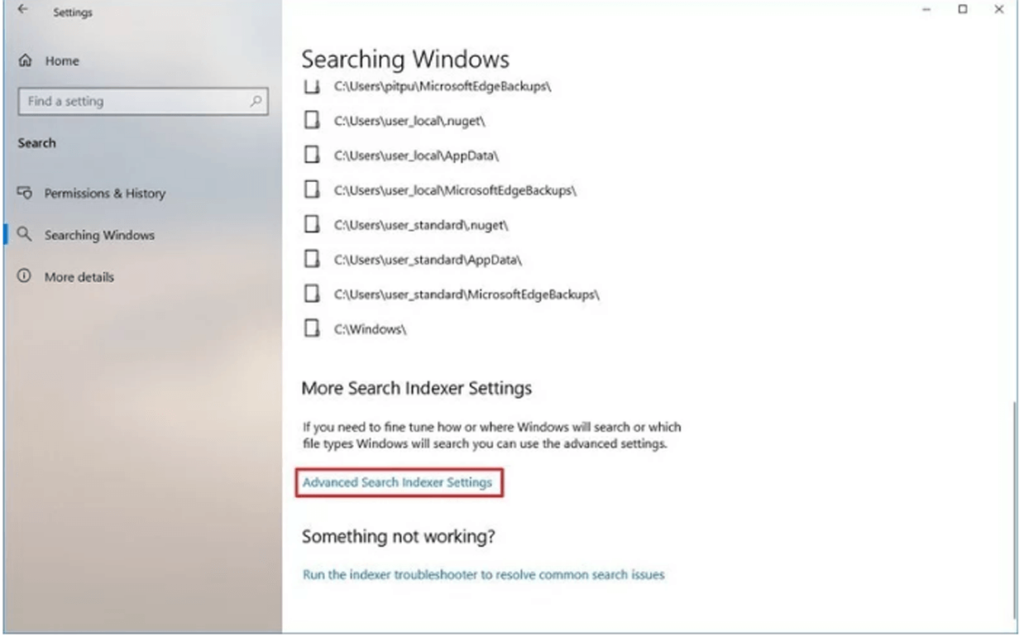
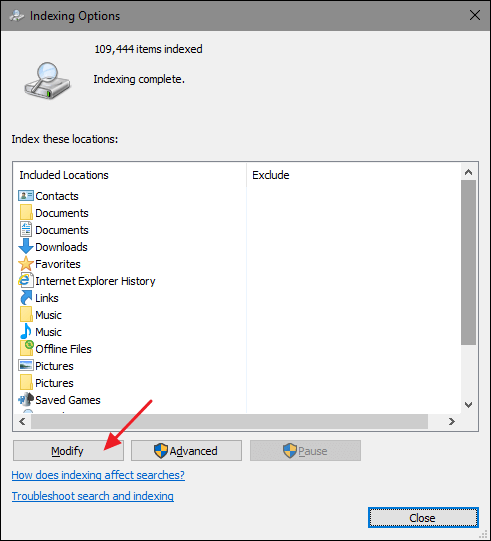
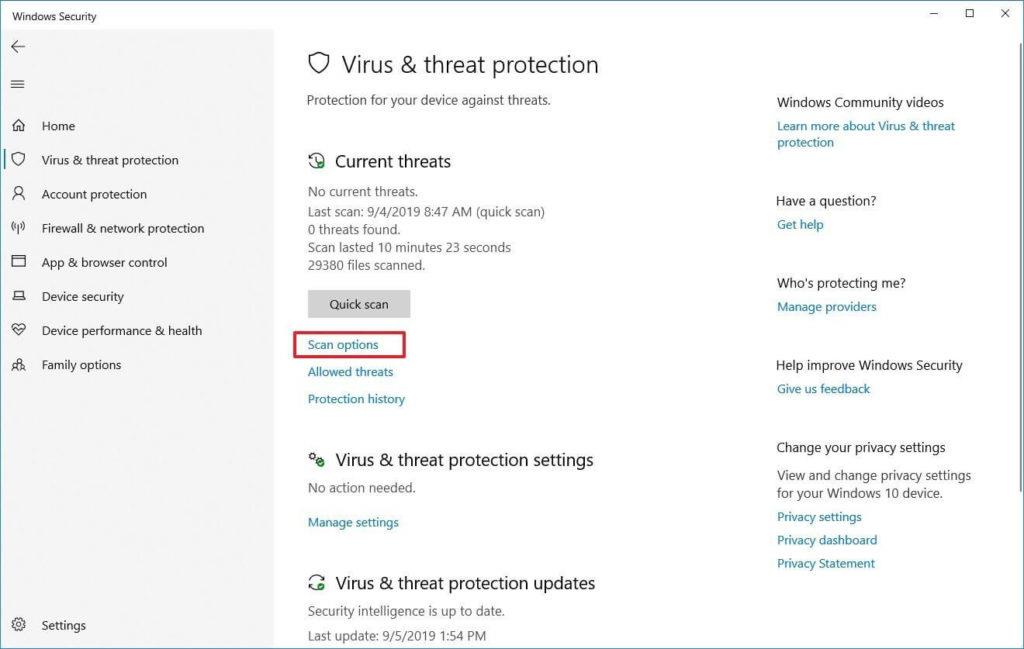
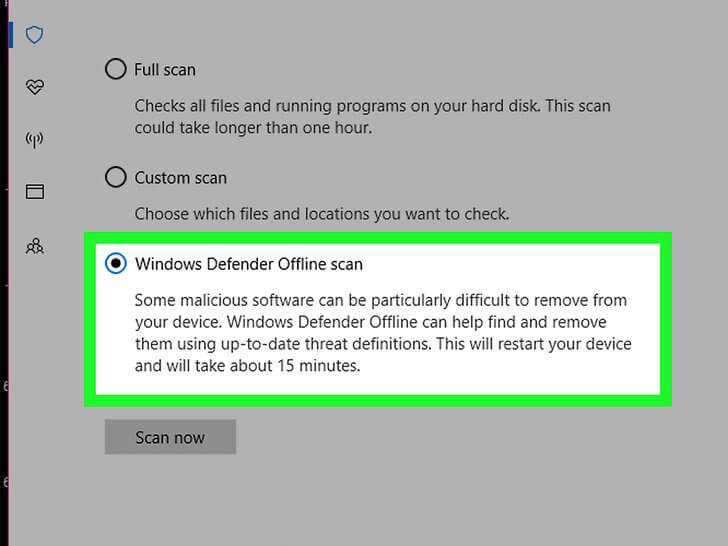


![Bagaimana Untuk Selesaikan Masalah Lampu Merah Pengawal PS4? [Penyelesaian Dicuba & Diuji] Bagaimana Untuk Selesaikan Masalah Lampu Merah Pengawal PS4? [Penyelesaian Dicuba & Diuji]](https://luckytemplates.com/resources1/images2/image-6314-0408151057238.png)





