[已更新] 如何修復 Windows 10 更新錯誤 0x80244022
![[已更新] 如何修復 Windows 10 更新錯誤 0x80244022 [已更新] 如何修復 Windows 10 更新錯誤 0x80244022](https://luckytemplates.com/resources1/images2/image-2014-0408150524266.png)
為了解決 Windows 10 更新錯誤 0x80244022,請參考有效的解決方案,例如運行疑難解答、檢查網絡設定等。
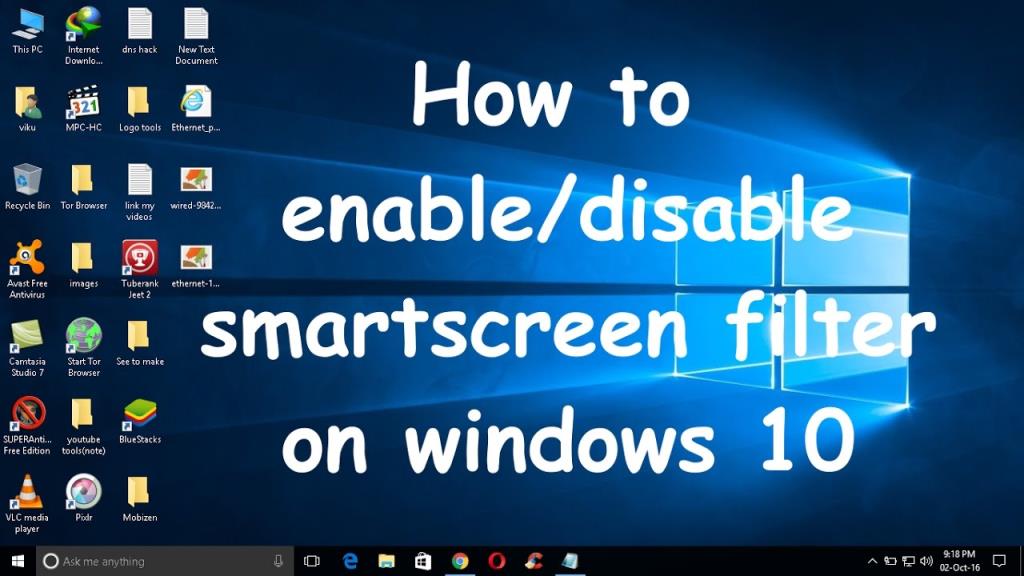
對於初學者來說,總是很難找到對他們的電腦或筆記本電腦來說什麼是好的,什麼是壞的。
如果您擔心系統的安全性,但在下載和安裝應用程序時總是感到困惑,那麼現在您無需擔心這一點。
作為稱為SmartScreen 過濾器的額外安全層將幫助您保護您的Windows 10或8.1 PC/筆記本電腦免受惡意感染和軟件的侵害。當用戶要安裝某些東西時,它總是會彈出。
SmartScreen在Internet Explorer 8中被視為一個安全層,可提供針對惡意/黑客/受損/不安全網站的保護。
而在對這一功能進行一些改進之後,微軟發布了其桌面級的Windows 8.1操作系統。
在桌面級別,此安全功能會在執行任何來自 Web 且可能存在危險的無法識別的應用程序之前警告用戶。
對於Windows 10用戶來說,好消息是他們的系統也受到此安全層的保護。
在 Windows 10 中,它將提供防止安裝惡意軟件的保護。
微軟在 Windows 10 的 SmartScreen 過濾器中添加了一些額外的功能,
它與Microsoft Edge和IE 11集成,以保護您免受惡意網站的侵害。
每當用戶嘗試通過 Internet Explorer 或 Edge 瀏覽器從 Web 下載文件時,此功能可能會阻止它被下載。
SmartScreen還提供針對網絡釣魚攻擊、社交工程惡意軟件和驅動下載攻擊的保護。
所以,這一切都與SmartScreen 功能有關。現在我們將討論與此高級安全功能相關的錯誤和其他類型的問題。
如何修復 Windows 10 中的 SmartScreen 過濾器錯誤?
錯誤 1:在 Windows 10 中現在無法訪問 Windows SmartScreen
有時,Windows SmartScreen 功能會阻止Microsoft自己的應用程序, 用戶無法打開任何內置應用程序,並且每當他們嘗試運行時出現錯誤“ Windows SmartScreen 無法立即在 Windows 10 中訪問”。
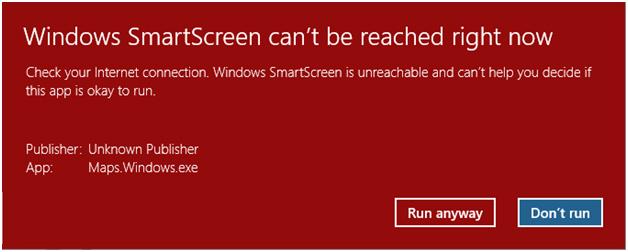
此錯誤出現有兩個操作按鈕,第一個是“ Run Anyway”,第二個是“ Don't Run ”,建議在安全功能驗證您嘗試運行的軟件之前不要使用 Run Anyway 。
此錯誤的原因是:與 Internet 的連接問題、所需文件損壞等。
如何修復 Windows SmartScreen 現在無法在 Windows 10 中訪問?
1:確保所有可用的 Windows 更新都安裝在您的 PC/筆記本電腦中。
2:更新您的防病毒和間諜軟件程序以更新其定義。
3:多次重啟系統。
4: 要驗證所有系統文件,請運行SFC 掃描。此命令將掃描並修復系統中所有損壞的系統文件。
5: 確保您的Internet 連接正常。如果網絡速度不穩定且速度不錯,請重置它。您應該使用網絡適配器 疑難解答來查找Internet 連接問題並自動修復它們。
6:將Internet Explorer 和Microsoft Edge 重置 為默認值。
7: 清理存儲在 Windows上的所有臨時文件。
8:卸載任何第三方殺毒程序後嘗試。
在應用了上述所有技巧後,如果您仍然無法解決問題,那麼可以嘗試考慮刷新 Windows 10,即重新安裝 Windows 10,而不會影響任何一點數據。
無法在 Windows 8 及更高版本中更改 SmartScreen 篩選器設置
Windows 用戶可以通過操作中心根據自己的需要修改SmartScreen 過濾器設置。他們還可以禁用和啟用 SmartScreen 過濾器,但有時用戶無法更改 Windows 系統中的 SmartScreen 過濾器設置 。
並且每當他們嘗試打開SmartScreen 過濾器設置窗口時,所有選項都會變灰,即不可更改。
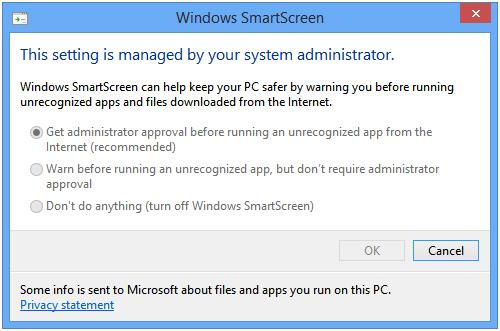
如何修復“無法更改 SmartScreen 過濾器設置”?
[修復 1] 通過組策略編輯器 (gpedit.msc)
1:按Windows+R打開運行對話框,輸入gpedit.msc,按回車鍵。第2 步: 它將打開 組策略編輯器窗口。
現在導航到:
計算機配置 -> 管理模板 -> Windows 組件 -> 文件資源管理器
3:在右側窗格中 找到“配置 Windows SmartScreen ”選項。
4:如果此選項設置為 Enabled 或 Not Configured。然後雙擊它並將其設置為 Disabled。
完成此操作後,您可以在 Windows 中修改 SmartScreen 過濾器設置。
[修復 2] 通過註冊表編輯器 (regedit)
1: 再次打開[Fix 1]步驟1中給出的運行對話框,在運行框中鍵入 regedit 並按回車鍵。
2:註冊表編輯器窗口將打開
導航到以下鍵:
HKEY_LOCAL_MACHINE\SOFTWARE\Policies\Microsoft\Windows\System
3:在右側窗格中 找到EnableSmartScreen。刪除此 DWORD 並關閉註冊表編輯器。
4:現在重新啟動系統,重新啟動系統後,您將能夠修改 SmartScreen 過濾器設置。
SmartScreen 過濾器:常見問題 (FAQ)
什麼是智能屏幕過濾器?
The SmartScreen Filter is actually a security layer to Internet Explorer and Microsoft Edge.
It warns users when they try to visit malicious or dangerous websites.
So that it is recommended to turn it on always and make your system protected from any type of unwanted issue.
什麼是 Windows SmartScreen Windows 10?
The SmartScreen filter Windows 10 is a desktop level of Smart Screen filter.
In the previous technology of smart screen some other features are added to give some extra security features.
IE 11 中的智能屏幕過濾器是什麼?
SmartScreen Filter is an inbuilt feature of Internet Explorer web browser, it automatically detect phishing/malicious websites.
SmartScreen Filter can also help prevent any kind of malware or malicious software from being downloaded or installed.
如何關閉或打開 SmartScreen 過濾器?
Disable/Enable SmartScreen
- Open Internet Explorer, choose Tools button and then select Safety.
- Choose Turn off SmartScreen Filter, and then select either Turn off SmartScreen Filter or Turn on SmartScreen Filter.
- From the Microsoft SmartScreen Filter dialog box, select OK.
Disable/Enable SmartScreen in Internet Explorer 8
- Run Internet Explorer, choose the Safety button, go to SmartScreen Filter, and then click either Turn off SmartScreen Filter or Turn on SmartScreen Filter.
- From the Microsoft SmartScreen Filter dialog box, select OK.
SmartScreen 與彈出窗口攔截器有何不同?
Yes, it is completely different from the Pop-up blocker. It verifies all the WebPages visited and files downloaded by the user.
If it finds any security threats then it warns the user. But Pop-up Blocker only prevent the pop-ups appear while visiting any webpage, which are usually ads and aren’t necessarily malevolent.
結論:
最後,再次建議不要關閉或禁用 Windows 10 的 SmartScreen 功能。
因為它是 Windows 10 的先進和有用的安全層之一,旨在防止您的計算機或筆記本電腦受到任何類型的惡意感染。
(常見問題來源: https: //support.microsoft.com/en-in/help/17443/windows-internet-explorer-smartscreen-filter-faq)
為了解決 Windows 10 更新錯誤 0x80244022,請參考有效的解決方案,例如運行疑難解答、檢查網絡設定等。
唯一比觀看 Disney+ 更好的是和朋友一起觀看。通過本指南了解如何在 Discord 上流式傳輸 Disney+。
閱讀完整指南以了解如何解決 Windows 10 和 11 上的 Hamachi 無法獲取適配器配置錯誤,解決方案包括更新驅動程序、防火牆設置等
了解修復 REGISTRY_ERROR 藍屏錯誤 (0x00000051) 的有效方法,解決 Windows 系統中遇到的註冊表錯誤。
在 Roku 上調整聲音比使用遙控器向上或向下移動更多。以下是如何在 Roku 上更改音量的完整指南。
在 Roblox 中被禁止或踢出遊戲的錯誤代碼 267,按照以下簡單解決方案輕鬆解決...
面對 Rust 在啟動或加載時不斷崩潰,然後按照給出的修復並輕鬆停止 Rust 崩潰問題...
如果在 Windows 10 中遇到 Driver WudfRd failed to load 錯誤,事件 ID 為 219,請遵循此處給出的修復並有效解決錯誤 219。
發現修復此處給出的 Windows 10 和 11 上的未知軟件異常 (0xe0434352) 錯誤的可能解決方案
想知道如何修復 GTA 5 中的腳本掛鉤 V 嚴重錯誤,然後按照更新腳本掛鉤應用程序等修復,重新安裝 GTA 5 和其他




![如何修復 Roblox 錯誤代碼 267 [7 簡單修復] 如何修復 Roblox 錯誤代碼 267 [7 簡單修復]](https://luckytemplates.com/resources1/images2/image-6174-0408150822616.png)
![[已解決] 如何解決 Rust 不斷崩潰的問題? [已解決] 如何解決 Rust 不斷崩潰的問題?](https://luckytemplates.com/resources1/images2/image-6970-0408150808350.png)
![[已修復] 驅動程序 WudfRd 在 Windows 10 中無法加載錯誤 219 [已修復] 驅動程序 WudfRd 在 Windows 10 中無法加載錯誤 219](https://luckytemplates.com/resources1/images2/image-6470-0408150512313.jpg)

![[已解決] Grand Theft Auto V 中的“Script Hook V 嚴重錯誤” [已解決] Grand Theft Auto V 中的“Script Hook V 嚴重錯誤”](https://luckytemplates.com/resources1/images2/image-225-0408151048736.png)