Excel Hücrelerini Metne Sığdırma: 4 Kolay Çözüm

Excel hücrelerini metne sığdırmak için güncel bilgileri ve 4 kolay çözümü keşfedin.
Metadata helps keep document libraries organized. We can add metadata to our files by adding new columns. After adding it to our files, we can utilize them to sort, filter, or group our files. In this blog, we’ll discuss how we can do metadata filtering in our SharePoint files and its advantages.
Metadata filtering makes filtering files/documents in SharePoint lists and document libraries more logical and customizable.
For this example, we’ve added two metadata columns namely Department and Expense Type. With these, we can sort, filter by, or group by department.
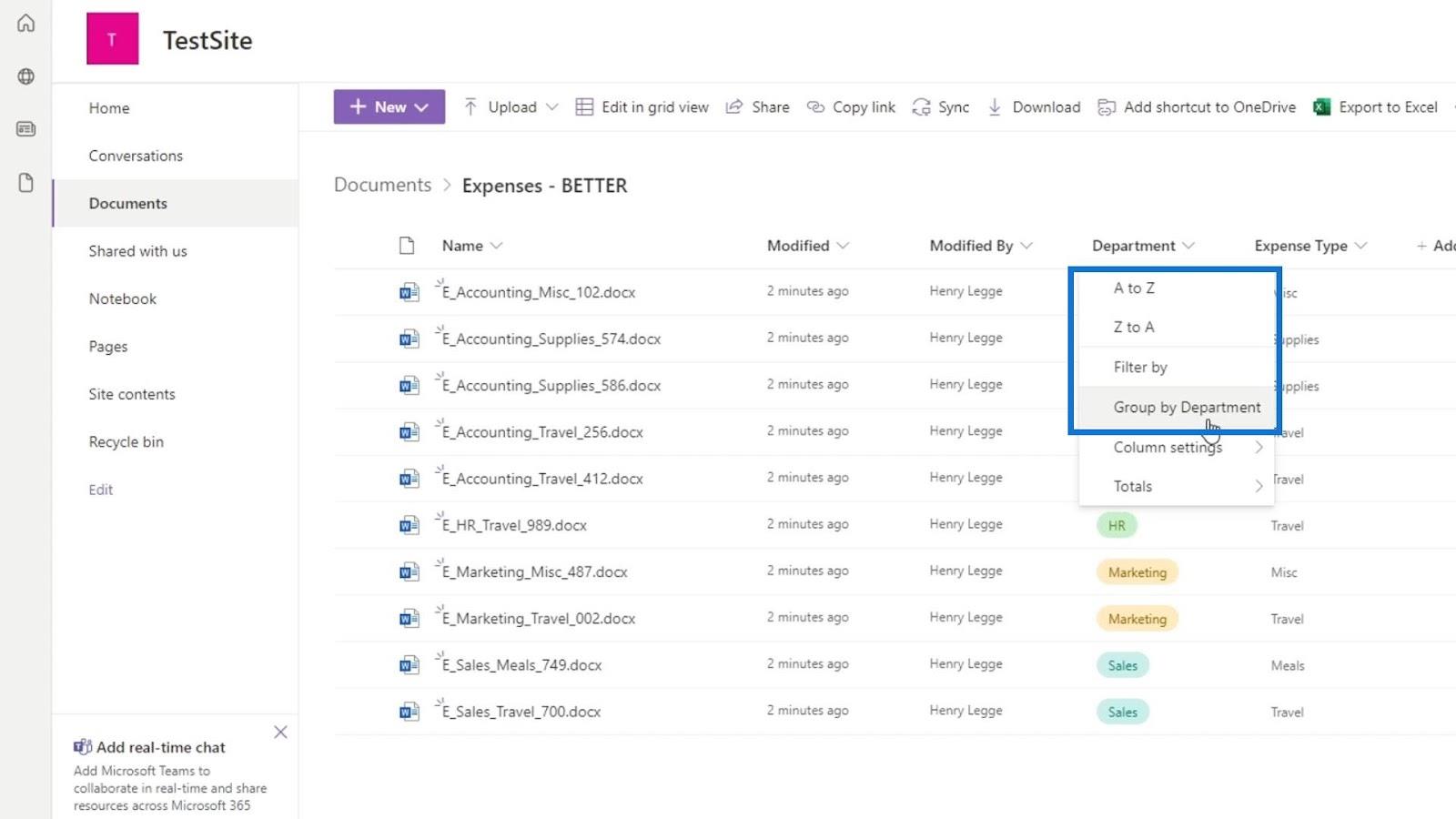
Table of Contents
Filtering SharePoint Files Using Metadata
To filter our files by this column, just click Filter by.
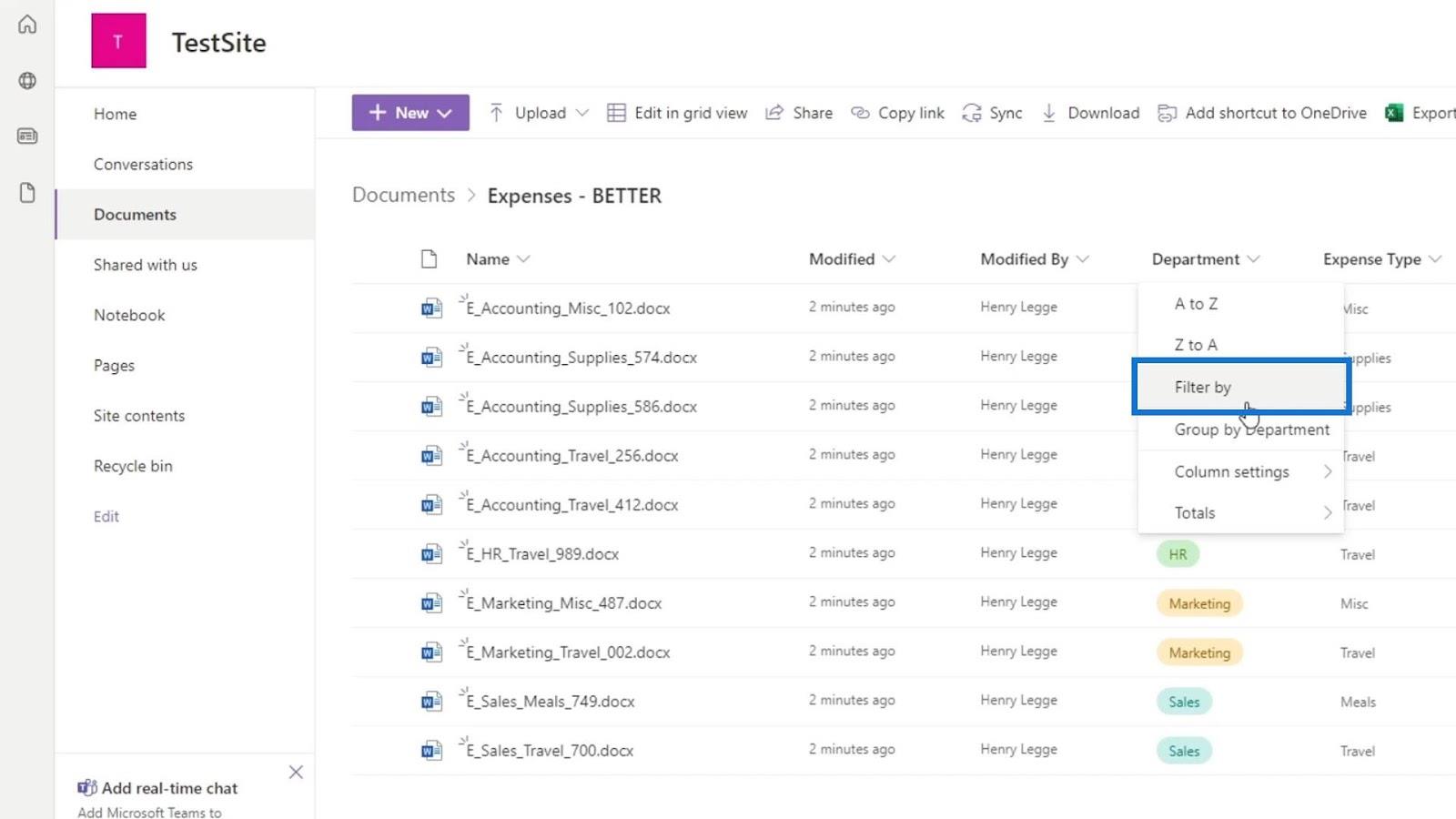
Then, select the Department that we want to see. For example, we want to filter our files by Accounting and Sales. So, let’s select them and click the Apply button.
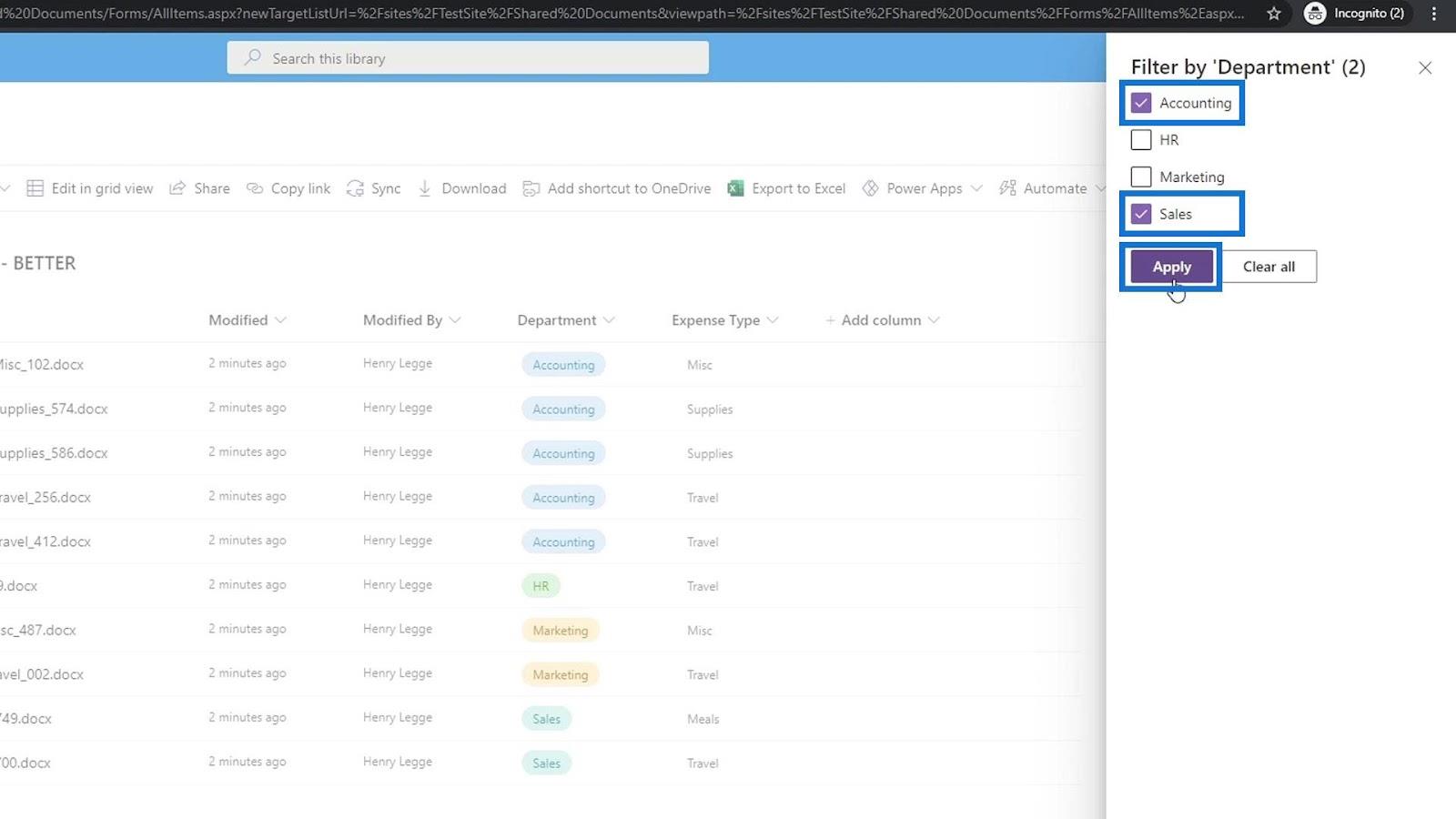
As we can see, only Accounting and Sales files are now displayed.
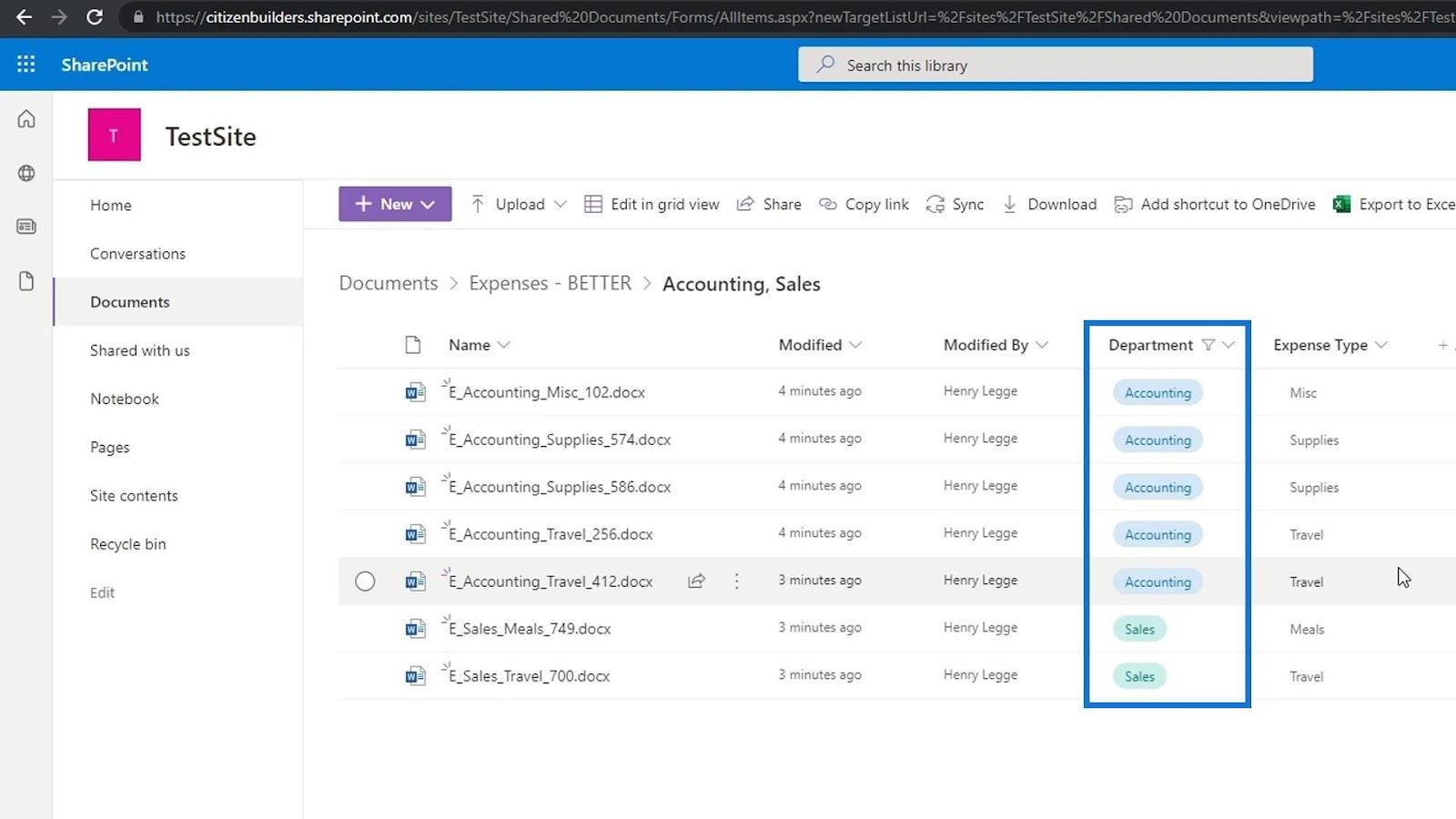
This is a better way of grouping or organizing our files compared to using a folder hierarchy. By using metadata with filter or group by feature, we can see both Accounting and Sales files at once. By using folders, we need to open their folder individually for us to see or locate the files that we need.
To remove the filter, just click the Filter by again, untick your selections here or click the Clear all button and click the Apply button.
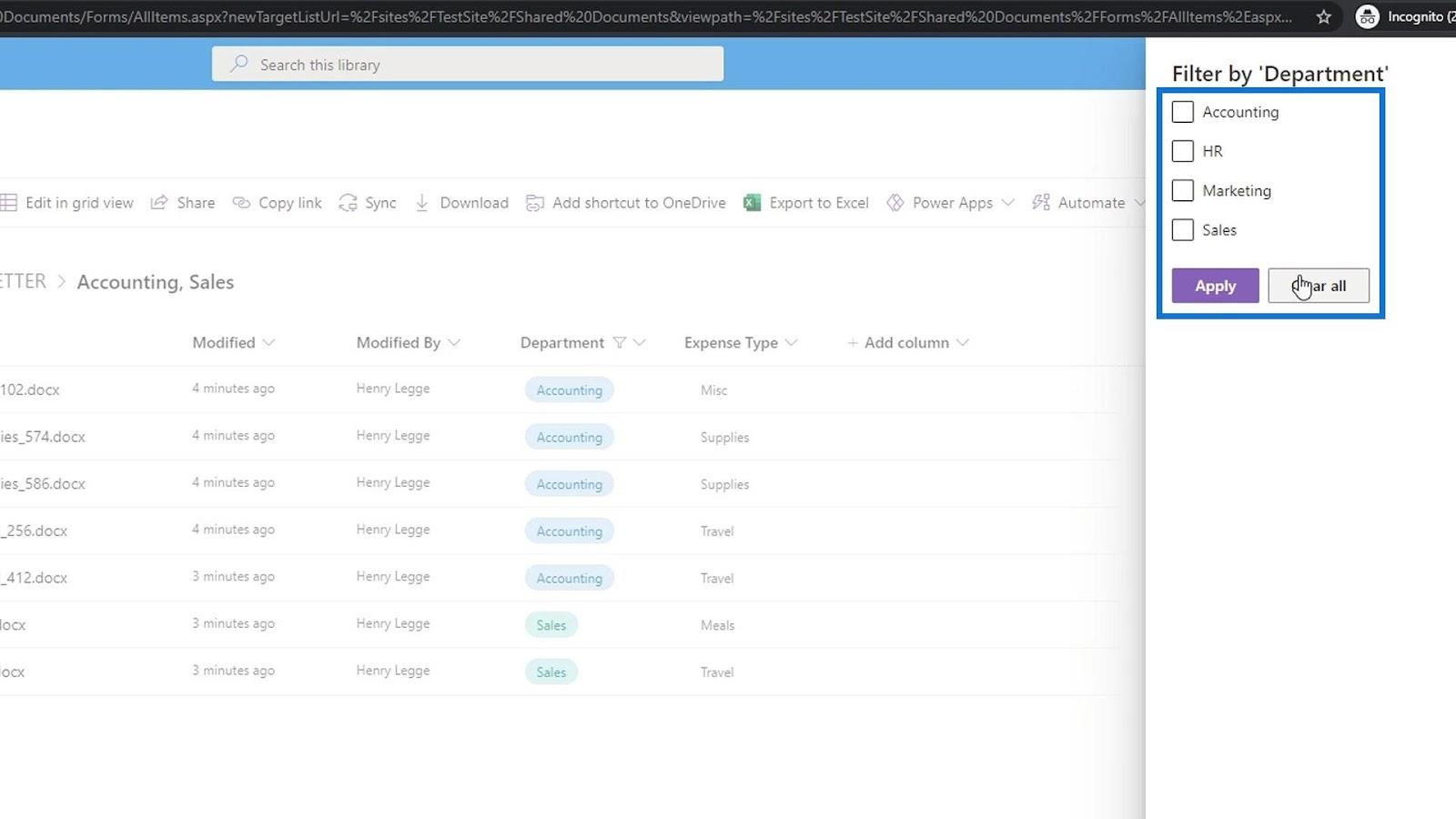
Grouping Our SharePoint Files Using Metadata
Another cool thing with our metadata is using the Group by feature. With this, we can group our files by department or expense type. Just click on the Group by Department to see how it’ll looks like.
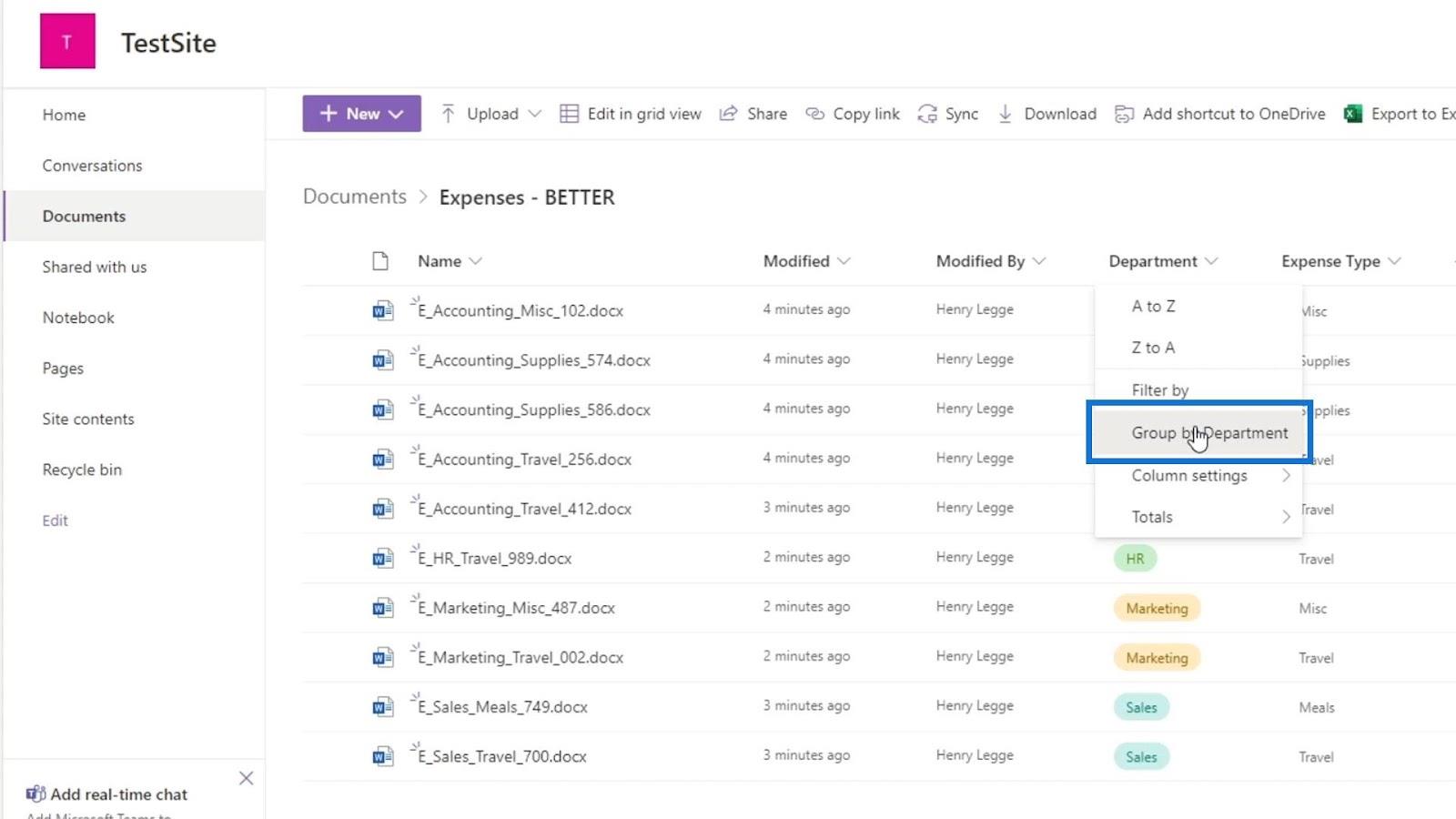
As we can see, our files are now grouped by their department type. The files under the Accounting department are grouped together, same with Sales, and so on.
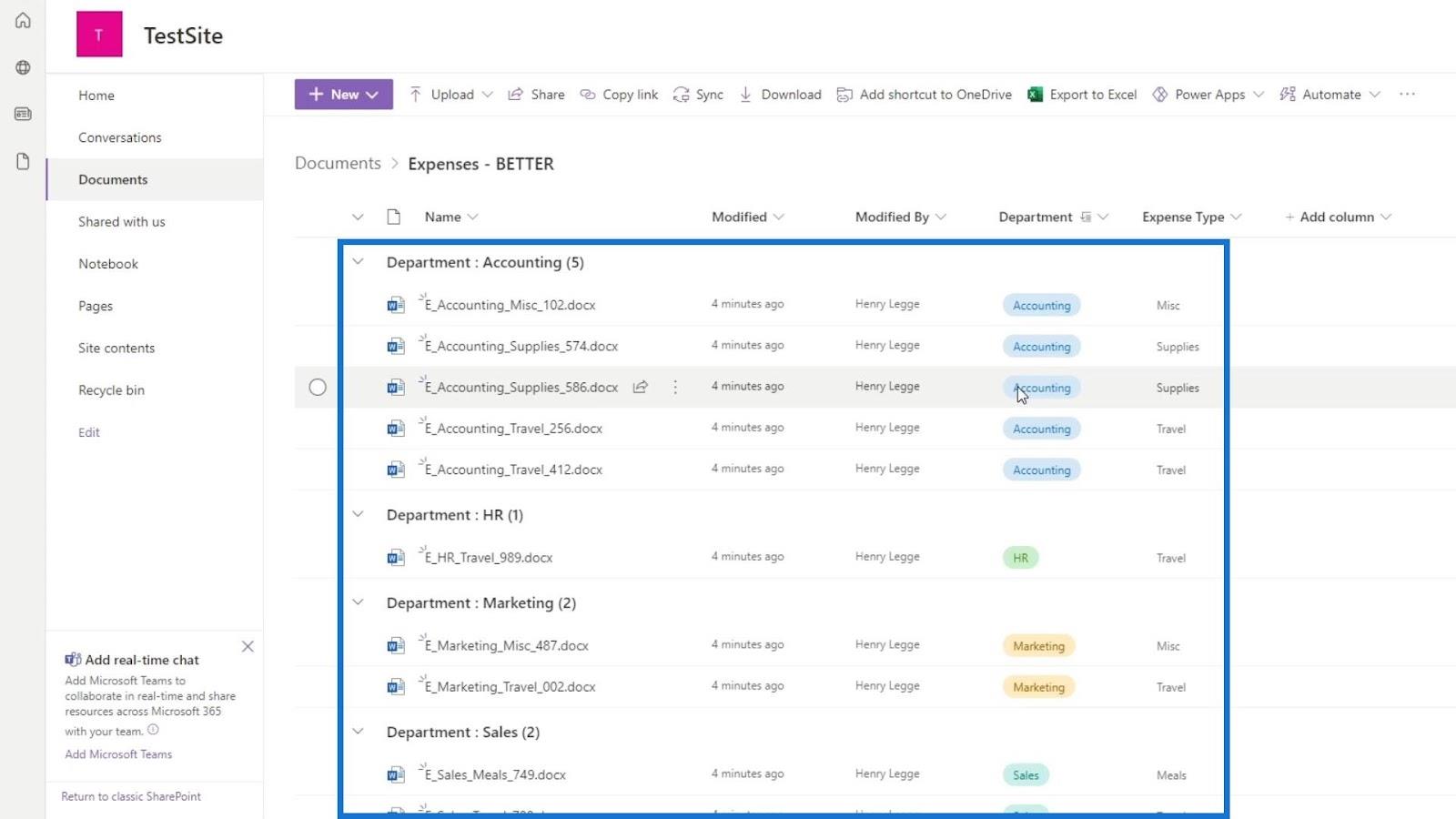
This makes it very easy to categorize our files. We can also make use of the dropdowns to easily see our files in case we have hundreds of them. We can collapse them by group and only show the group that we want to see.
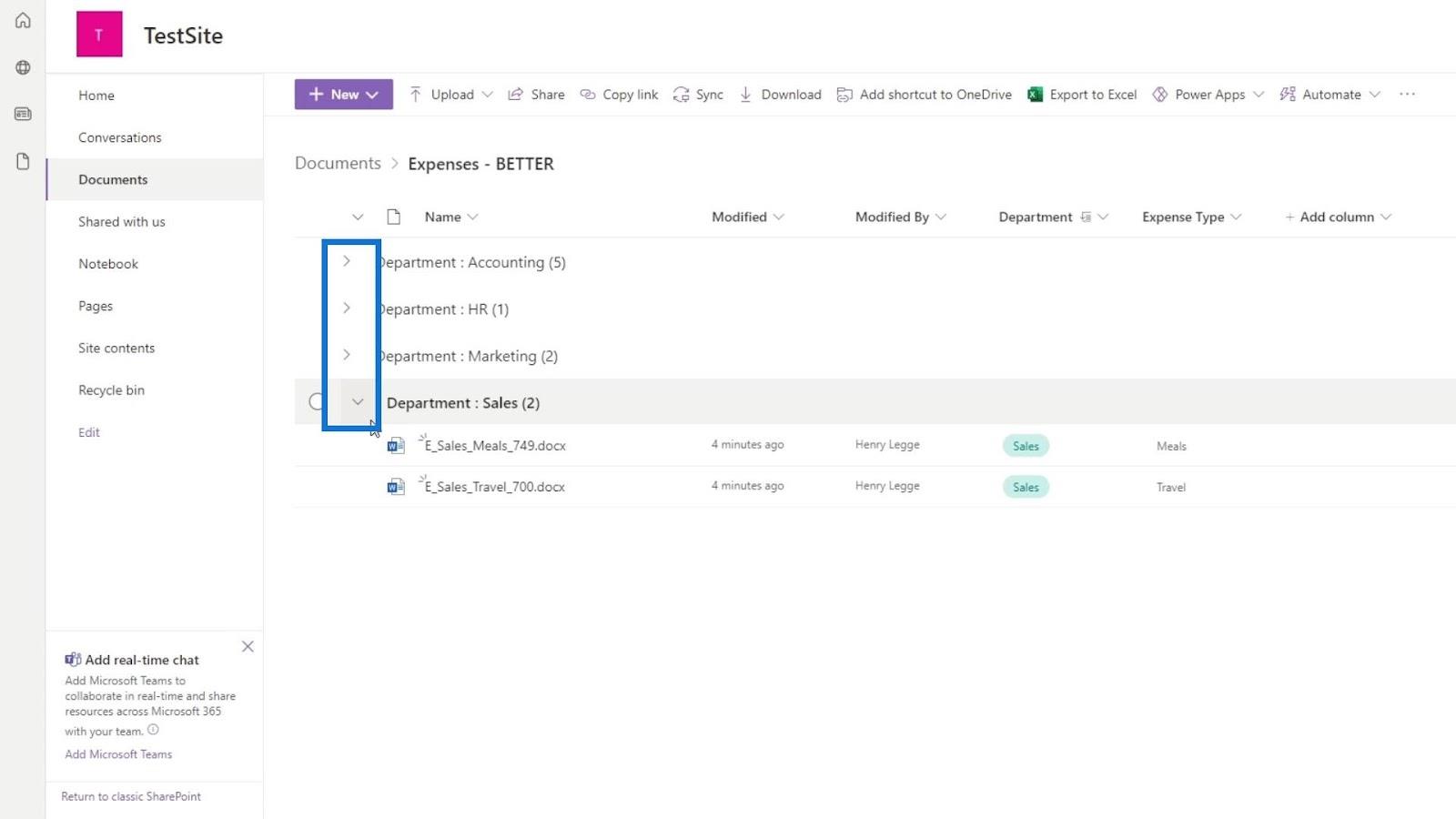
Technically, we could have done similar things with the folder structure. However, this is where the metadata really helps because we can also do it by other metadata columns like our Expense Type column.
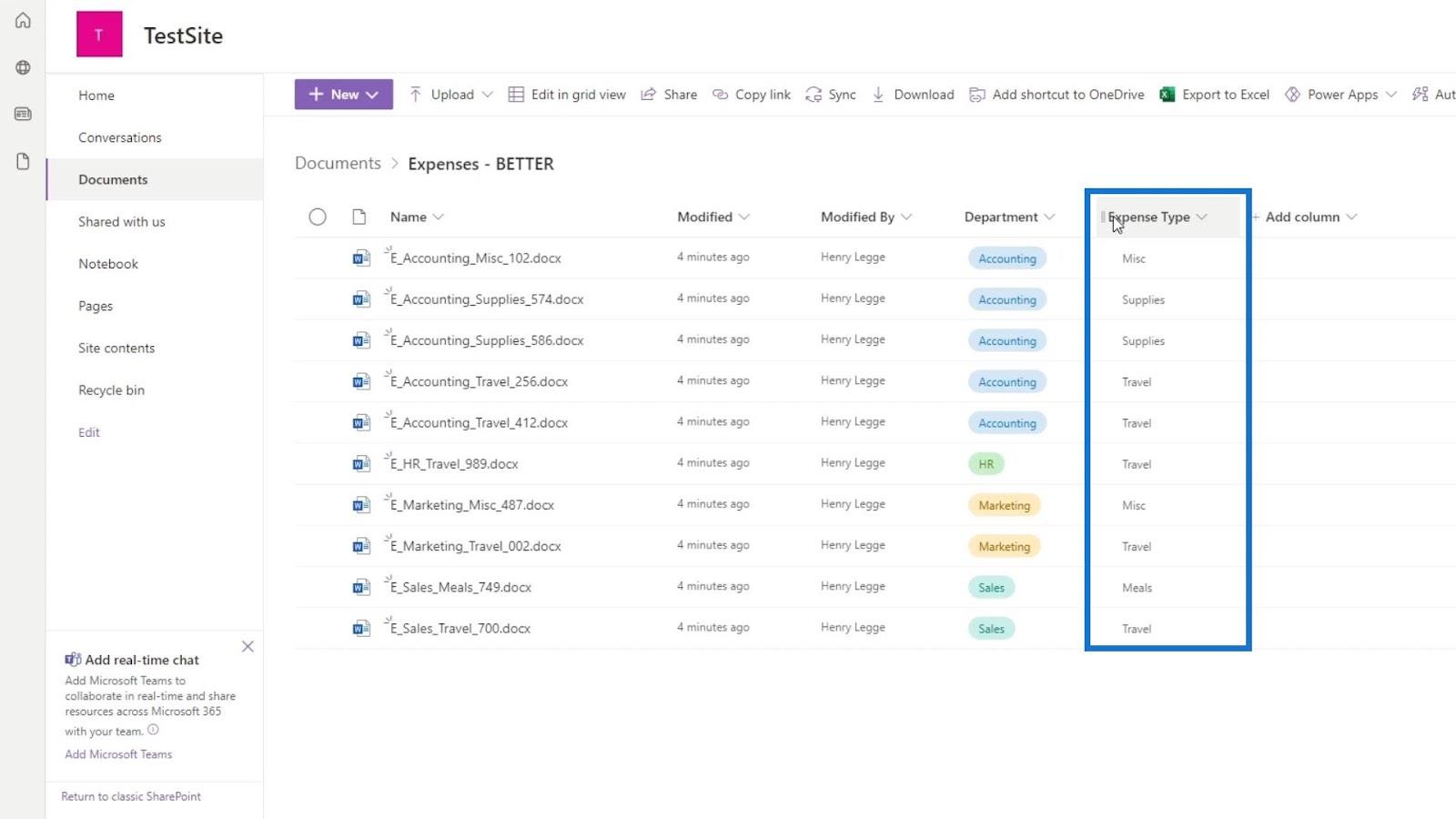
If we don’t care about the files departments and we need to group or filter them by their expense type instead, we could just do the same thing in this Expense Type column. For example, let’s filter our files by Travel expense type.
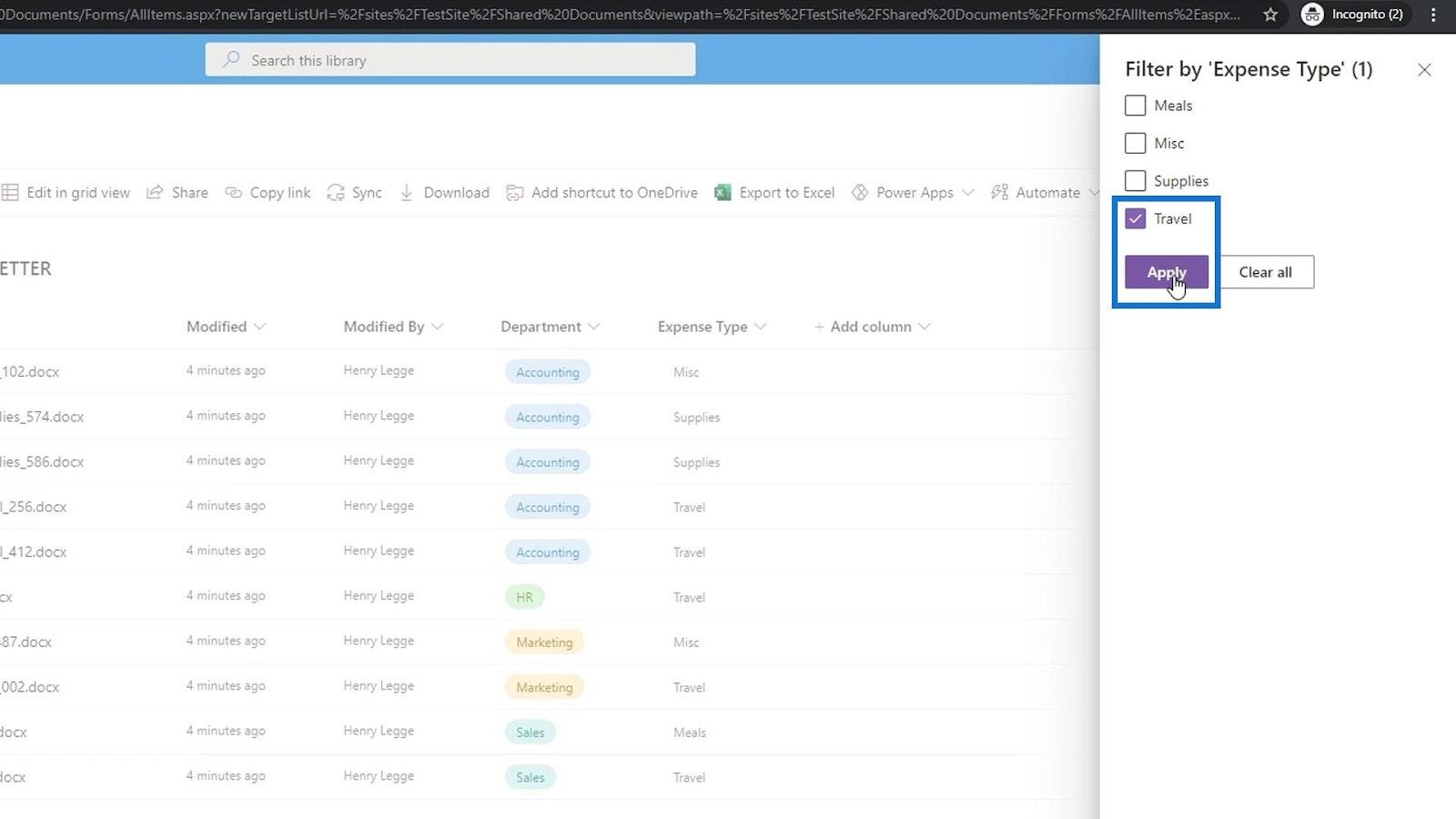
Then, we’ll see the files relating to Travel expenses regardless of their department.
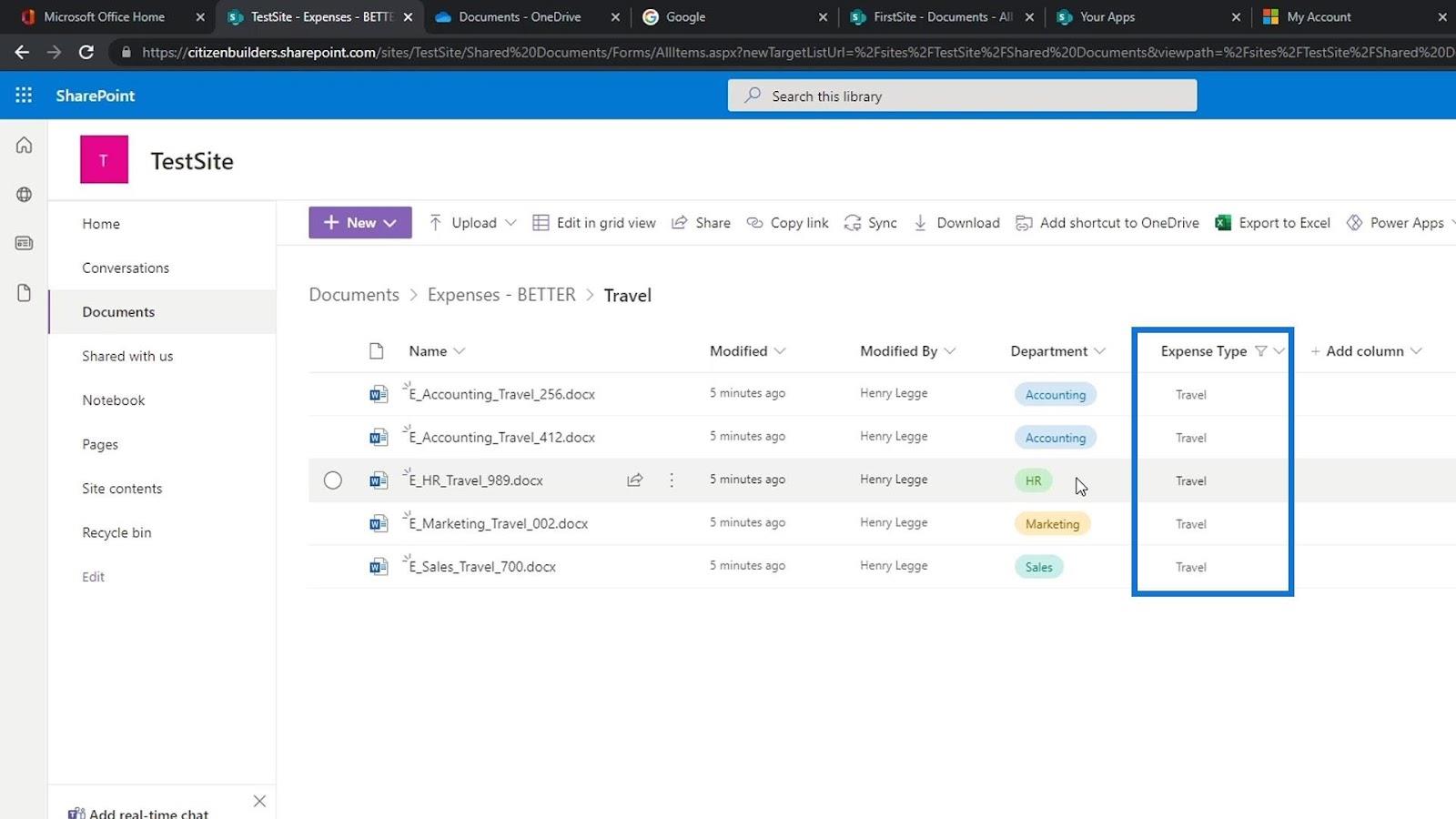
We can also do filtering and grouping at the same time. For example, if we want to see all of the departments except marketing, then let’s leave out the marketing.
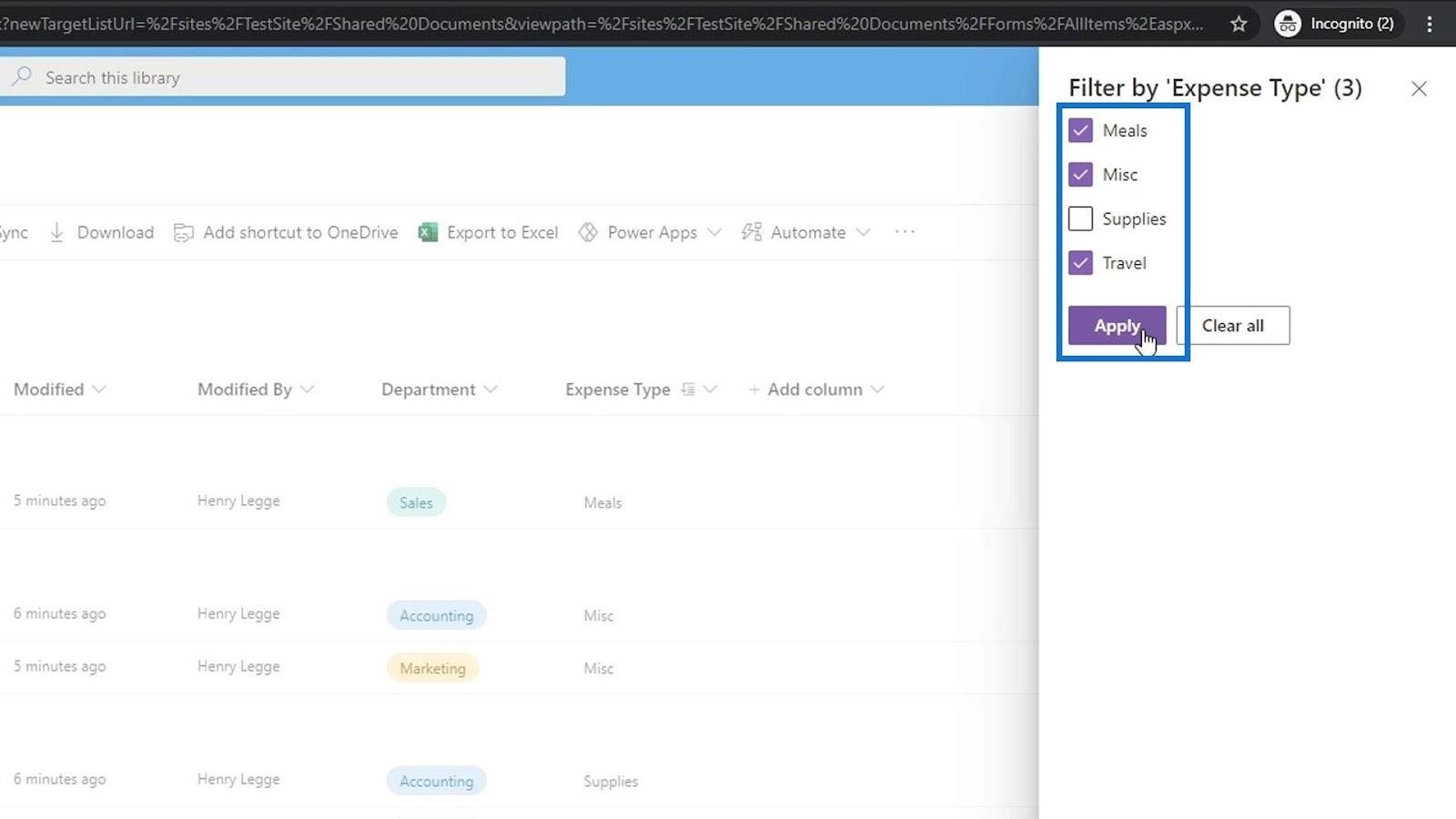
Then, we can group these files while having them filtered by just clicking the Group by department as well.
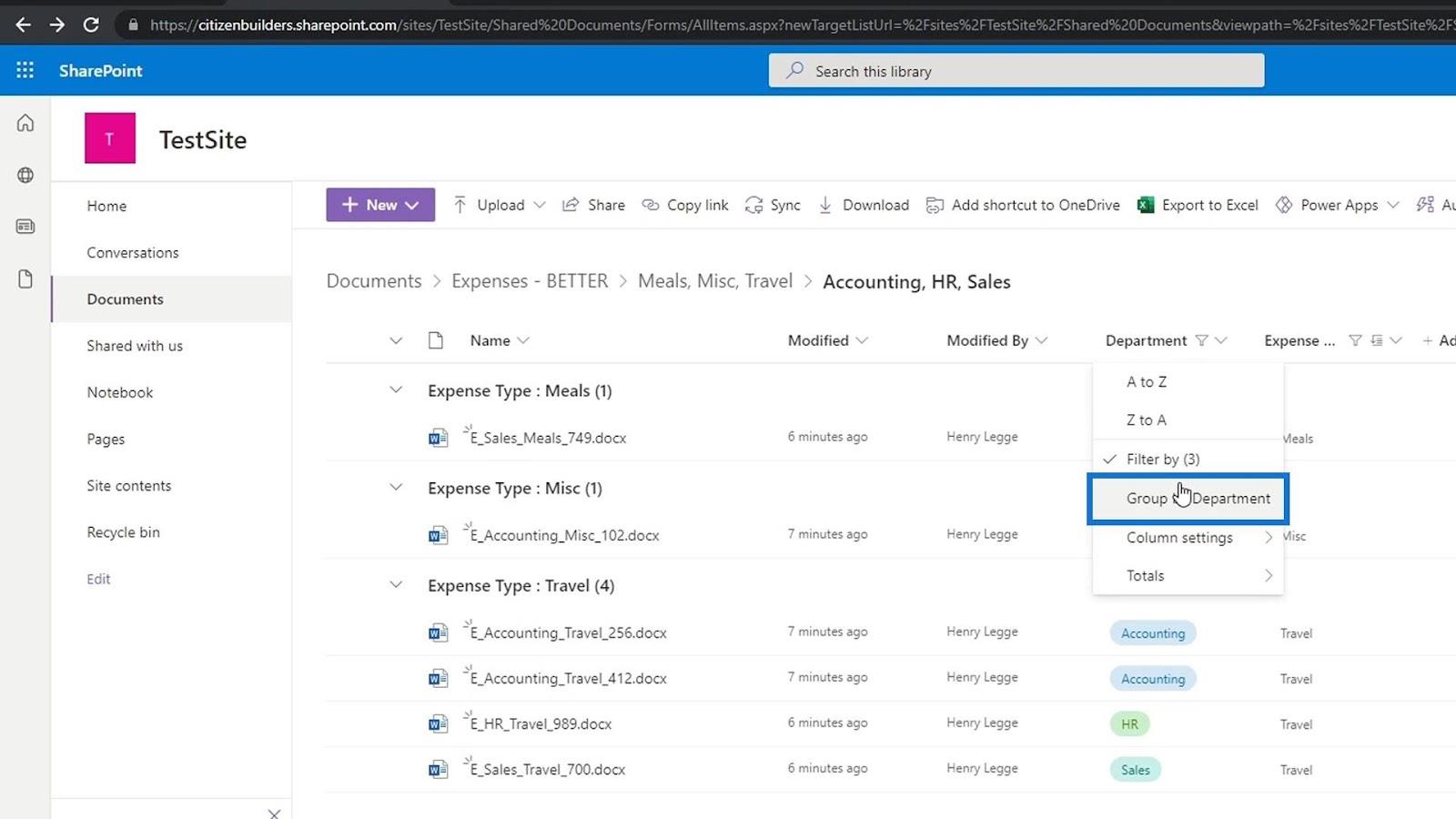
We can also create filters for both Department and Expense type column at same time. For example, we can only show the Travel and Supplies expenses under the Accounting department.
Adding SharePoint Files To Your Computer
Adding Metadata In SharePoint Using Columns
SharePoint Document Library | Beginners Tutorial
Conclusion
To sum up, once we’ve added metadata to our files, we can easily organize our files however we want, which creates efficiency in an organization.
This filtering and grouping mechanism allows users to dynamically filter and find content in document libraries. It makes sense if you configure your library with custom metadata/columns. If you don’t have custom metadata set up, the only filters you will have are the ones that exist by default in any library.
All the best,
Henry
Excel hücrelerini metne sığdırmak için güncel bilgileri ve 4 kolay çözümü keşfedin.
Bir Excel Dosyasının Boyutunu Küçültmek için 6 Etkili Yöntem. Hızlı ve kolay yöntemler ile verilerinizi kaybetmeden yer açın.
Python'da Self Nedir: Gerçek Dünyadan Örnekler
R'de bir .rds dosyasındaki nesneleri nasıl kaydedeceğinizi ve yükleyeceğinizi öğreneceksiniz. Bu blog aynı zamanda R'den LuckyTemplates'a nesnelerin nasıl içe aktarılacağını da ele alacaktır.
Bu DAX kodlama dili eğitiminde, GENERATE işlevinin nasıl kullanılacağını ve bir ölçü başlığının dinamik olarak nasıl değiştirileceğini öğrenin.
Bu eğitici, raporlarınızdaki dinamik veri görselleştirmelerinden içgörüler oluşturmak için Çok Kanallı Dinamik Görseller tekniğinin nasıl kullanılacağını kapsayacaktır.
Bu yazıda, filtre bağlamından geçeceğim. Filtre bağlamı, herhangi bir LuckyTemplates kullanıcısının başlangıçta öğrenmesi gereken en önemli konulardan biridir.
LuckyTemplates Apps çevrimiçi hizmetinin çeşitli kaynaklardan oluşturulan farklı raporların ve içgörülerin yönetilmesine nasıl yardımcı olabileceğini göstermek istiyorum.
LuckyTemplates'da ölçü dallandırma ve DAX formüllerini birleştirme gibi teknikleri kullanarak kâr marjı değişikliklerinizi nasıl hesaplayacağınızı öğrenin.
Bu öğreticide, veri önbelleklerini gerçekleştirme fikirleri ve bunların DAX'ın sonuç sağlama performansını nasıl etkilediği tartışılacaktır.








