Excel Hücrelerini Metne Sığdırma: 4 Kolay Çözüm

Excel hücrelerini metne sığdırmak için güncel bilgileri ve 4 kolay çözümü keşfedin.
This tutorial will guide us on how we can download and install R and RStudio which are both free and open-source.
R is a popular high-level programming language designed for statistics and graphics. RStudio, on the other hand, helps us develop programs in R because it’s an IDE (Integrated Development Environment).
Table of Contents
Downloading R For RStudio
The first thing we need to do is download R. We need to have first because, without it, we won’t be able to use RStudio. We can download R from CRAN (Comprehensive R Archive Network. https://cran.r-project.org). When we search for it on the web or type the URL, we’ll see the CRAN page.
Navigate to the download page and we’ll see the different download options to choose from. Then click on the option that you want. In this tutorial, we’ll download R for windows so we’ll simply click on the third bullet.

After that, navigate to the page and click on the install R for the first time. Once we click on it, it’ll redirect us to the download page.
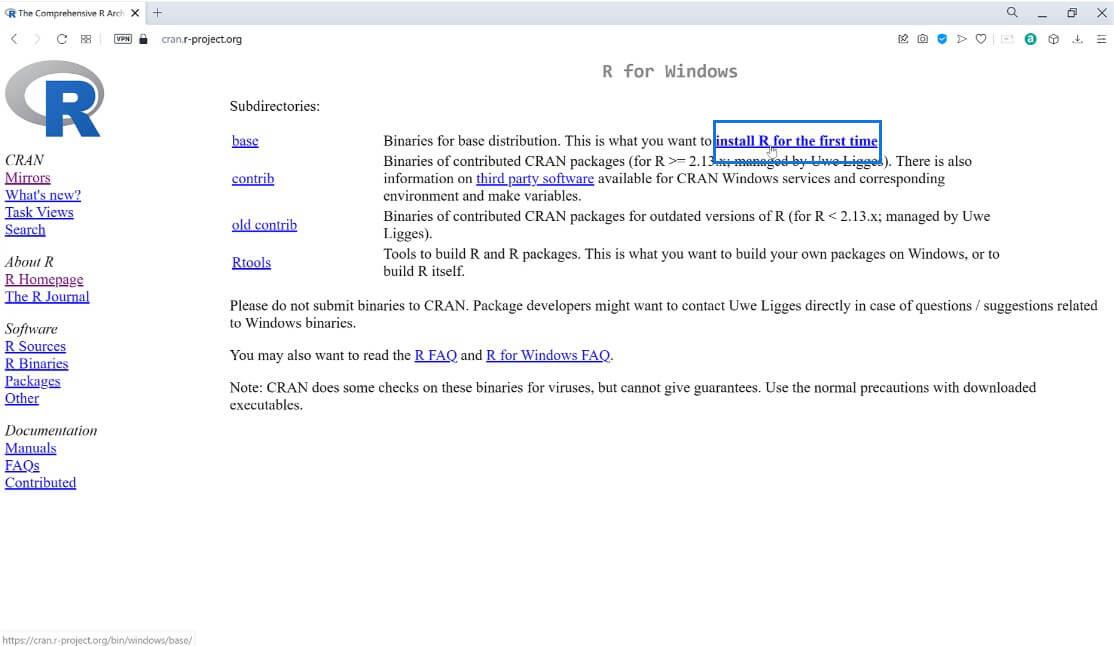
Next, click on Download R 4.1.1 for Windows.
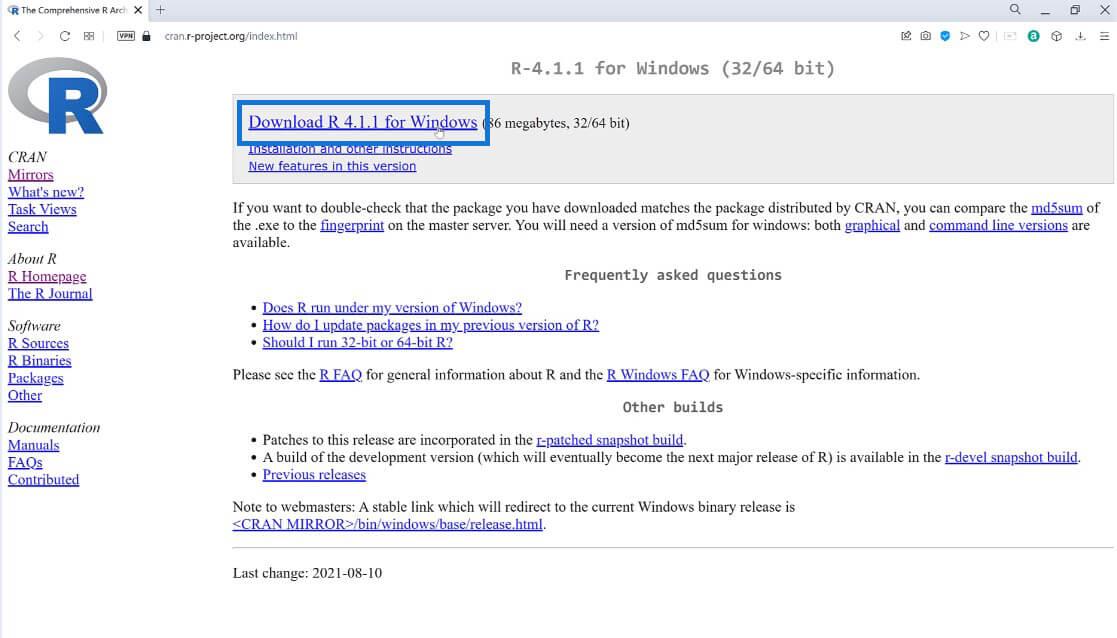
After we click on download, a window will pop up. Click on Save to start the download process.
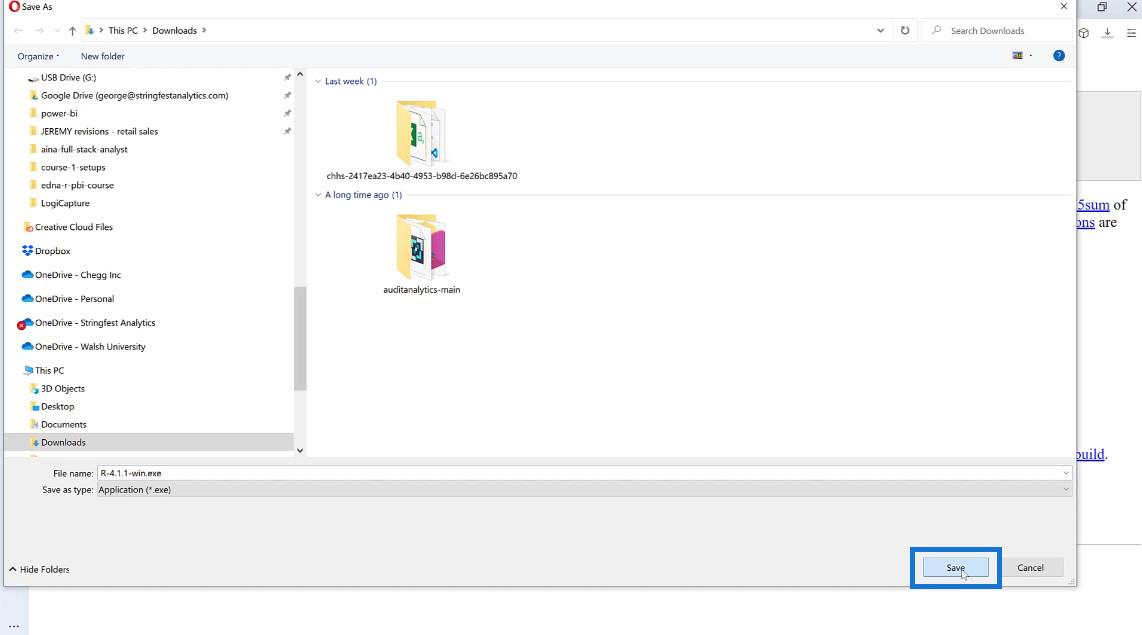
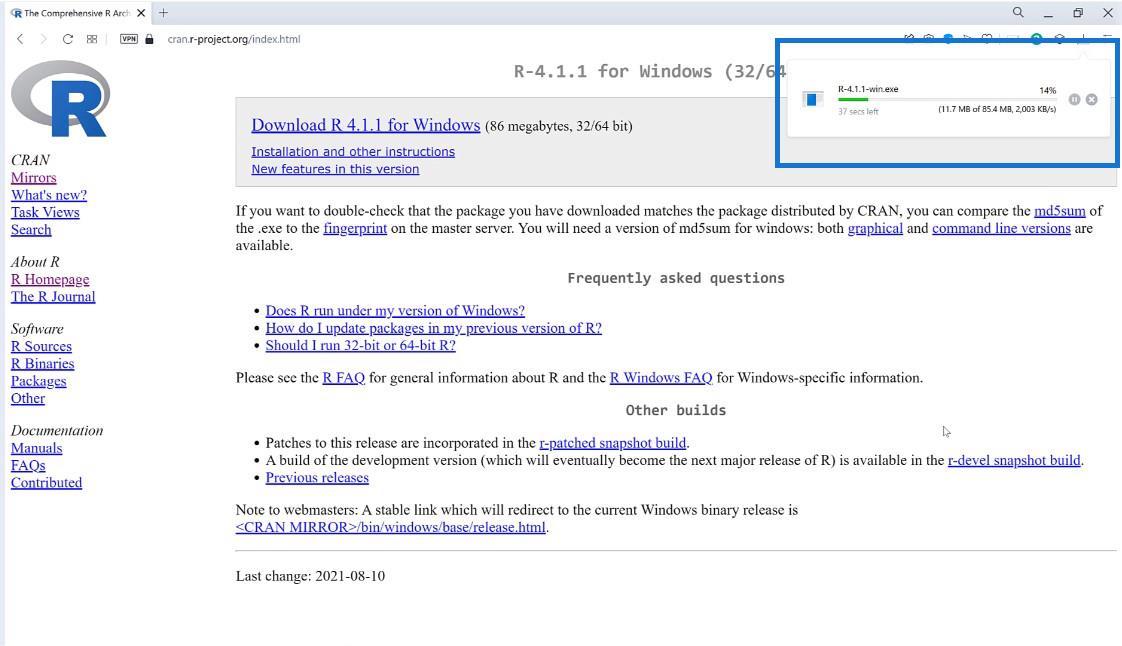
Setting Up R In Computer
Once the download is completed, click on the folder icon to start setting up our R on our computer. As we set up our R, various windows will pop up.

After choosing our preferred language, we’ll be redirected to the information. Don’t forget to read the important information before clicking Next.

Once we finish reading the information, we’ll be asked to select where our destination location will be. We can click on ‘Browse’ to choose a different folder, but for now, let’s stick to the default destination location.
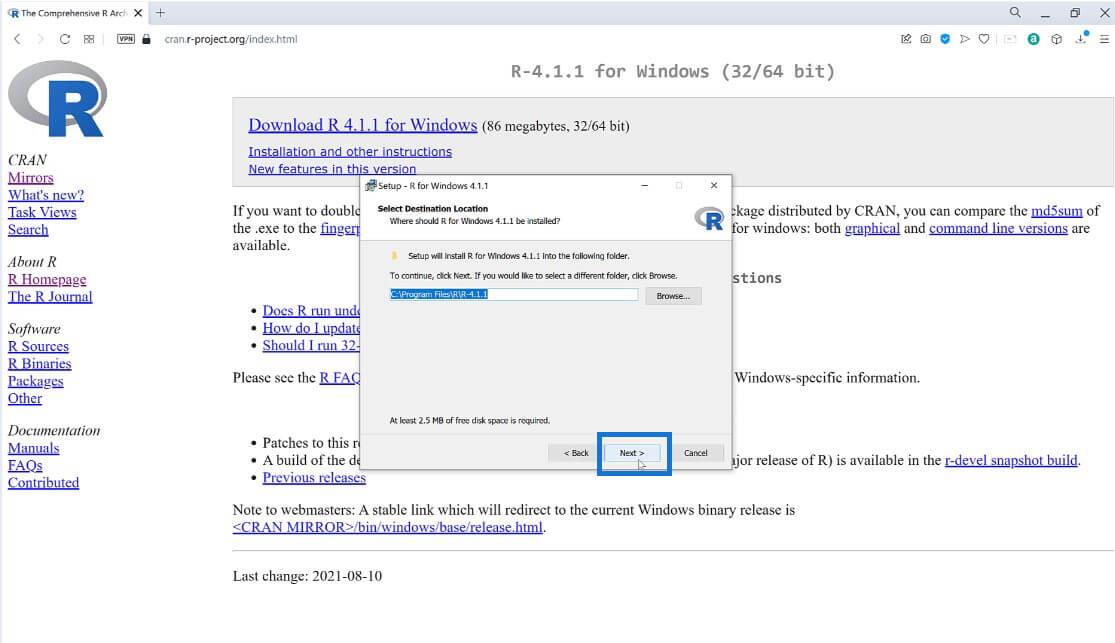
After selecting our preferred destination location, we can select the components we want to install. You can go ahead and tick only the things you need, but let’s install all the components for now so click on Next.
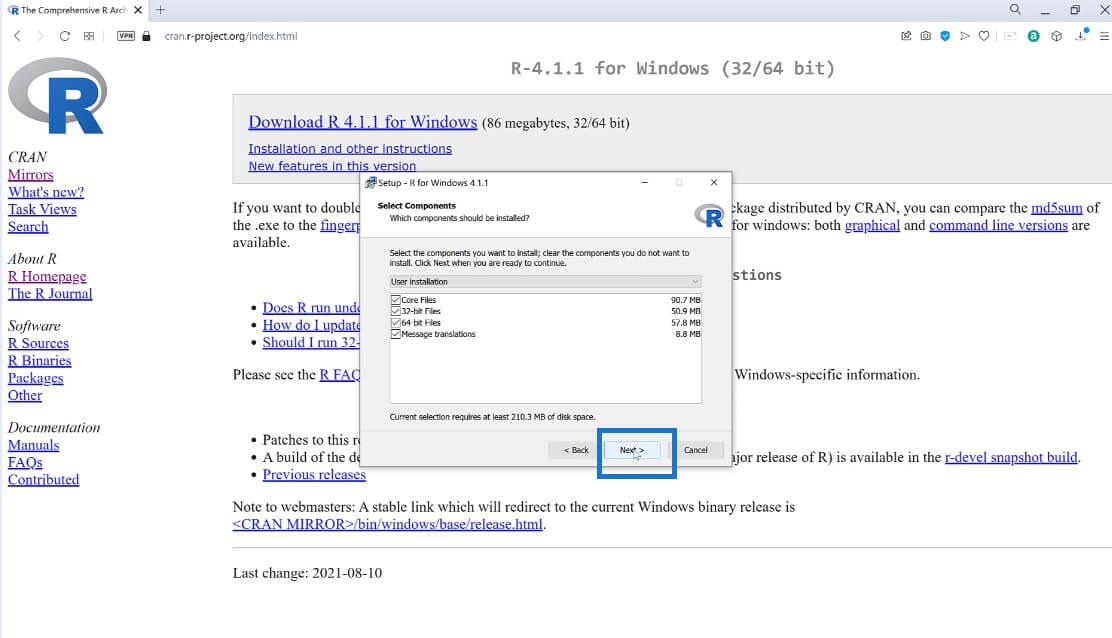
We now get to choose whether we want to customize the startup options. Again, you can always choose whatever you prefer.
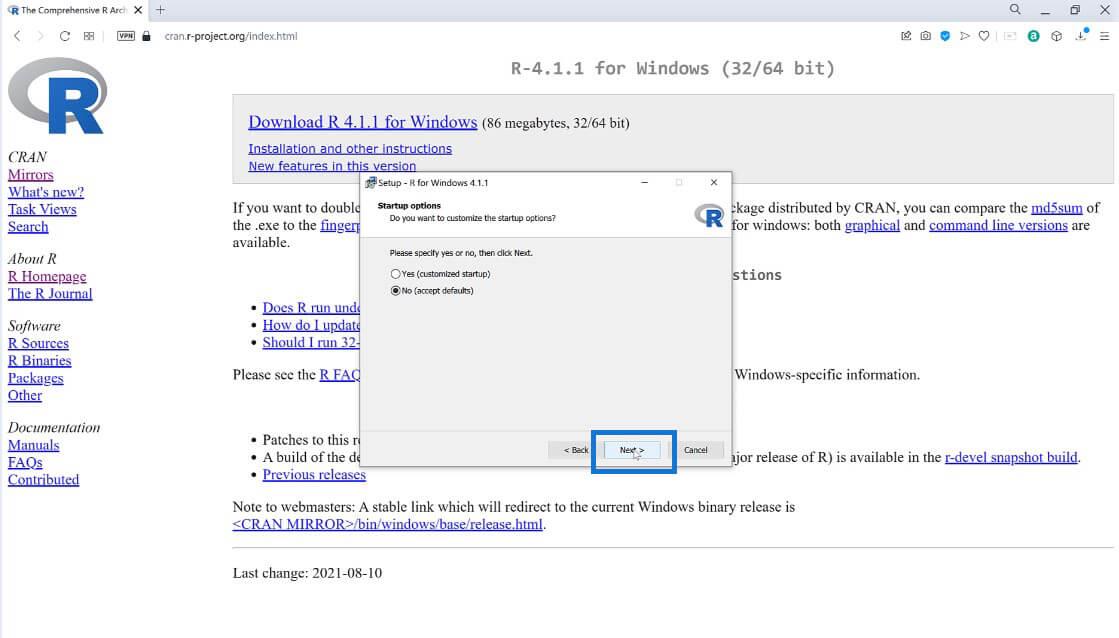
Next, we have the option to select any additional tasks we like to perform while installing R. You can tick on the boxes that you want and then click on Next.
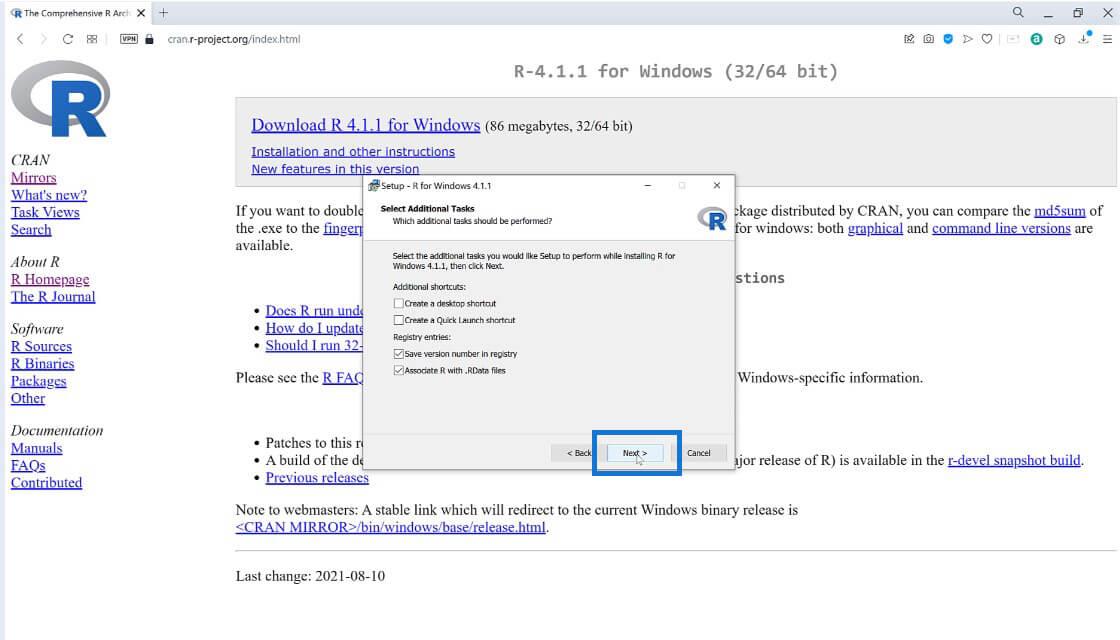
After all that setup process, we can finally start installing R on our computer.
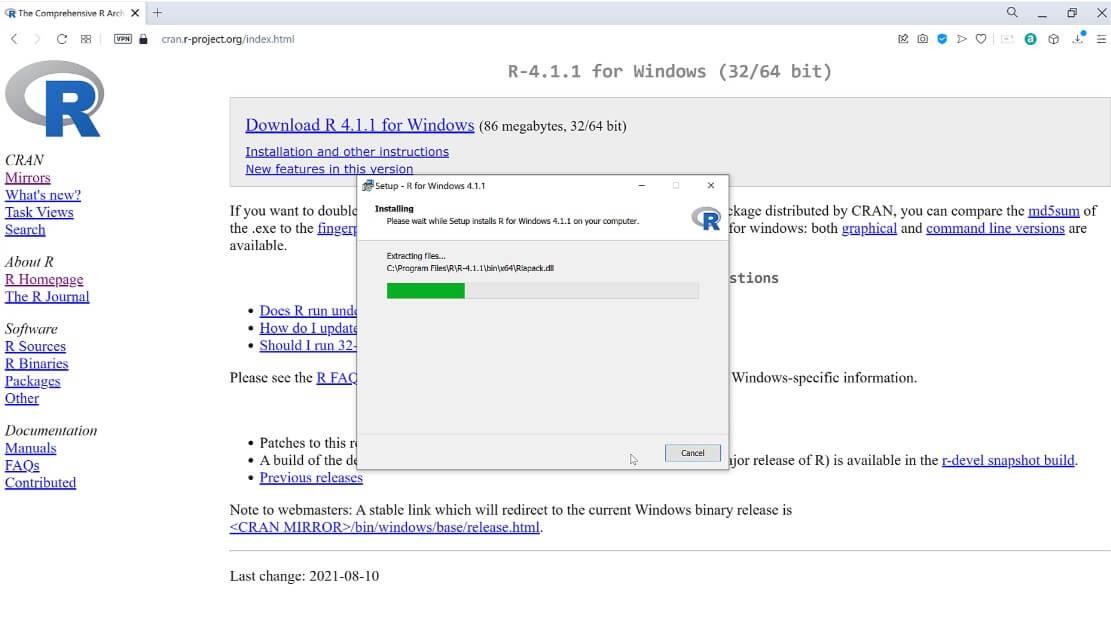
Once the installation process is done, click on Finish.
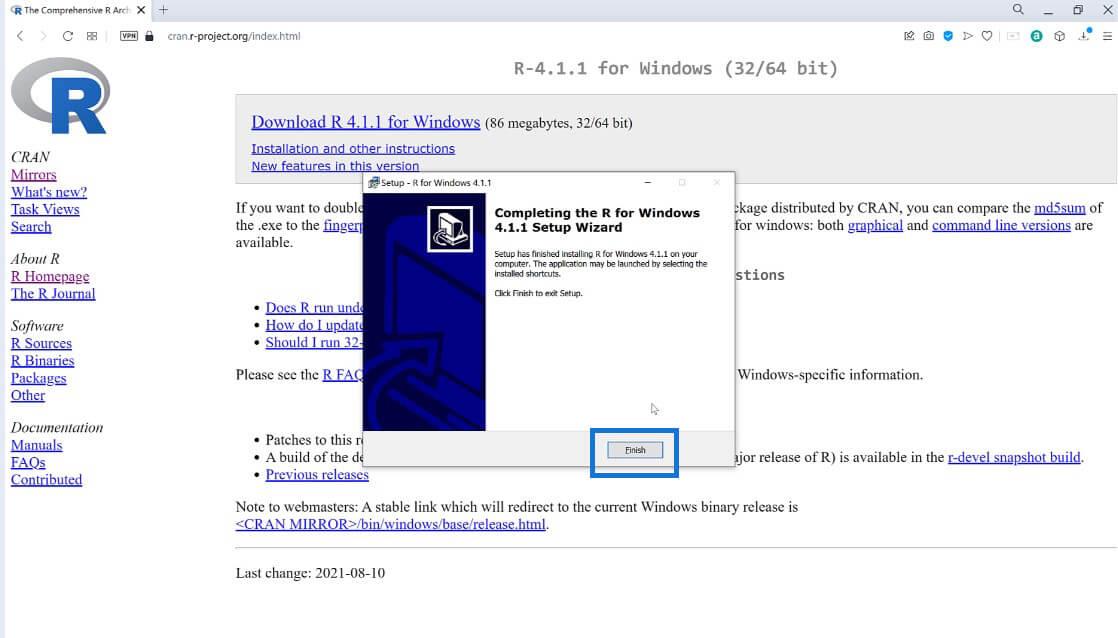
After the installation process, we should be able to see R on our computer. We can search it up and we can see that we now have our R folder. When we click on it, we’ll see everything we installed. Let’s open R x64 4.1.1.
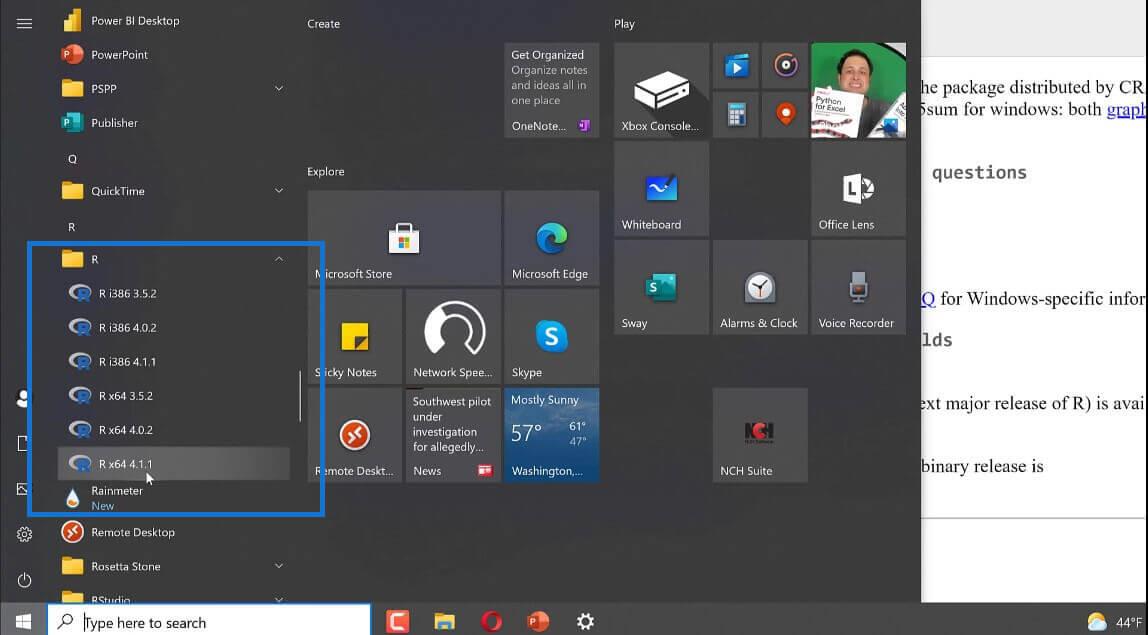
We can now see our R and start working from here since we can use R by itself. But we still have to download our RStudio.
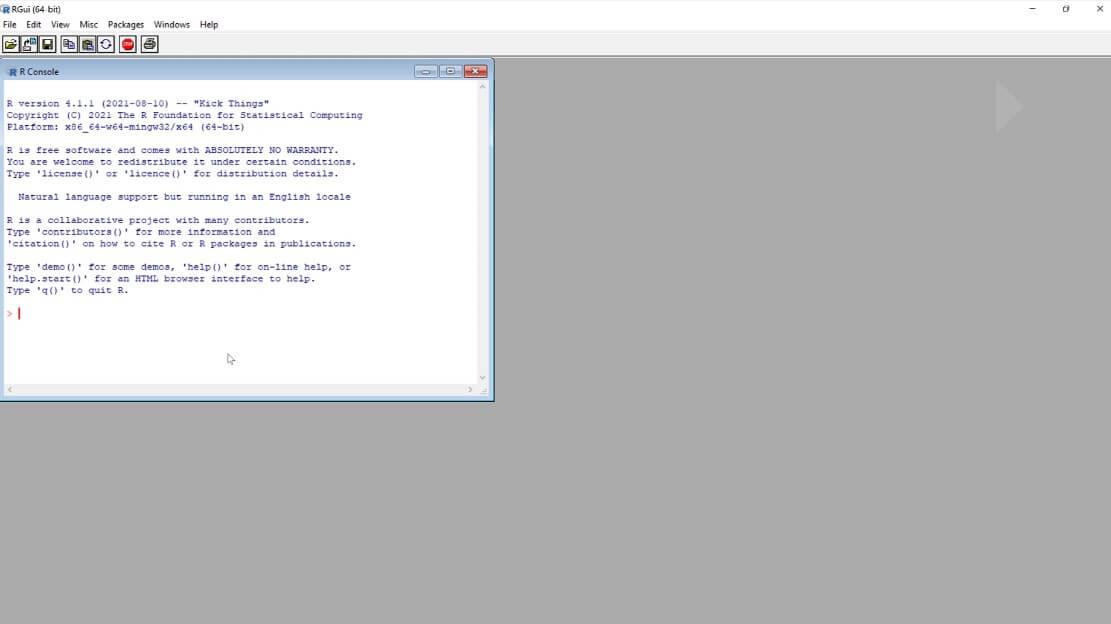
Before we move on, note that since R is open-source, there are other places where we can download R. Microsoft maintains its own distribution of R so we can also download it from MRAN (Microsoft R Application Network. https://mran.microsoft.com).

There are pros and cons when downloading through CRAN or MRAN, but since we’re just getting familiar with R, downloading it through CRAN was a good option.
Downloading RStudio For R
Let’s now download our RStudio. RStudio integrates with R as an integrated development environment. It provides a nifty interface to R. Note that R needs to be downloaded first as it’s the code base. RStudio won’t work without R.
To download, we can search download RStudio on our desktop or we can simply type the URL shown in the image below.

Click on the Products and find RStudio then click on it. (image to be compressed)
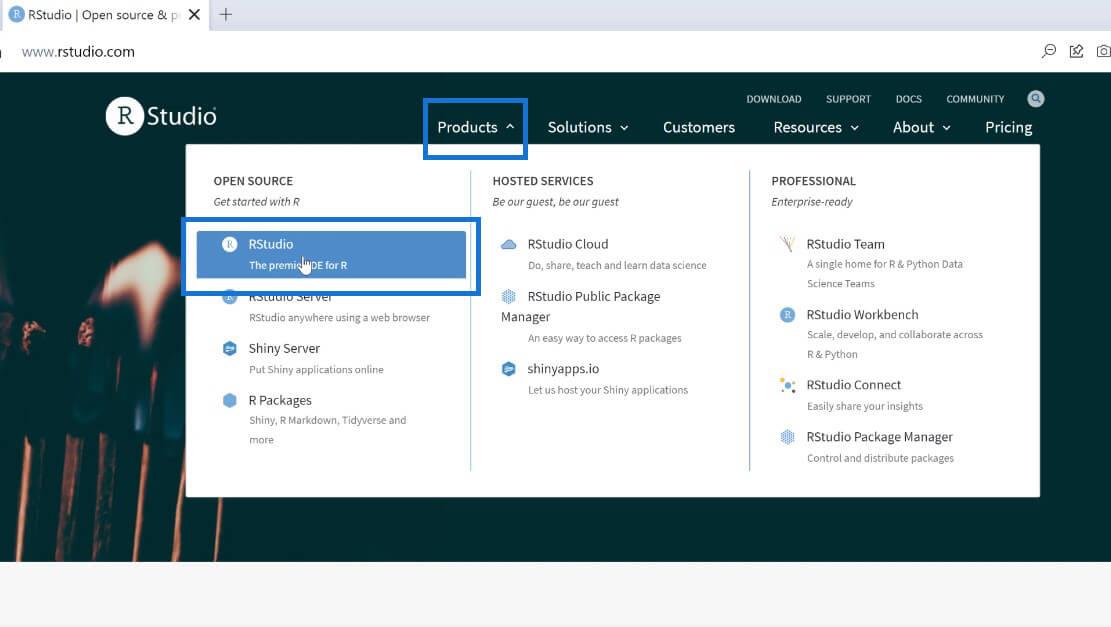
Scroll down until you see the download option for the ‘Open Source Edition’ and click on the download button below. You can choose to pay for the pro version; it’s all up to you. For now, let’s download our RStudio for free.

Once we click on download, we’ll be redirected to a window where we can choose the version of RStudio we want to download. We can either download it for free or pay for it. Since we need RStudio for our desktop, click on the ‘RStudio Desktop’ download option then click Download.
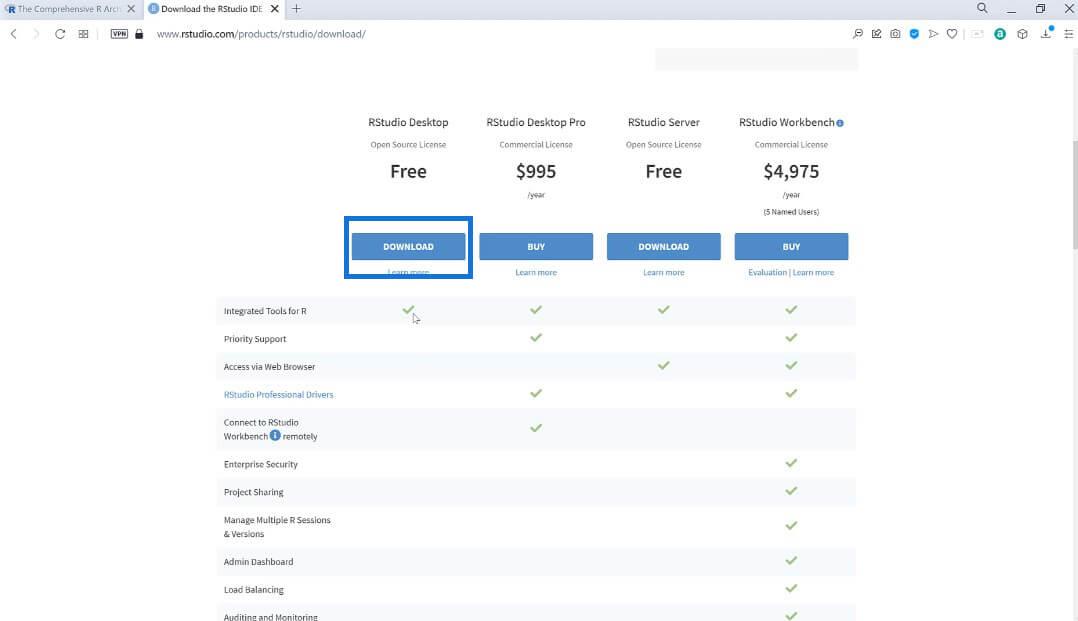
After that, we can now start downloading RStudio on our desktop.
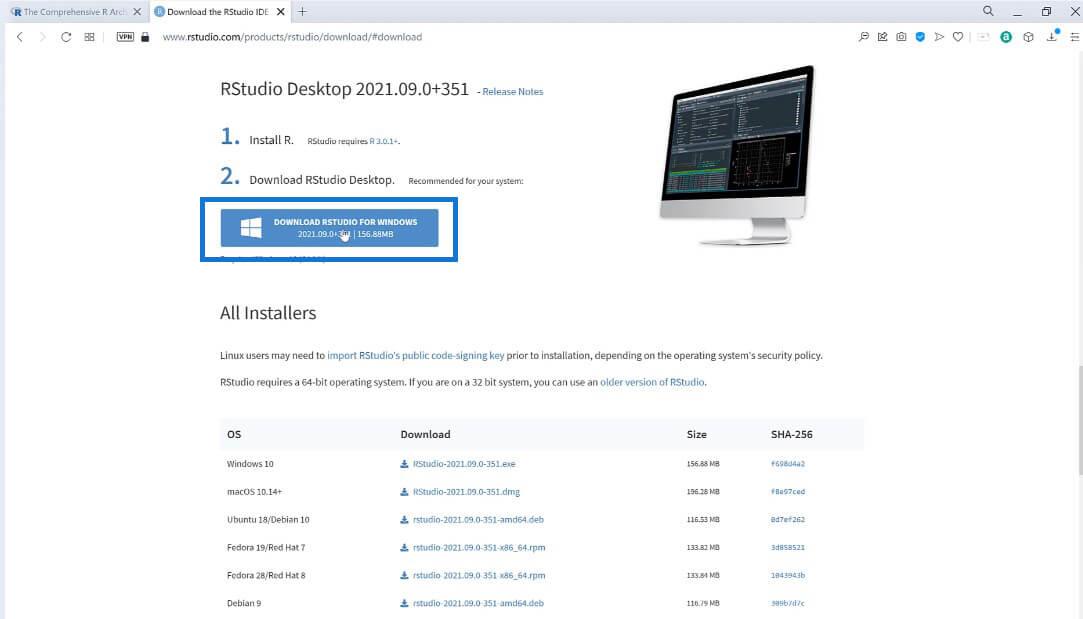
Once you click on download, a new window will load. Click on ‘Save’ to start the download process.
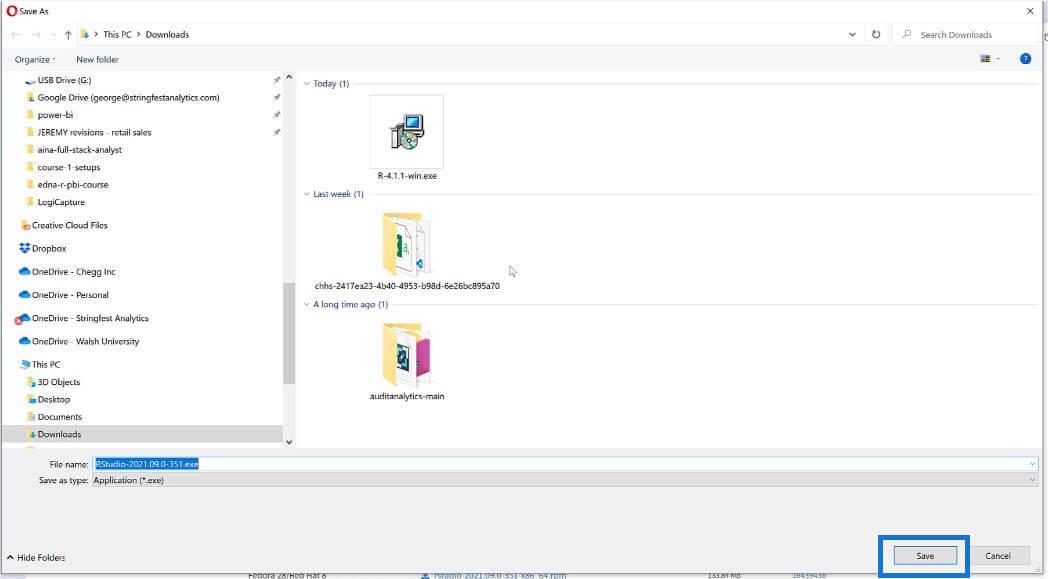
After that, the download process will start automatically. Once the download is complete, click on the folder icon to start the RStudio setup process.
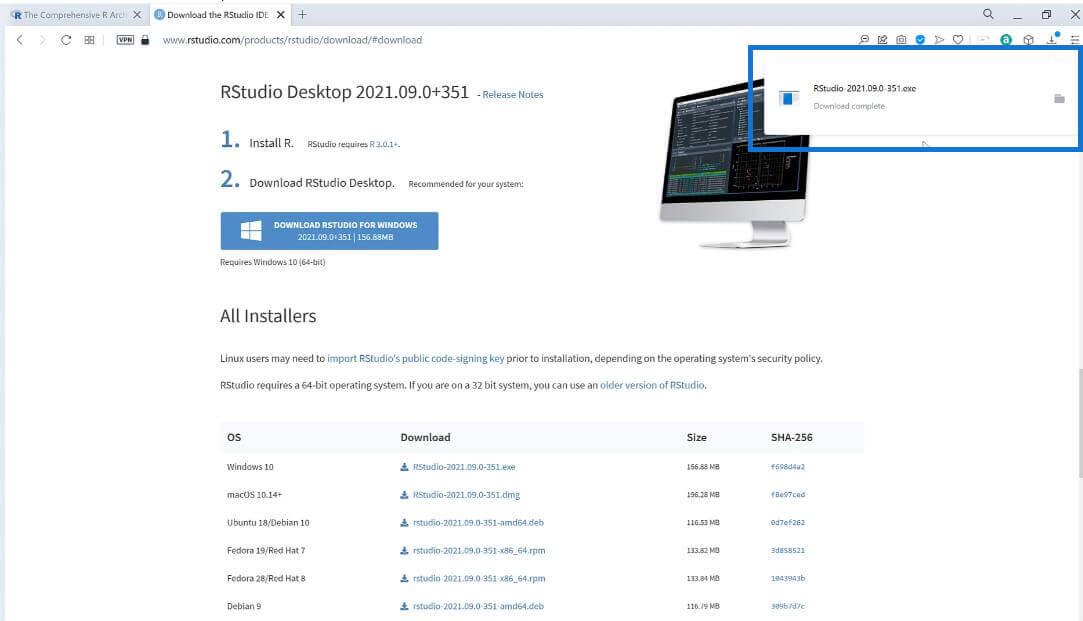
We can then set up our RStudio. Click on ‘Next’ to start the process.
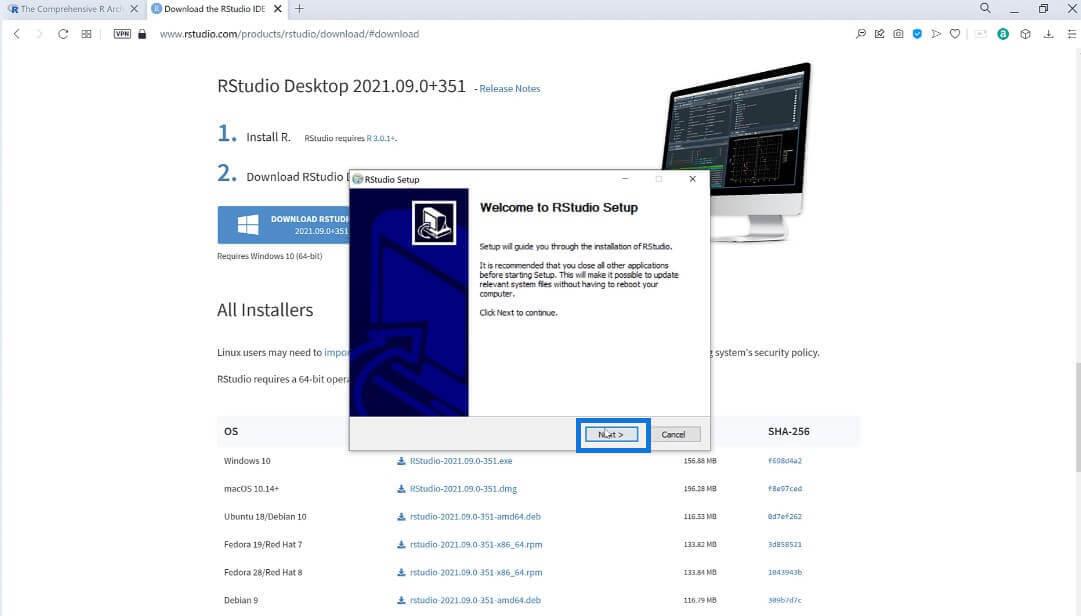
Setting Up RStudio In Computer For R
Just like R, we have to select our install location. You can change it to whatever folder you prefer, but for now, let’s choose the default folder. Then click ‘Next’.

After we choose our install location, we can see the menu folder wherein we can create the program’s shortcuts. Just click on ‘Install’ to start the installation process.

After completing the setup process, click ‘Finish’.
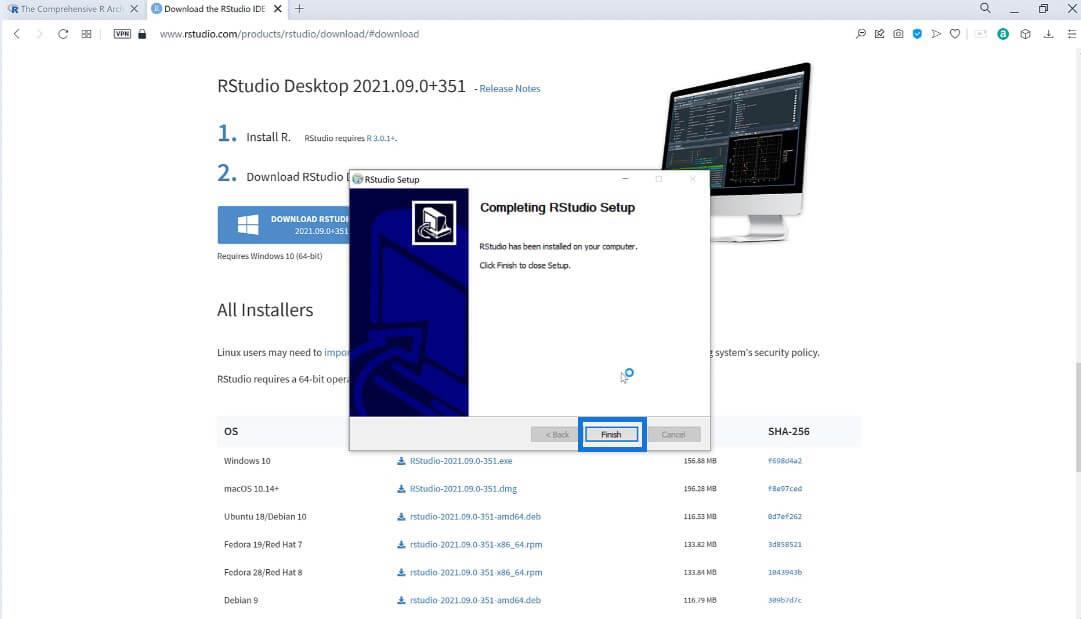
We’re now able to search up RStudio on our computer. Let’s try to open it.
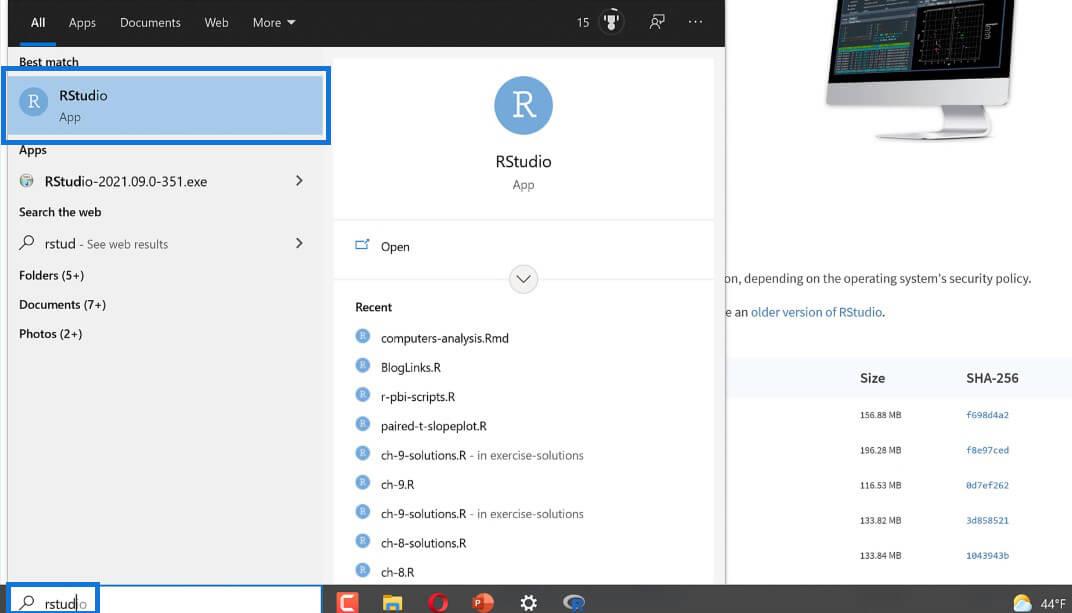
Upon opening, we can see the RStudio console, and now we can work with R through RStudio.
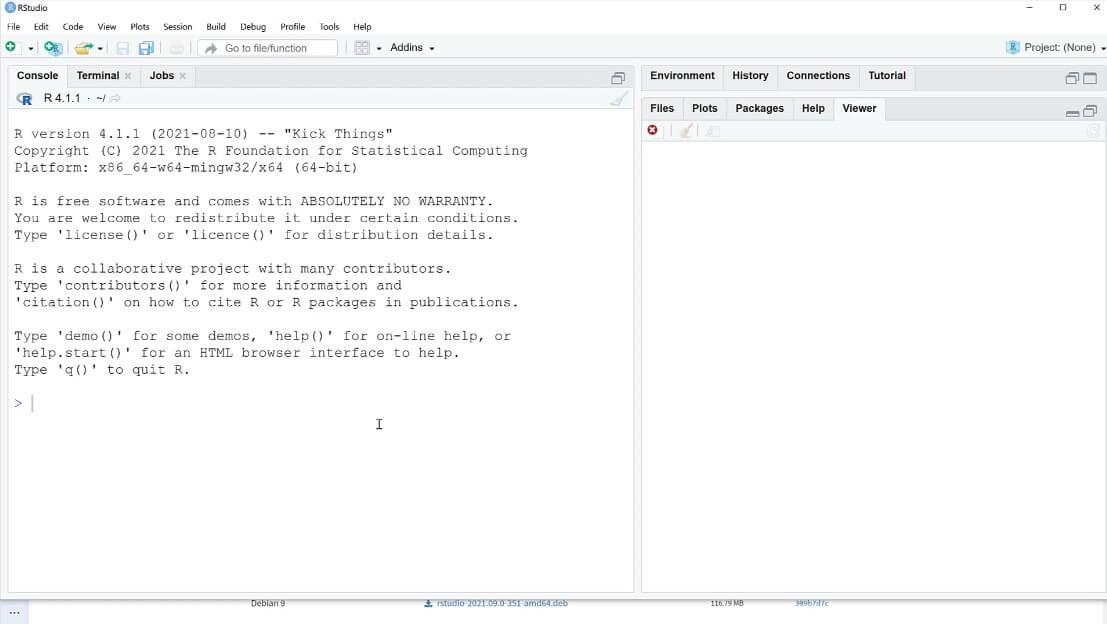
Conclusion
In brief, we learned how to download and install R and RStudio. We also discussed some of the differences between the two and their functionality. R and RStudio can be very helpful and powerful tools for analysts when conducting data summarization.
If you’d like to know more about this topic and other related content, you can certainly check out the list of relevant links below.
Excel hücrelerini metne sığdırmak için güncel bilgileri ve 4 kolay çözümü keşfedin.
Bir Excel Dosyasının Boyutunu Küçültmek için 6 Etkili Yöntem. Hızlı ve kolay yöntemler ile verilerinizi kaybetmeden yer açın.
Python'da Self Nedir: Gerçek Dünyadan Örnekler
R'de bir .rds dosyasındaki nesneleri nasıl kaydedeceğinizi ve yükleyeceğinizi öğreneceksiniz. Bu blog aynı zamanda R'den LuckyTemplates'a nesnelerin nasıl içe aktarılacağını da ele alacaktır.
Bu DAX kodlama dili eğitiminde, GENERATE işlevinin nasıl kullanılacağını ve bir ölçü başlığının dinamik olarak nasıl değiştirileceğini öğrenin.
Bu eğitici, raporlarınızdaki dinamik veri görselleştirmelerinden içgörüler oluşturmak için Çok Kanallı Dinamik Görseller tekniğinin nasıl kullanılacağını kapsayacaktır.
Bu yazıda, filtre bağlamından geçeceğim. Filtre bağlamı, herhangi bir LuckyTemplates kullanıcısının başlangıçta öğrenmesi gereken en önemli konulardan biridir.
LuckyTemplates Apps çevrimiçi hizmetinin çeşitli kaynaklardan oluşturulan farklı raporların ve içgörülerin yönetilmesine nasıl yardımcı olabileceğini göstermek istiyorum.
LuckyTemplates'da ölçü dallandırma ve DAX formüllerini birleştirme gibi teknikleri kullanarak kâr marjı değişikliklerinizi nasıl hesaplayacağınızı öğrenin.
Bu öğreticide, veri önbelleklerini gerçekleştirme fikirleri ve bunların DAX'ın sonuç sağlama performansını nasıl etkilediği tartışılacaktır.








