
Freqüentemente recebendo não conseguiu carregar mensagens de erro steamui.dll no Windows 10 PC? Curiosamente procurando algumas das melhores correções para resolver o erro fatal do Steam falhou ao carregar steamui.dll? Então sua busca termina aqui.
Você pode tentar correções como restaurar o arquivo steamui.Dll ausente da lixeira, excluir a pasta Steam do %appdata%\ local, excluir o arquivo steamui.Dll e Libswscale-3.Dll, desinstalar/reinstalar o Steam etc.
Para saber como aplicar essas correções para resolver o Steam falhou ao carregar o erro steamui.dll, você precisa ler este post completamente.
O que é o erro Falha ao carregar Steamui.dll do Steam?
Falha ao carregar erro steamui.dll surge principalmente quando o aplicativo Steam enfrenta dificuldade em carregar o arquivo DLL com nome steamui.dll.
Aqui está a captura de tela do erro:
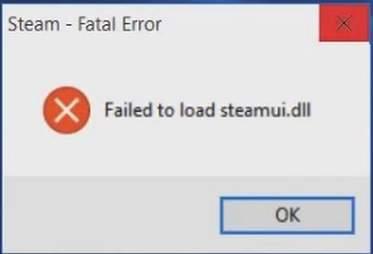
Como todos sabemos, os arquivos DLL são importantes para o bom funcionamento de qualquer programa em um PC com Windows.
Os arquivos DLL também são considerados como a ação de inicialização que é importante para a execução ou abertura de qualquer programa. Além disso, os arquivos DLL também ajudam os aplicativos no carregamento adequado da interface do usuário.
Da mesma forma, Steamui.dll também é parte integrante do aplicativo Steam, essencial para seu bom funcionamento.
Assim, se o seu sistema Windows não carregar o arquivo Steamui.dll , ele não poderá abrir o aplicativo Steam.
Algumas mensagens de erro relacionadas ao Steamui.dll
Erros Steamui.dll vêm envoltos em mensagens diferentes. Então aqui eu listei algumas de suas formas mais comumente encontradas.
- Falha ao carregar steamui.dll
- steamui.dll não encontrado
- Não é possível encontrar [PATH]\steamui.dll
- Este aplicativo falhou ao iniciar porque steamui.dll não foi encontrado. A reinstalação do aplicativo pode corrigir esse problema.
- O arquivo steamui.dll está ausente.
- Não é possível iniciar [APLICATIVO]. Um componente necessário está ausente: steamui.dll. Instale o [APLICATIVO] novamente.
Todos esses erros surgem principalmente quando o Windows é iniciado ou quando o programa é aberto ou quando o programa é executado ou quase a qualquer momento durante as sessões do Windows.
O que faz com que o Steam falhe ao carregar o Steamui.dll?
De acordo com o relatório, verifica-se que o Steam falhou ao carregar o erro steamui.dll pode ocorrer em qualquer programa que exija que um arquivo esteja ausente no sistema operacional, incluindo o Windows 7/8/10.
Veja aqui as possíveis causas
- Quando o arquivo steamui.dll foi excluído acidentalmente.
- O Steam requer drivers de dispositivo para execução. Portanto, as chances são altas de que o driver do dispositivo ficou desatualizado e, portanto, você está recebendo esse erro de dll.
- Falha de hardware, como RAM ou disco rígido, também causa o erro
- A presença de malware ou vírus no PC pode ter danificado o arquivo steamui.dll .
Como corrigir Falha ao carregar o erro Steamui.Dll?
Índice
Correção 1 – Recupere seu arquivo Steamui.Dll ausente
Lembre-se: Esta solução só é aplicável caso você tenha deletado acidentalmente ou por engano seu arquivo steamui.dll.
Se por engano você excluiu o arquivo steamui.dll, nesse caso, o truque mais fácil é recuperá-lo da Lixeira do seu sistema.
- Clique no ícone da Lixeira presente na área de trabalho do seu PC. Depois disso, procure o arquivo DLL excluído nesta pasta da lixeira.
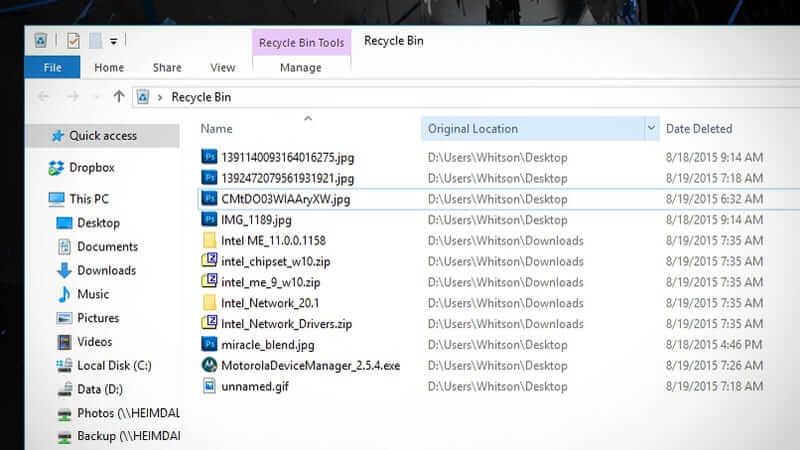
- Depois de obtê-lo, clique com o botão direito do mouse no arquivo excluído e depois clique na opção de restauração .
Correção 2 – Excluir pasta Steam de %appdata%\ local
- Na caixa de pesquisa do menu Iniciar, digite %appdata% e pressione o botão Enter.
- Agora, na janela AppData f mais antiga, clique na guia Appdata que está presente na barra de endereços.
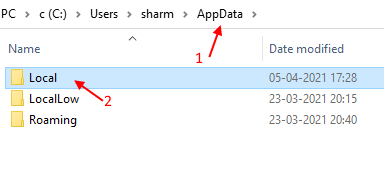
- Depois disso, escolha a pasta Local e toque para abri-la.
- Dentro dela, há uma pasta Steam, escolha-a e clique com o botão direito do mouse sobre ela.
- Na lista de opções, escolha o botão excluir .
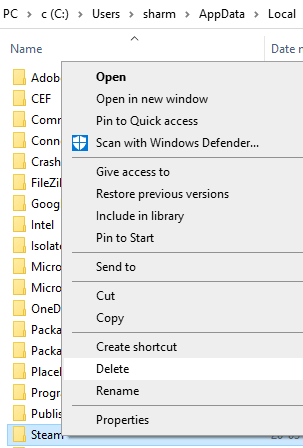
- Reinicie o seu PC e execute o aplicativo Steam novamente.
Correção 3 – Excluir arquivo Libswscale-3.Dll e Steamui.Dll
Falha ao carregar steamui.dll Erro fatal do Steam também ocorre quando arquivos como steamui.dll e libswscale-3.dll travam .
Para corrigir isso, você tem a opção de excluir esses arquivos completamente e, quando abrir o Steam na próxima vez, verá que os arquivos foram substituídos por alguns novos.
Aqui estão as etapas que você precisa executar:
- Clique com o botão direito do mouse no aplicativo Steam e, na lista de opções, escolha Propriedades .
- Na janela Propriedades aberta, vá para a guia Atalho . Na parte inferior, há uma opção Abrir local do arquivo , então dê um toque sobre ela.

- Abra a pasta Steam e procure os arquivos steamUI.dll e libswscale-3.dll. Pressione a tecla Delete do seu teclado.
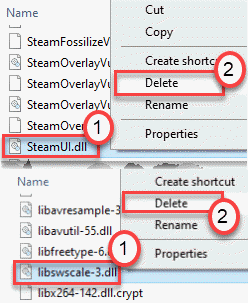
- Reinicie o aplicativo Steam para verificar se você ainda está recebendo o mesmo erro steamui.dll ou não.
Correção 4 - Tente executar o Steam no modo de compatibilidade
- Clique com o botão direito do mouse no ícone do aplicativo Steam e, em seguida, clique na opção de propriedades .
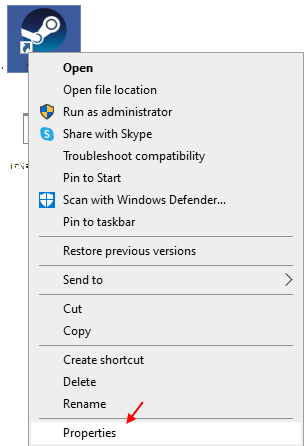
Nota: Se o ícone de vapor não estiver presente na área de trabalho, pesquise-o na caixa de pesquisa do Windows 10.
- Vá para a guia de compatibilidade .
- Marque a opção “ Executar este programa em modo de compatibilidade” .
- Agora, no menu suspenso, você deve escolher o Windows 8 .
- Toque no botão aplicar > OK .
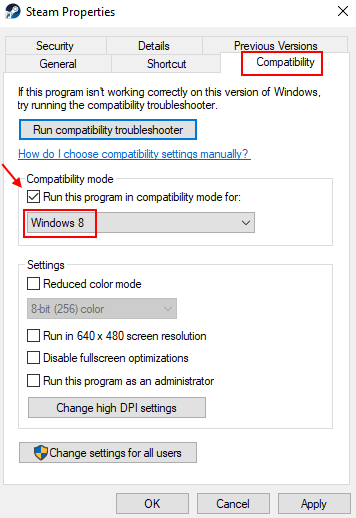
Correção 5 – Limpe o cache de download do arquivo Steam
Outra opção através da qual você pode corrigir o erro é limpando o cache baixado.
Como é visto, limpar o cache baixado corrige o problema que ocorreu ao baixar ou iniciar o jogo.
Não precisa se preocupar porque isso não afetará nenhum dos seus jogos instalados anteriormente depois de fazer login no seu aplicativo Steam.
Então tente este método sem qualquer preocupação:
- Primeiro, abra o cliente Steam depois disso na seção superior esquerda do menu, procure Steam> Configurações.
- Agora, na janela de configuração aberta, vá para a opção Download . Toque no botão Limpar cache de download presente no painel esquerdo.

- Pressione o botão OK para confirmar a limpeza do cache de download.

- Agora faça login mais uma vez no Steam.
- Reinicie o seu PC para verificar se as alterações feitas por você corrigiram o erro fatal do Steam ou não.
Correção 6 – Modifique o Steam Exe
- Você pode tentar alterar o atalho do Steam usando alguns argumentos de linha cmd. Para isso siga os passos abaixo indicados:
- Primeiro, você precisa ir ao local onde o Steam já está instalado no seu PC. Normalmente, está presente neste local.
C:\Program Files (x86)\Steam\
Nota - se você não conseguir buscar o diretório real do Steam, tente estas etapas:
- Na caixa de pesquisa digite “ Steam ” e pesquise. Agora clique com o botão direito do mouse no aplicativo “ Steam ” e clique na opção “ Abrir local do arquivo ”.
- Após obter o diretório, clique com o botão direito do mouse em “steam.exe ”. Agora, na lista de opções, escolha a opção “ Criar atalho ”.

- Now hit the “Steam-shortcut” and then make right-click over it. Again from the menu list hit the “Properties“ option.

- On the opened Properties window, go to the “Shortcut” tab.
- In the target box, put the following argument at the path end.
-clientbeta client_candidate
Complete Target will appear like this:
“C:\Program Files (x86)\Steam\Steam.exe” -clientbeta client_candidate

- Hit the Apply> OK button for saving up all the changes that you have done.
After performing all these steps, run the Steam app from the shortcut which you have created now.
Fix 7 – Re-register Your Steamui.dll File
Re-registering the Steamui.dll file also fixes the corruption issue. But keep in mind that registering the files has some potential risks too. So it’s highly recommended to keep a proper backup of the complete partition having the Steam folder.
- Make a right-click on the system Start button after that from the appearing contextual menu choose the Command Prompt (Admin).
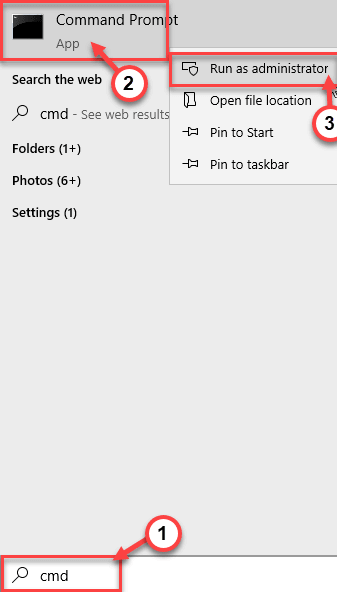
- In the opened command prompt window type the following command: “regsvr32 steamui.dll” and then press the Enter button.

- Now restart your PC and check whether the error persists.
Fix 8 – Remove Steam’s Default Configuration
Removing Steam’s original configuration will definitely fix the error.
- Hit theWindows key+ “R” key.
- now paste the following code in the opened Run window and then hit the “OK“ button.
steam://flushconfig
- After completing all this, restart Steam on your PC.
Fix 9 – Delete The Steam’s Beta Version
It’s common to encounter failed to load steamui.dll error in the Steam Beta version. So immediately delete the Steam beta version if in case you are using it.
Here is how it is to be done:
- Open the File Explorer and then go to the Steam directory to look for the Package folder.
- Now within this Package folder, make a right-click on the file name called Beta. After that choose the Delete option.

- Reboot the PC and then restart the Steam application. Doing this will automatically download all the important Steam files.
Fix 10 – Update Or Rollback Device Driver Version
Outdated device driver triggers many problems like explorer.exe system call failed or steamui.dll error etc.
To fix this issue, you need to keep the device driver updated. Here is the guide to follow:
- In the search box type Device Manager and search for it.
- Within the newly opened window, you need to make a tap over the Display adapters option. as this will expand the list of device drivers, in which you can search for your device.
- Make a double tap on the device driver as this will open the Properties window.
- Now from the opened window go to the “Driver” tab. After that hit the button “Update Driver”.
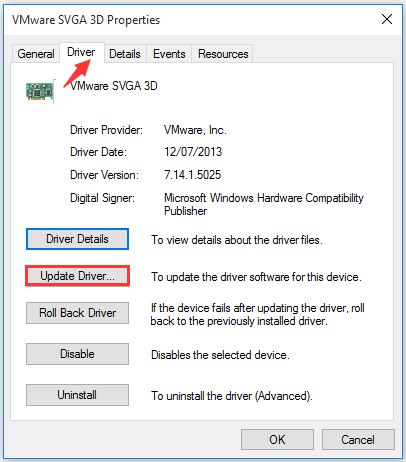
- You will get two options for updating the device driver i.e manually or automatically. You can choose anyone from it as per your need.

After completing the update procedure, make a check whether the problem has been resolved or not.
If in case steamui.dll error is raised after updating any specific device driver. Then you can make a tap over the Roll Back Driver option to revert to the older installed version.
You can also update the drivers easily with Driver Easy. This is just by scanning once detect and updating the entire system driver.
Get Driver Easy to Update Device Driver Automatically
Fix 11 – End The Running Steam Processes
Sometimes Steam processes that are running in the background also cause the error in question. So you need to end the already running Steam processes.
- Make a right-click on your system taskbar.
- After that make a click over the Start Task Manager.
- On the opened task manager screen, check out Steam services such as Steam Web Helper, Steam Client Service, etc.
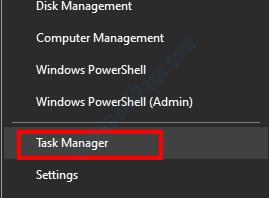
- Now make a right-click over each “Steam” service. After that hit the “End task” option to close the process completely from the background.
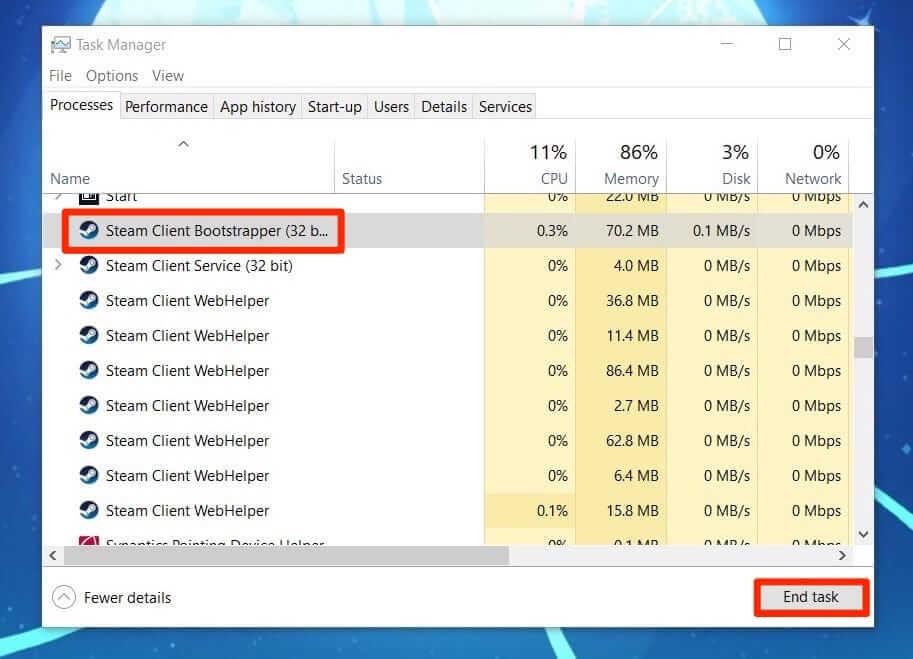
- After ending the entire Steam process, you need to close the “Task Manager”.
- Now you can start your Steam again.
Fix 12 – Run The System Restore Point
It is noticed that in some cases, users find this fails to load Steam error after windows update.
So the reason can be that the updated configurations or features are not well supported by Steam.
You have the option to restore the system back version state before the changes and this is possible only if you have created the System Restore point.
- Open the System’s Control Panel and then go to the option of View by. From the drop-down menu choose the Category option.
- Now hit the System and Security option.

- In the opened system and security window, choose the System tab.
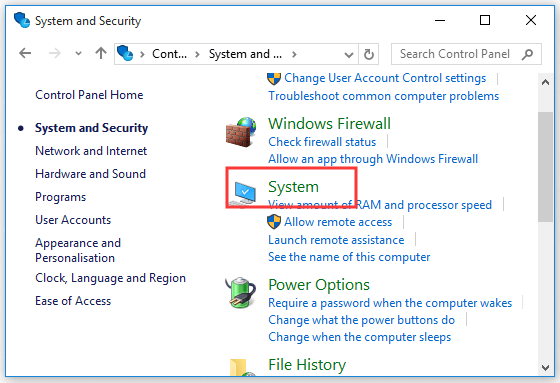
- Now from the left side pane choose System protection. This opens the “System Properties” window. On this, you need to go to the system properties tab and hit the System Restore button.
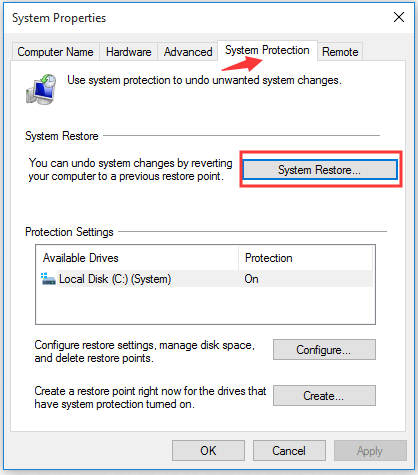
- Put a checkmark across the Show more restore points option.
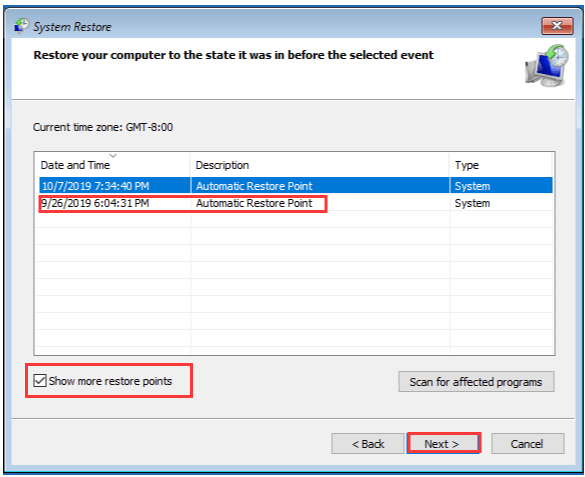
- Choose the “Restore point” which you want to select for restoring the system to an earlier date and then hit the Next button.
- Hit the Finish button to make confirmation about restoration.
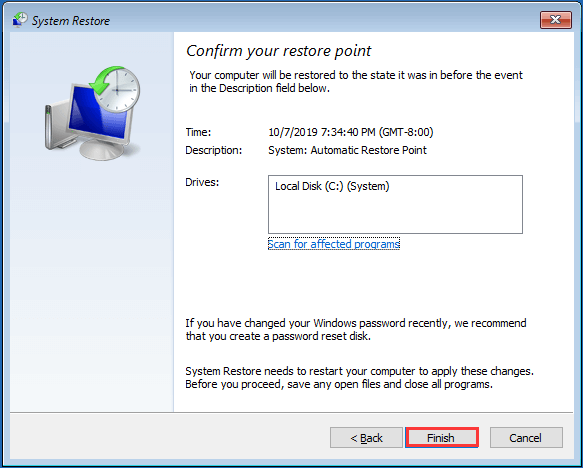
Make a quick check whether the Steamui.dll File fails to load the problem persists.
Fix 13 – Perform Malware Scan On Your System
Chances are also that malware or virus has damaged the steamui.dll file. So to fix this, you can make use of the Windows Defender virus scanning tool.
- In the start menu search box, type Windows Defender and search.
- On the opened Windows Defender Security Center window, search for the Virus & threat protection from the left side pane.

- Now from the right section choose “Run a new advanced scan”.
- From the listed types of scans, choose the Full scan option and tap the button Scan now.
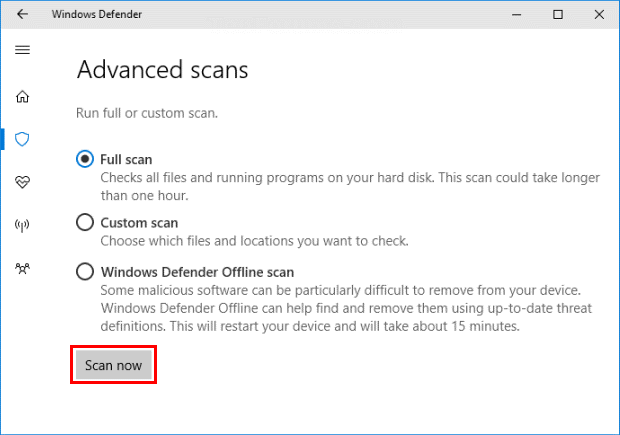
- The whole scanning process will take time to get complete, so be patient.
Sometimes scanning your PC with the inbuilt security program won’t detect malicious programs or viruses, so make sure to scan your system with a good third-party antivirus program to completely scan detect and remove the virus infection.
Get SpyHunter to Remove Virus or Malware Infection Completely
Fix 14 – Uninstall/Reinstall Steam
If in case you are receiving Steam fatal error failed to load steamui.dll at the time of Steam application startup. In that case, uninstall and again reinstall the steam application.
After doing this, you will see that your corrupted steamui.dll file easily gets replaced with the new one.
Here it is suggested to uninstall the Steam app using the third party uninstaller as this completely removes the program without leaving any junk files or traces behind.
Get Revo Uninstaller to Remove Steam Application Completely
Note: Before applying this method, maintain a proper backup of the Steam apps folder because later on, you will need it.
Here is the location from where you can get this Steamapps folder: C:\Program Files (x86)\Steam\Steamapps.
- Hit the Win + R keys from your keyboard, this will open the Run box. Type the “appwiz.cpl” in the opened box and then press the Enter button.
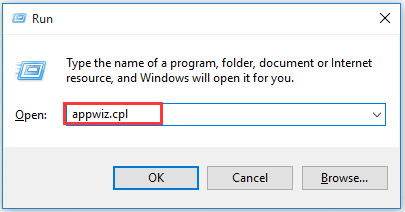
- From the opened list choose the Steam app and then make a right-click over it. Hit the Uninstall option.
- After the completion of the uninstallation process, download the steam latest version and then reinstall it again on your PC.
- Now keep the backup copy of the Steam apps folder in the Steam directory. After that run Steam again to check whether the error persists or it has been fixed.
Fix 15 – Best & Easy Solution To Fix Failed to load Steamui.dll Error
The above-given solutions are very effective for fixing steamui.dll errors. But still, if you want to go with some easy fixes to resolve DLL errors then use the DLL Repair Tool.
This utility software scans your complete PC, detect errors and then solve them automatically. It can easily fix errors like update errors, DLL errors, BSOD, game errors, registry errors, etc.
Apart from this the tool is well efficient one to repair corrupted, damaged, inaccessible system files and prevents your PC’s sluggish performance.
Get DLL Repair Tool, to Fix Failed To Load Steamui.Dll Error
FAQ: Learn More About Steamui.Dll File
How To install any DLL File?
- Copy your original .dll file in the following location: C: WindowsSystem32.
- Hit the Win + R button from the keyboard to open your Run window.
- Now in the opened run window type cmd and press the Enter In the opened command prompt window type regsvr32 filename.dll command
- Hit the Enter button.
So in this way automatically the DLL file will get installed in your system.
How To Fix Missing Dll File?
Many users get troubled by dll errors like missing D3DCOMPILER_47.dll, missing or steamui.dll missing physxloader.dll, etc. here are some common ways to find it. Restart your PC. After that go to the recycle bin and restore the missing or deleted .dll file from there. Apart from this, you can make use of the file recovery tool. Undo all the recent changes done by you with System Restore point.
Where Does The DLL Files Get Stored In Windows 7 PC?
Users of the Windows 7 32-bit version can easily find .dll files in C:WindowsSystem32 directory location. Whereas, the 64-bit version windows 7 users should search their dll files in the following location: C:WindowsSysWOW64 directory.
How To Locate the Steam ID?
- Open the Steam application and after that make a click on the View tab which is present in the top-left corner.
- Choose the settings option and make a click on the Interface which is present over the left side pane.
- Put a checkmark across the “Display Steam URL address bar” option if it is available and tap the OK button.
- Hit the Steam username to know the Steam ID.
Final Words
Now you know how to fix failed to load steamui.dll fatal error. So try the given fixes by following the step-by-step instructions and fix the error in no time.
Good Luck..!


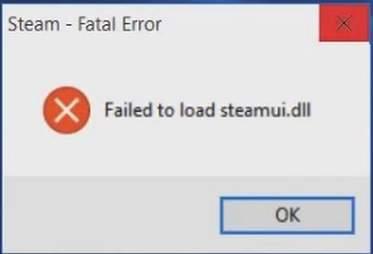
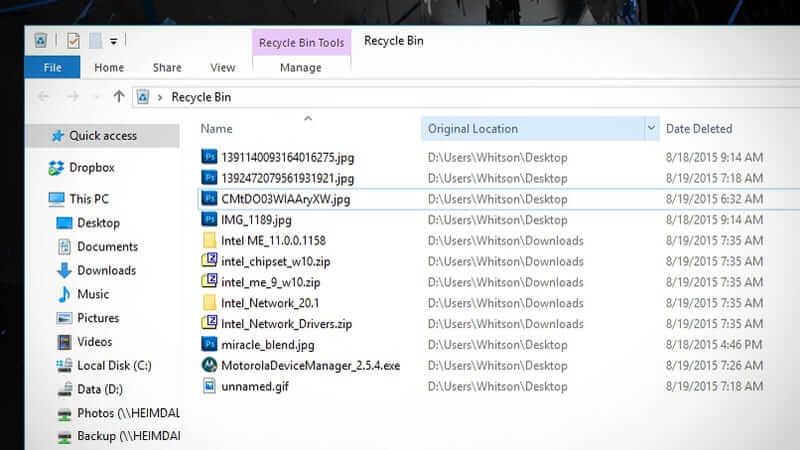
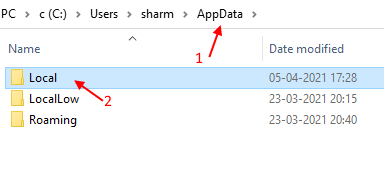
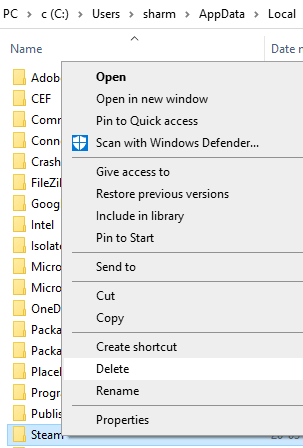

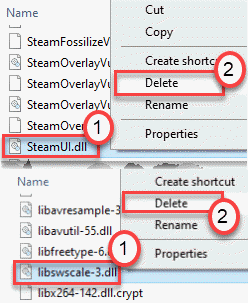
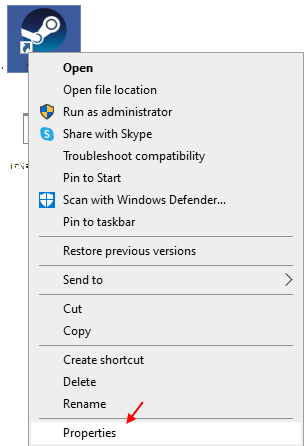
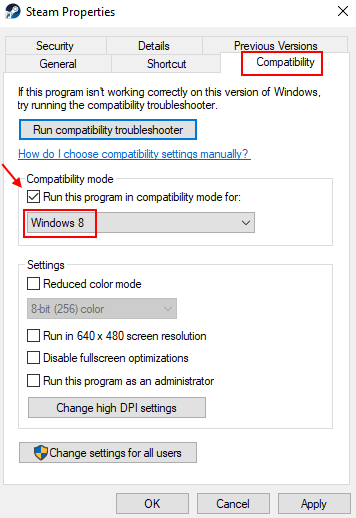





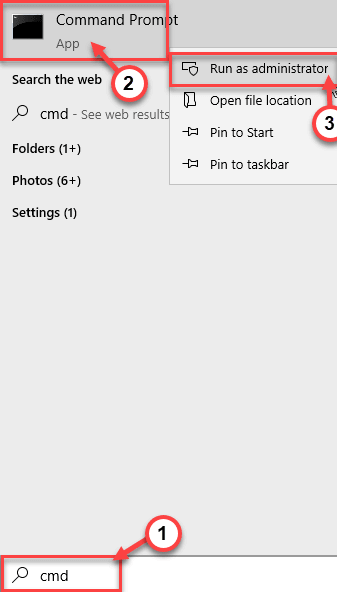


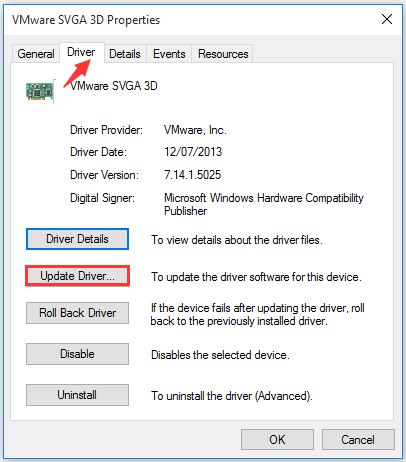

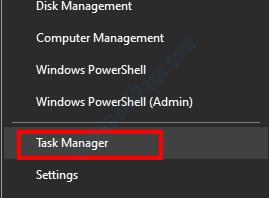
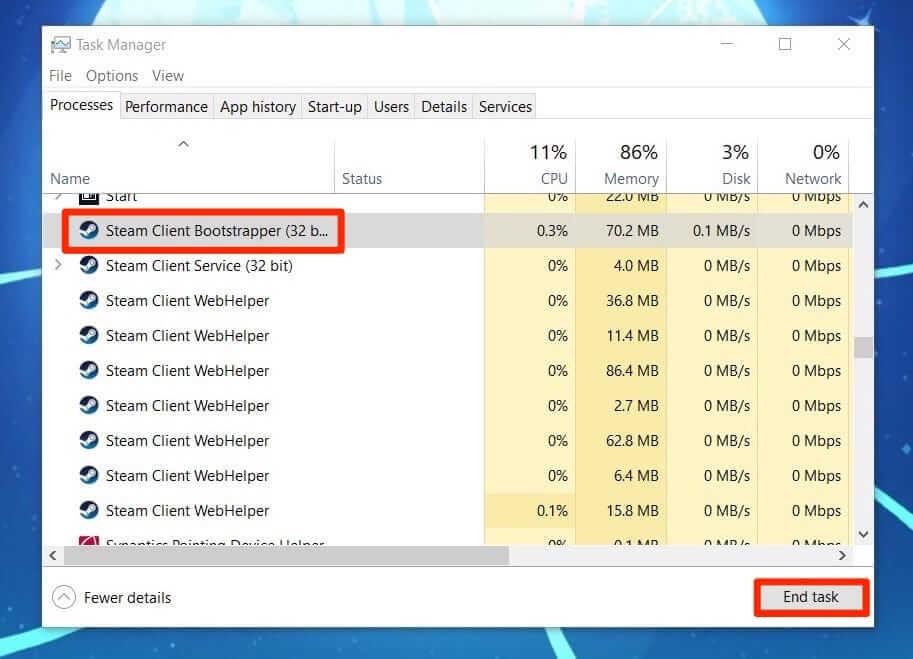

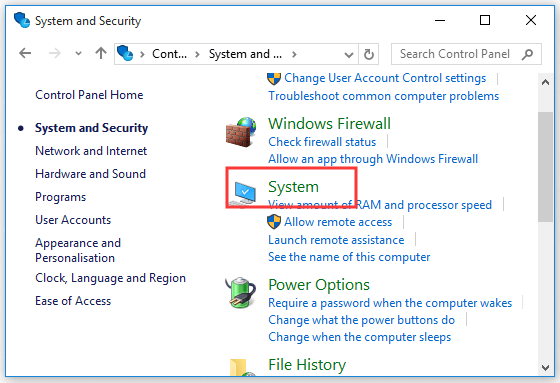
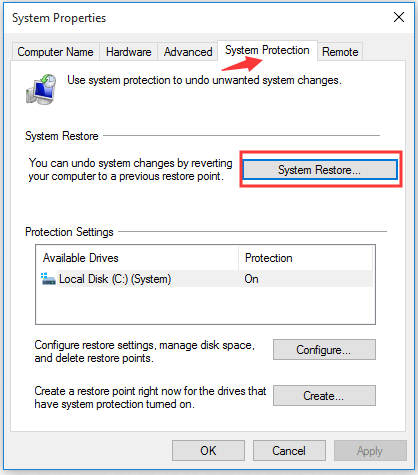
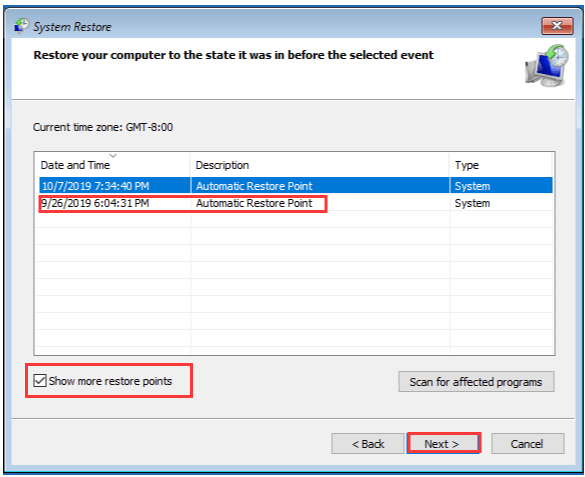
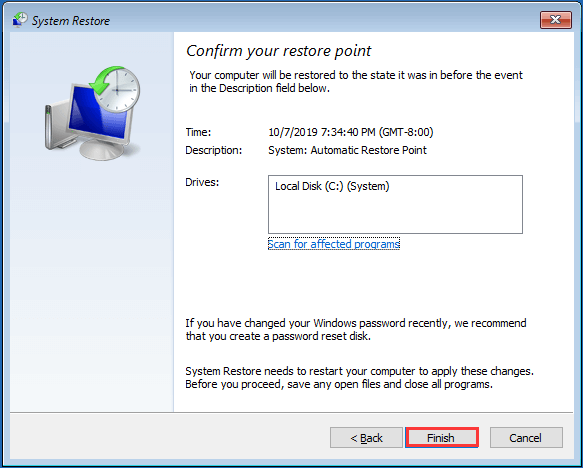

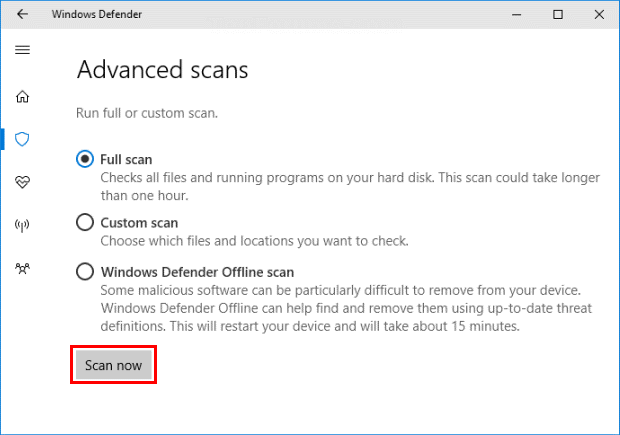
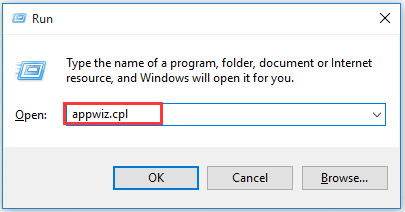







![Corrigir “Código de erro 0x80070422” no Windows 11 e 10 [GUIA 2023] Corrigir “Código de erro 0x80070422” no Windows 11 e 10 [GUIA 2023]](https://luckytemplates.com/resources1/l1update/image-9048-1220134145199.png)
