SharePoint의 계산된 열 | 개요

SharePoint에서 계산된 열의 중요성과 목록에서 자동 계산 및 데이터 수집을 수행하는 방법을 알아보세요.
스프레드시트에서 날짜로 작업할 때 지정된 날짜에서 요일을 결정하려는 경우가 많습니다. Microsoft Excel은 이를 위해 내장된 Excel 기능을 제공합니다.
Excel의 WEEKDAY 함수는 날짜를 받아들이고 요일을 나타내는 1에서 7까지의 숫자를 반환합니다. 기본적으로 1은 일요일을 나타내고 7은 토요일을 나타내지만 필요에 맞게 사용자 지정할 수 있습니다.
이 기사에서는 Excel에서 WEEKDAY 함수를 사용하는 방법을 자세히 살펴봅니다.
시작하자!
목차
요일 기능이란?
Excel의 WEEKDAY 함수는 지정된 날짜의 요일을 숫자로 반환하는 기본 제공 날짜 및 시간 함수입니다. Excel의 날짜 및 시간 함수 의 일부입니다 .
구문은 다음과 같습니다.
=WEEKDAY(serial_number, [return_type])
일련 번호는 요일을 찾으려는 주어진 날짜를 나타내는 일련 번호입니다. 날짜는 수식에 직접 입력하거나 셀에서 참조할 수 있습니다.
Excel에서 인식하는 두 번째 인수인 return_type은 선택 사항입니다. 기본값은 1이며 1에서 7 사이의 숫자 값을 반환하고 주는 일요일에 시작합니다.
그러나 다른 요일부터 시작하도록 번호 매기기 시스템을 변경할 수 있습니다.
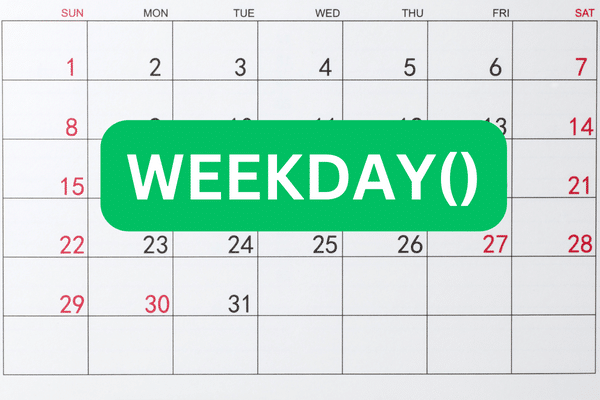
return_type 선택적 인수는 다음 값을 가질 수 있습니다.
1 또는 생략: 주가 시작되는 1에서 7 사이의 숫자 값을 반환합니다.
일요일에 토요일에 끝납니다.
2: 1에서 7 사이의 숫자 값을 반환합니다. 여기서 1은 월요일을 나타내고 7은 일요일을 나타냅니다.
3: 반환 값은 0에서 6 사이이며 여기서 0은 월요일을 나타내고 6은 일요일을 나타냅니다.
다른 반환 형식(11, 12, 13, 14, 15, 16 및 17)을 사용할 수 있습니다(단, 이전 버전의 Excel에서는 사용할 수 없음). 반환 유형 1, 2 및 3과 동일한 패턴을 따르지만 주의 시작일이 다릅니다.
예를 들어 반환 유형 11은 한 주를 월요일(1)에 시작하여 일요일(7)에 끝나는 반면, 반환 유형 12는 한 주를 화요일(1)에 시작하여 월요일(7)에 끝냅니다.
Excel에서 요일 기능을 사용하는 방법
기능을 사용하려면 다음 단계를 따르십시오.
수식을 시작하려면 셀에 등호(=)를 입력합니다.
"WEEKDAY"(따옴표 없이)를 입력한 다음 여는 괄호를 입력합니다.
직접 입력하거나 셀 참조를 제공하여 특정 날짜 값을 입력합니다.
선택적으로 반환 유형을 입력합니다(생략하면 기본값 1).
마지막으로 괄호를 닫고 Enter 키를 누릅니다.
다음은 공식의 예입니다.
=WEEKDAY(“2023년 5월 2일”, 1)
이 수식은 월요일에 해당하는 요일로 숫자 2를 반환합니다(2023년 5월 2일은 월요일이므로).
또는 다음 그림과 같이 셀 참조를 제공할 수 있습니다.
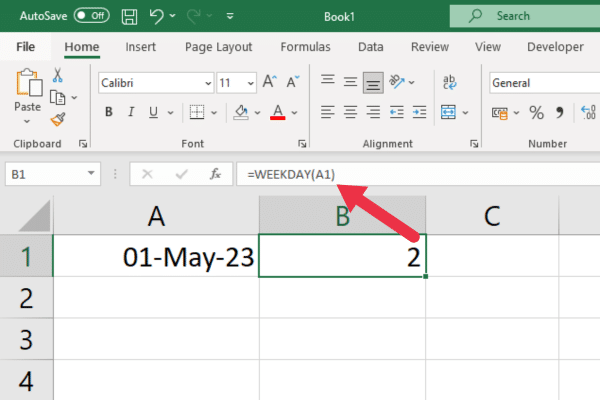
구문과 매개변수를 이해한다면 WEEKDAY 함수를 사용하는 것이 간단합니다. 그러나 오류가 발생할 수 있습니다.
다음 섹션에서는 두 가지 일반적인 오류와 이를 처리하는 방법을 살펴봅니다.
2 일반적인 오류 및 해결 방법
Excel에서 WEEKDAY 함수를 사용할 때 발생할 수 있는 두 가지 일반적인 오류가 있습니다.
#NUM! 오류
#이름! 오류
각각을 차례로 살펴보자.
1. #NUM! 오류
이 오류는 serial_number 인수가 유효한 날짜가 아닐 때 발생합니다.
이 오류를 수정하려면 날짜를 올바르게 입력했는지 확인하세요. 또는 DATE 함수를 사용하여 유효한 날짜를 만들 수 있습니다.
잘못된 숫자인 반환 유형을 입력한 경우에도 발생합니다. 예를 들어 이 그림은 반환 유형으로 4를 사용한 결과를 보여줍니다. 이 문제를 해결하려면 유효한 번호를 사용하세요.
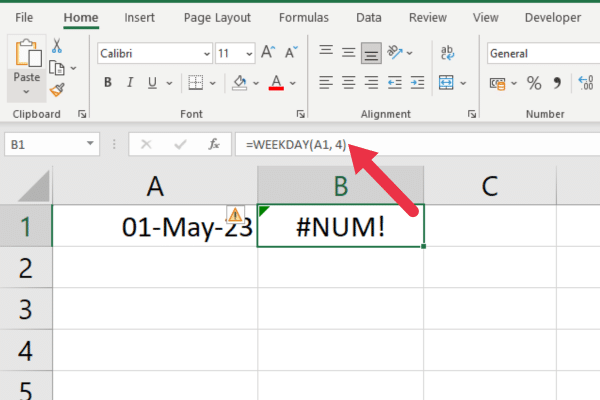
2. #이름! 오류
이 오류는 return_type 인수가 숫자 값이 아닌 경우에 발생합니다.
예를 들어 경험이 없는 Excel 사용자는 숫자 1 대신 "one"을 입력할 수 있습니다. 이를 수정하려면 return_type이 숫자인지 확인하십시오.
이제 WEEKDAY 함수를 사용하는 방법과 일반적인 오류를 처리하는 방법을 알았으므로 이 Excel 함수가 매우 유용한 몇 가지 시나리오를 살펴보겠습니다.
요일 기능이 유용한 7가지 시나리오
Excel의 WEEKDAY 함수는 데이터 분석 , 구성 및 보고를 개선하기 위해 다양한 시나리오에 적용할 수 있는 다목적 도구입니다.
WEEKDAY 함수의 일부 사용 사례는 다음과 같습니다.
요일을 기준으로 데이터 정렬 및 필터링을 통한 금융 모델링.
주어진 기간 동안의 요일을 계산하여 개인화된 주간 일정을 설계합니다.
요일에 따라 실적 데이터를 조사하여 판매, 웹사이트 트래픽 또는 기타 지표의 패턴을 식별합니다.
요일을 기준으로 직원 교대 일정을 잡습니다.
프로젝트 관리 및 마감일 추적.
특정 요일을 기준으로 지불 기한 또는 청구 주기를 계산하여 적시에 처리하고 정확한 기록을 유지합니다.
적절한 요일을 결정하여 이벤트 또는 회의를 계획합니다.
이러한 사용 사례는 WEEKDAY 기능을 사용하여 다양한 상황에서 효율성, 구성 및 의사 결정을 개선하는 방법에 대한 몇 가지 예에 불과합니다.
다음으로 Excel 도구 상자의 다른 기능과 함께 WEEKDAY를 사용하는 방법을 다룹니다!
요일을 다른 날짜 및 시간 기능과 함께 사용하는 방법
Excel의 WEEKDAY 함수는 Excel에서 제공하는 많은 날짜 및 시간 함수 중 하나일 뿐입니다.
기타 기능은 다음과 같습니다.
오늘
지금
날짜
시간
년도
월
낮
시간
분
두번째
이러한 함수는 WEEKDAY와 함께 사용하여 더 복잡한 계산을 수행할 수 있습니다.
예를 들어 다음과 같이 WEEKDAY를 NOW(또는 TODAY 함수)와 결합하여 항상 오늘 날짜의 일수를 얻을 수 있습니다.
=평일(지금())
또는 셀에 NOW() 함수를 배치하고 셀 참조와 함께 WEEKDAY() 함수를 사용합니다. 이 그림은 이 사용법을 보여줍니다.
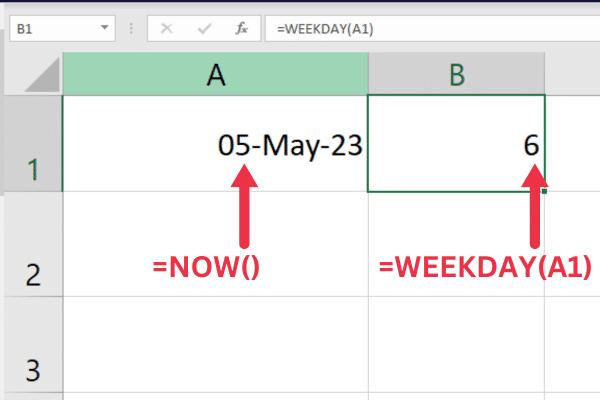
You can combine these time functions with Power Query and LuckyTemplates for even more complex analysis. For example, you can group a pivot table by the day of the week. Here are some tutorials to get started:
This video will give you an overview of these tools:
In the next sections, we’ll look at how you can use WEEKDAY in different scenarios, including how to know if a day is a weekday or weekend, how to obtain the day of the week, how to work with sequential serial numbers, and more!
How to Determine if a Day is a Weekday or Weekend
You can use the WEEKDAY function to determine whether a day is a weekday or a weekend.
The following formula uses the IF function to return “Weekend” if the date in cell A1 is a Saturday or Sunday, and “Weekday” otherwise:
=IF(WEEKDAY(A1,2)>5,”주말”,”주중”)
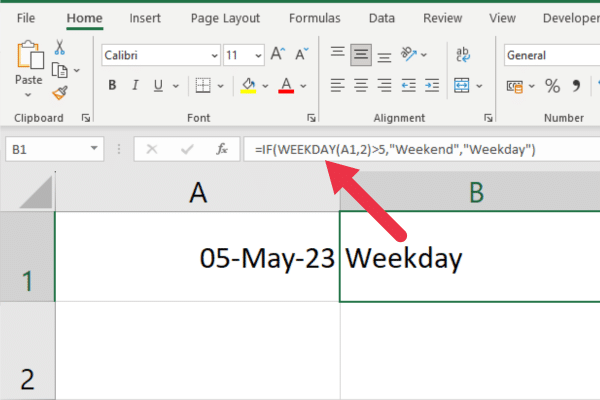
기타 수식 및 함수
유사한 근무일 계산을 위해 WORKDAY 함수를 조사할 수도 있습니다. NETWORKDAYS 함수는 두 날짜 사이의 근무일 수를 반환합니다.
WEEKNUM은 Excel에서 1년 내의 주 번호를 반환하는 관련 함수입니다.
요일을 구하는 방법
WEEKDAY 함수 자체에는 요일을 텍스트로 반환하는 기본 제공 옵션이 없습니다.
그러나 WEEKDAY 수식을 CHOOSE 함수와 결합하거나 TEXT 함수를 사용하면 쉽게 요일을 텍스트로 얻을 수 있습니다.
다음은 CHOOSE의 구문입니다.
=CHOOSE(WEEKDAY(serial_number, [return_type]), "일요일", "월요일", "화요일", "수요일", "목요일", "금요일", "토요일")
"serial_number"를 요일을 찾으려는 날짜로 바꾸십시오.
Replace “[return_type]” with the desired return type (1, 2, or 3).
The CHOOSE function will match the number returned by the WEEKDAY function with the corresponding day name in the list.
For example, the following formula will return the full name of the day of the week for the date in cell A1:
=CHOOSE(WEEKDAY(A1),”Sunday”,”Monday”,”Tuesday”,”Wednesday”,”Thursday”,”Friday”,”Saturday”)
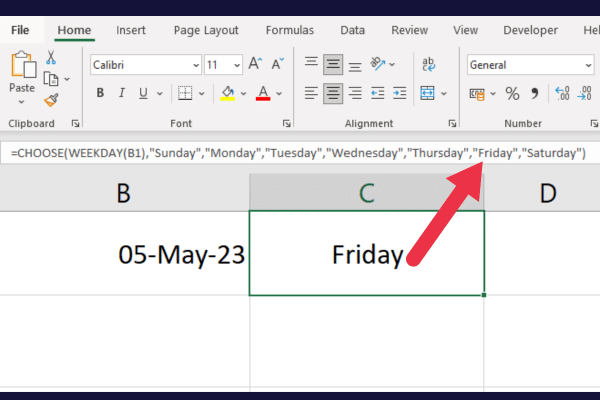
How to Work With Sequential Serial Numbers
The WEEKDAY function returns a number between 1 and 7, where 1 represents Sunday and 7 represents Saturday.
However, sometimes you may need to work with sequential serial numbers instead.
To do this, you can use the DATE function to create a date that Excel recognizes and then subtract the start date from the end date to get the number of days between them.
You can then use the WEEKDAY function to get the day of the week for each of those days.
How to Use Conditional Formatting to Highlight Specific Days
Conditional formatting is a powerful feature in Excel that allows you to format cells based on certain conditions.
For example, you can use conditional formatting to highlight weekdays or weekends in a date range. To do this, follow these steps:
Select the range of cells containing the dates you want to highlight.
Go to the “Home” tab in the Excel toolbar.
Click on “Conditional Formatting” in the “Styles” group.
Click on “New Rule.”
Select “Use a formula to determine which cells to format.”
In the “Format values where this formula is true” input box, enter the following formula (replace A1 with the cell reference of the top-left cell in your range):
=OR(WEEKDAY(A1, 1)=1, WEEKDAY(A1, 1)=7)
The next steps are to set the style you want to apply to the matching cells. For example, you may choose to have weekends formatted with a red background.
This picture shows the rule in action on the selected range:
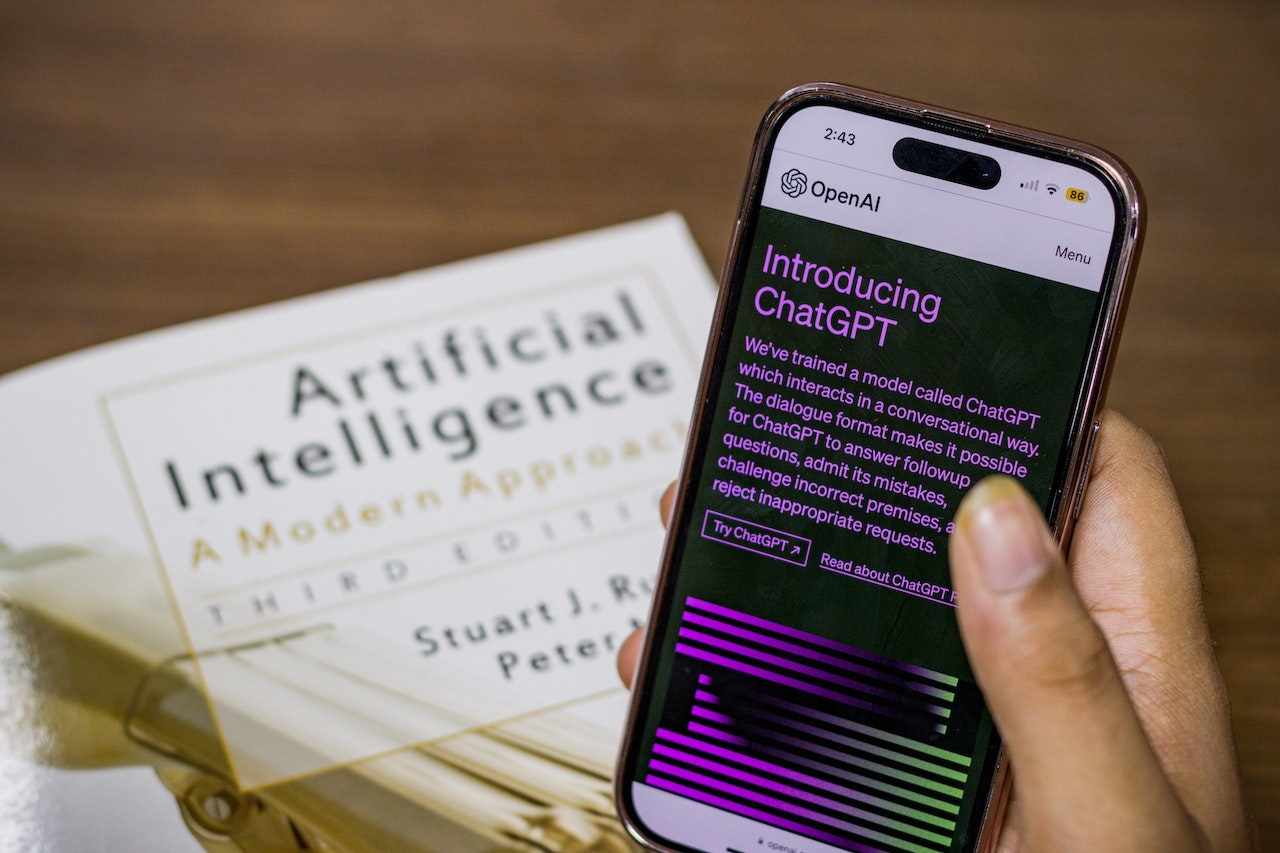
How to Set a Custom Date Format in the Excel Weekday Function
You can customize the date format used by the WEEKDAY function.
For example, if you want the function to interpret dates in the format “dd/mm/yyyy”, you can use the following formula:
=WEEKDAY(TEXT(A1,”dd/mm/yyyy”))
This will return the day of the week (1 to 7) corresponding to the date in cell A1, using the custom date format.
How to Count Working Days and Weekends
If you want to count the number of working days or weekends in a range of dates, you can use the WEEKDAY function in combination with the SUM function.
For example, to count the number of weekends in a range A1:A7, you can use the following formula:
=SUM(–(WEEKDAY(A1:A7,2)>5))
This will return the number of weekends (i.e. days with a weekday number greater than 5) in the range.
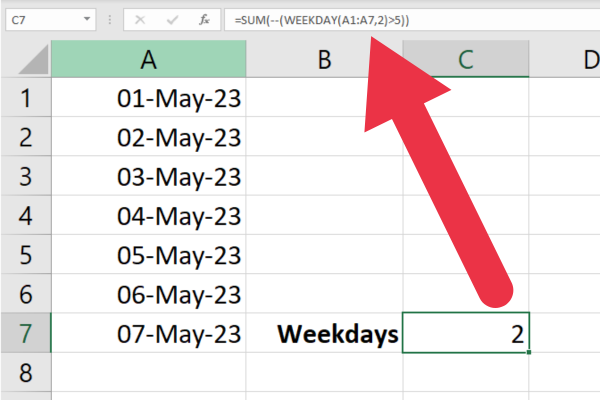
To count the number of working days, you can use a similar formula:
=SUM(–(WEEKDAY(A1:A7,2)<6))
This will return the number of working days (i.e. days with a weekday number less than 6) in the range.
Final Thoughts
The WEEKDAY function in Excel is a powerful and versatile tool that enables users to analyze, organize, and manipulate data based on the days of the week.
The straightforward syntax and customizable return_type options offer flexibility and adaptability to a variety of use cases.
이 문서에서는 복잡한 데이터 분석 및 보고를 위해 WEEKDAY 함수를 다른 Excel 함수 및 기능과 결합하여 사용하는 다양한 방법을 보여 주었습니다. 필수 시간 기능으로 엑셀 실력을 한 단계 업그레이드하세요!
SharePoint에서 계산된 열의 중요성과 목록에서 자동 계산 및 데이터 수집을 수행하는 방법을 알아보세요.
컬렉션 변수를 사용하여 Power Apps에서 변수 만드는 방법 및 유용한 팁에 대해 알아보세요.
Microsoft Flow HTTP 트리거가 수행할 수 있는 작업과 Microsoft Power Automate의 예를 사용하여 이를 사용하는 방법을 알아보고 이해하십시오!
Power Automate 흐름 및 용도에 대해 자세히 알아보세요. 다양한 작업 및 시나리오에 사용할 수 있는 다양한 유형의 흐름에 대해 설명합니다.
조건이 충족되지 않는 경우 흐름에서 작업을 종료하는 Power Automate 종료 작업 컨트롤을 올바르게 사용하는 방법을 알아봅니다.
PowerApps 실행 기능에 대해 자세히 알아보고 자신의 앱에서 바로 웹사이트, 전화, 이메일 및 기타 앱과 같은 기타 서비스를 실행하십시오.
타사 애플리케이션 통합과 관련하여 Power Automate의 HTTP 요청이 작동하는 방식을 배우고 이해합니다.
Power Automate Desktop에서 Send Mouse Click을 사용하는 방법을 알아보고 이것이 어떤 이점을 제공하고 흐름 성능을 개선하는지 알아보십시오.
PowerApps 변수의 작동 방식, 다양한 종류, 각 변수가 앱에 기여할 수 있는 사항을 알아보세요.
이 자습서에서는 Power Automate를 사용하여 웹 또는 데스크톱에서 작업을 자동화하는 방법을 알려줍니다. 데스크톱 흐름 예약에 대한 포괄적인 가이드를 제공합니다.








